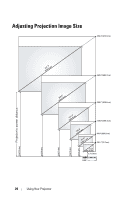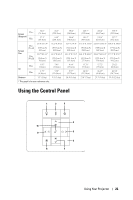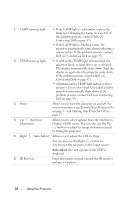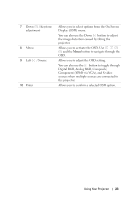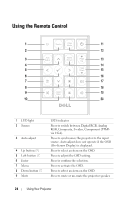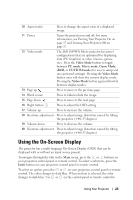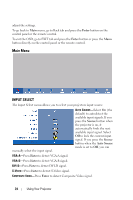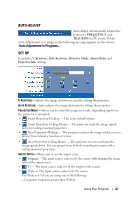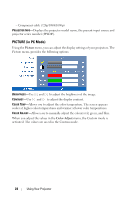Dell 1609WX User Guide - Page 23
Component YPbPr via VGA, and S-video, Digital RGB, Analog RGB, Composite
 |
View all Dell 1609WX manuals
Add to My Manuals
Save this manual to your list of manuals |
Page 23 highlights
7 Down / Keystone adjustment 8 Menu 9 Left / Source 10 Enter Allows you to select options from the On Screen Display (OSD) menu. You can also use the Down button to adjust the image distortion caused by tilting the projector. Allows you to activate the OSD. Use and the Menu button to navigate through the OSD. Allows you to adjust the OSD setting. You can also use the button to toggle through Digital RGB, Analog RGB, Composite, Component (YPbPr via VGA), and S-video sources when multiple sources are connected to the projector. Allows you to confirm a selected OSD option. Using Your Projector 23

Using Your Projector
23
7
Down
/ Keystone
adjustment
Allows you to select options from the On Screen
Display (OSD) menu.
You can also use the Down
button to adjust
the image distortion caused by tilting the
projector.
8
Menu
Allows you to activate the OSD. Use
and the
Menu
button to navigate through the
OSD.
9
Left
/ Source
Allows you to adjust the OSD setting.
You can also use the
button to toggle through
Digital RGB, Analog RGB, Composite,
Component (YPbPr via VGA), and S-video
sources when multiple sources are connected to
the projector.
10
Enter
Allows you to confirm a selected OSD option.