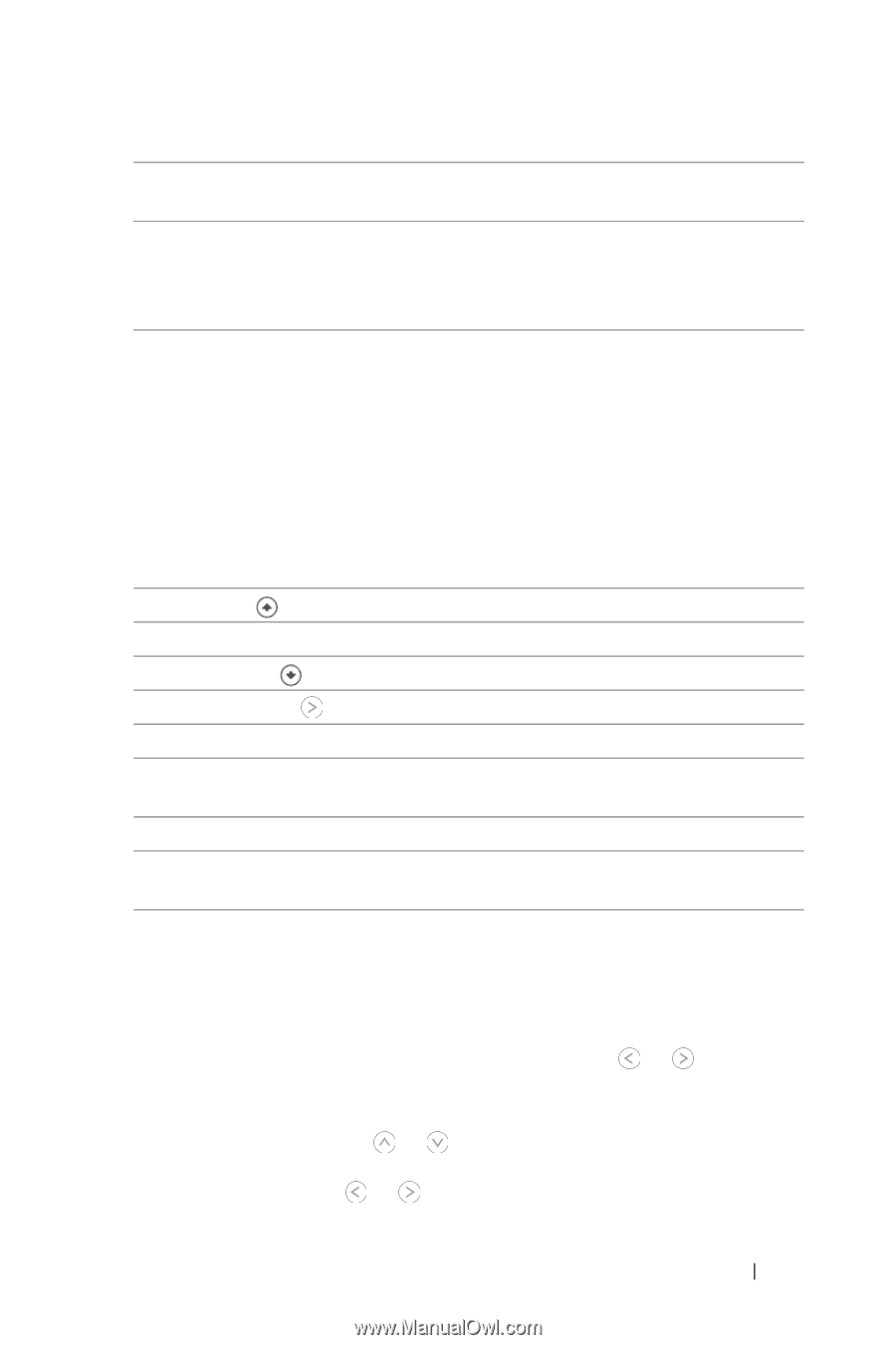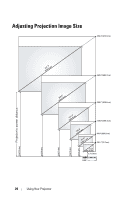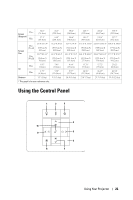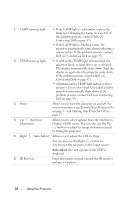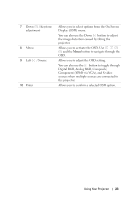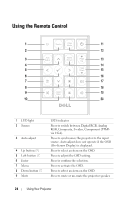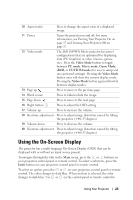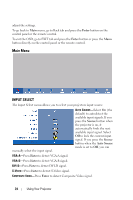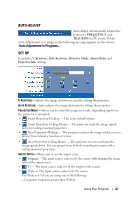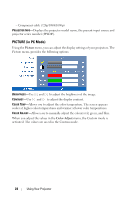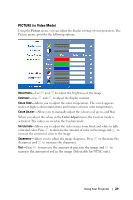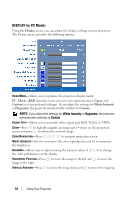Dell 1609WX User Guide - Page 25
Using the On-Screen Display
 |
View all Dell 1609WX manuals
Add to My Manuals
Save this manual to your list of manuals |
Page 25 highlights
10 Aspect ratio Press to change the aspect ratio of a displayed image. 11 Power Turns the projector on and off. For more information, see Turning Your Projector On on page 17 and Turning Your Projector Off on page 17. 12 Video mode The Dell 1609WX Micro-projector has preset configurations that are optimized for displaying data (PC Graphics) or video (movies, games, etc.). Press the Video Mode button to toggle between PC mode, Movie mode, Game Mode, sRGB, or CUSTOM mode (for user to setup and save preferred settings). Pressing the Video Mode button once will show the current display mode. Pressing the Video Mode button again will switch between display modes. 13 Page up Press to move to the previous page. 14 Blank screen Press to hide/un-hide the image. 15 Page down Press to move to the next page. 16 Right button Press to adjust the OSD setting. 17 Volume up Press to increase the volume. 18 Keystone adjustment Press to adjust image distortion caused by tilting the projector. (+40/-35 degrees) 19 Volume down Press to decrease the volume. 20 Keystone adjustment Press to adjust image distortion caused by tilting the projector. (+40/-35 degrees) Using the On-Screen Display The projector has a multi-language On-Screen Display (OSD) that can be displayed with or without an input source present. To navigate through the tabs in the Main menu, press the or buttons on your projectors control panel or remote control. To select a submenu, press the Enter button on your projectors control panel or remote control. To select an option, press the or on your projectors control panel or remote control. The color changes to dark blue. When an item is selected, the color changes to dark blue. Use or on the control panel or remote control to Using Your Projector 25