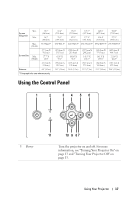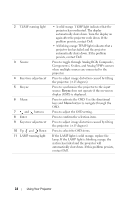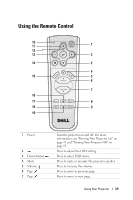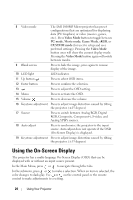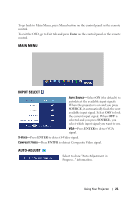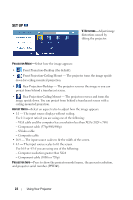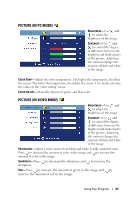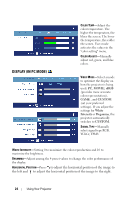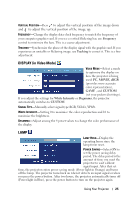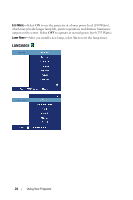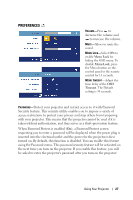Dell 1800MP Owner's Manual - Page 22
Set Up, S-Video cable - resolution
 |
View all Dell 1800MP manuals
Add to My Manuals
Save this manual to your list of manuals |
Page 22 highlights
SET UP V. KEYSTONE-Adjust image distortion caused by tilting the projector. PROJECTOR MODE-Select how the image appears: • Front Projection-Desktop (the default). • Front Projection-Ceiling Mount - The projector turns the image upside down for ceiling-mounted projection. • Rear Projection-Desktop - The projector reverses the image so you can project from behind a translucent screen. • Rear Projection-Ceiling Mount - The projector reverses and turns the image upside down. You can project from behind a translucent screen with a ceiling-mounted projection. ASPECT RATIO-Select an aspect ratio to adjust how the image appears. • 1:1 - The input source displays without scaling. Use 1:1 aspect ratio if you are using one of the following: - VGA cable and the computer has a resolution less than XGA (1024 x 768) - Component cable (576p/480i/480p) - S-Video cable - Composite cable • 16:9 - The input source scales to fit the width of the screen. • 4:3 - The input source scales to fit the screen. Use 16:9 or 4:3 if you are using one of the following: - Computer resolution greater than XGA - Component cable (1080i or 720p) PROJECTOR INFO-Press to show the projector model name, the present resolution, and projector serial number (PPID#). 22 Using Your Projector