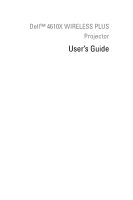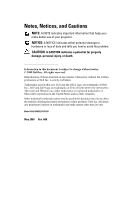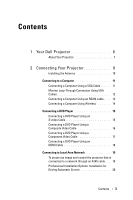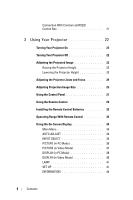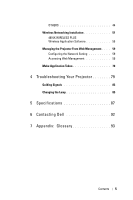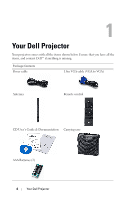Dell 4610X Wireless User's Guide
Dell 4610X Wireless Manual
 |
View all Dell 4610X Wireless manuals
Add to My Manuals
Save this manual to your list of manuals |
Dell 4610X Wireless manual content summary:
- Dell 4610X Wireless | User's Guide - Page 1
Dell™ 4610X WIRELESS PLUS Projector User's Guide - Dell 4610X Wireless | User's Guide - Page 2
of your projector. NOTICE: A NOTICE indicates either potential damage to hardware or loss of data and tells you how to avoid the problem. CAUTION: products. Dell Inc. disclaims any proprietary interest in trademarks and trade names other than its own. Model 4610X WIRELESS PLUS May 2009 Rev. A00 - Dell 4610X Wireless | User's Guide - Page 3
2 Connecting Your Projector 9 Installing the Antenna 10 Connecting to a Computer 11 Connecting a Computer Using a VGA Cable . . . . 11 Monitor Loop-Through Connection Using VGA Cables 12 Connecting a Computer Using an RS232 cable . . . 13 Connecting a Computer Using Wireless 14 Connecting a DVD - Dell 4610X Wireless | User's Guide - Page 4
Commercial RS232 Control Box 21 3 Using Your Projector 22 Turning Your Projector On 22 Turning Your Projector Off 22 Adjusting the Projected Image 23 Raising the Projector Height 23 Lowering the Projector Height 23 Adjusting the Projector Zoom and Focus 24 Adjusting Projection Image Size - Dell 4610X Wireless | User's Guide - Page 5
Networking Installation 51 4610X WIRELESS PLUS Wireless Application Software 55 Managing the Projector From Web Management . . . . 59 Configuring the Network Setting 59 Accessing Web Management 59 Make Application Token 78 4 Troubleshooting Your Projector 79 Guiding Signals 83 Changing - Dell 4610X Wireless | User's Guide - Page 6
1 Your Dell Projector Your projector comes with all the items shown below. Ensure that you have all the items, and contact Dell™ if anything is missing. Package Contents Power cable 1.8m VGA cable (VGA to VGA) Antenna Remote control CD User's Guide & Documentation Carrying case AAA Batteries - Dell 4610X Wireless | User's Guide - Page 7
tripod: Insert nut 1/4"*20 UNC 11 Lamp cover 12 Tilt adjustment wheel 13 Elevator foot CAUTION: Safety Instructions 1 Do not use the projector near appliances that generate a lot of heat. 2 Do not use the projector in areas where there is an excessive amount of dust. The dust may cause the system to - Dell 4610X Wireless | User's Guide - Page 8
not use the wireless projector near microwave ovens. NOTE: • Do not attempt to ceiling mount the projector yourself. It should be installed by a qualified technician. • Recommended Projector Ceiling Mount Kit (P/N: C3505). For more information, see the Dell Support website at support.dell.com. • For - Dell 4610X Wireless | User's Guide - Page 9
2 Connecting Your Projector 12 3 4 56 78 9 18 17 16 15 14 13 12 11 10 1 Composite video connector 2 S-video connector 3 VGA-A out connector CAUTION: Before you begin any of the procedures in this section, follow the Safety Instructions as described on page 7. Connecting Your Projector 9 - Dell 4610X Wireless | User's Guide - Page 10
Installing the Antenna Your projector comes with a wireless antenna for wireless networking. Refer to "Wireless Networking Installation" on page 51. 1 Screw the antenna to the antenna connector at the back of your projector. 2 Raise the antenna to position as shown. 10 Connecting Your Projector - Dell 4610X Wireless | User's Guide - Page 11
a Computer Connecting a Computer Using a VGA Cable 1 2 3 1 Power cord 2 VGA to VGA cable 3 USB-A to USB-B cable NOTE: The USB cable is not provided with your projector. NOTE: The USB cable must be connected if you want to use the Page Up and Page Down features on the remote control. Connecting Your - Dell 4610X Wireless | User's Guide - Page 12
Monitor Loop-Through Connection Using VGA Cables 1 2 2 1 Power cord 2 VGA to VGA cable NOTE: Only one VGA cable is shipped with your projector. An additional VGA cable can be purchased on the Dell website at dell.com. 12 Connecting Your Projector - Dell 4610X Wireless | User's Guide - Page 13
Connecting a Computer Using an RS232 cable 1 2 1 Power cord 2 RS232 cable NOTE: The RS232 cable is not shipped with your projector. Consult a professional installer for the cable and RS232 remote control software. Connecting Your Projector 13 - Dell 4610X Wireless | User's Guide - Page 14
Connecting a Computer Using Wireless NOTE: Your computer must have wireless function and should be configured properly to detect the wireless connection. Refer to your computer's documentation on how to configure wireless connection. 14 Connecting Your Projector - Dell 4610X Wireless | User's Guide - Page 15
Connecting a DVD Player Connecting a DVD Player Using an S-video Cable 1 2 1 Power cord 2 S-video cable NOTE: The S-video cable is not shipped with your projector. You can purchase the S-Video extension (50 ft/100 ft) cable on the Dell website at dell.com. Connecting Your Projector 15 - Dell 4610X Wireless | User's Guide - Page 16
Connecting a DVD Player Using a Composite Video Cable 1 2 1 Power cord 2 Composite video cable NOTE: The Composite Video cable is not shipped with your projector. You can purchase the Composite Video Extension (50 ft/100 ft) cable on the Dell website at dell.com. 16 Connecting Your Projector - Dell 4610X Wireless | User's Guide - Page 17
a DVD Player Using a Component Video Cable 1 2 1 Power cord 2 VGA to Component Video cable NOTE: The VGA to Component Video cable is not shipped with your projector. You can purchase the VGA to Component Video Extension (50 ft/100 ft) cable on the Dell website at dell.com. Connecting Your - Dell 4610X Wireless | User's Guide - Page 18
Connecting a DVD Player Using an HDMI Cable 1 2 1 Power cord 2 HDMI cable NOTE: The HDMI cable is not shipped with your projector. 18 Connecting Your Projector - Dell 4610X Wireless | User's Guide - Page 19
Connecting to Local Area Network To project an image and control the projector that is connected to a network through an RJ45 cable. 1 2 Local Area Network (LAN) 1 Power cord 2 RJ45 cable NOTE: The RJ45 cable is not shipped with your projector. Connecting Your Projector 19 - Dell 4610X Wireless | User's Guide - Page 20
3 Automatic Screen NOTE: Use the dimension of 12V DC plug in 1.7 mm (ID) x 4.00 mm (OD) x 9.5 mm (shaft) to connect the automatic screen with the projector. 12V DC Plug 20 Connecting Your - Dell 4610X Wireless | User's Guide - Page 21
Connection With Commercial RS232 Control Box 1 3 2 1 Power cord 2 RS232 cable 3 Commercial RS232 control box NOTE: The RS232 cable is not shipped with your projector. Consult a professional technician to obtain the cable. Connecting Your Projector 21 - Dell 4610X Wireless | User's Guide - Page 22
on your source (computer, DVD player, etc.) 5 Connect your source to the projector using the appropriate cable. See "Connecting Your Projector" on page 9 for instructions to connect your source to the projector. 6 By default, the input source of projector is set to VGA-A. Change the input source of - Dell 4610X Wireless | User's Guide - Page 23
elevator foot into position. 3 Use the tilt adjustment wheel to fine-tune the display angle. Lowering the Projector Height 1 Press the Elevator button. 2 Lower the projector, and then release the button to lock the elevator foot into position. 1 2 3 3 1 Elevator button 2 Elevator foot (Angle - Dell 4610X Wireless | User's Guide - Page 24
the zoom lens and elevator foot are fully retracted before moving the projector or placing the projector in its carrying case. 1 Rotate the zoom tab to zoom in and out. 2 Rotate the focus ring until the image is clear. The projector focuses at distances ranging between 3.94 ft to 32.81 ft (1.2 m to - Dell 4610X Wireless | User's Guide - Page 25
Adjusting Projection Image Size 307"(779.78 cm) Projector to screen distance 32.81'(10.0 m) 29.53'(9.0 m) 22.97'(7.0 m) 16.40'(5.0 m) 9.84'(3.0 m) (625506.2"4 cm) 277"(703.58 cm) (528361 .1"2 cm) (19757."58 cm) 92"(233.68 cm) 37"(93.98 cm) 30" (76.20 cm) 3.94'(1.2 m) Using Your Projector 25 - Dell 4610X Wireless | User's Guide - Page 26
cm) (135 cm) cm) cm) cm) cm) Distance 3.94' (1.2 m) 9.8' (3.0 m) 16.4' (5.0 m) 23.0' (7.0 m) 29.5' (9.0 m) 32.81' (10.0 m) * This graph is for user reference only. 26 Using Your Projector - Dell 4610X Wireless | User's Guide - Page 27
or blinking, one of the following problems could be occurring: • Lamp is reaching its end of usable life • Lamp module is not properly installed • Lamp driver failure • Color wheel failure For more information, see "Troubleshooting Your Projector" on page 79 and "Guiding Signals" on page 83. If the - Dell 4610X Wireless | User's Guide - Page 28
7 Down / Keystone adjustment Press to navigate through the On-Screen Display (OSD) Menu items. Press to adjust image distortion caused by tilting the projector (+40/-35 degrees). 8 Menu Press to activate the OSD. Use the directional keys and the Menu button to navigate through the OSD. 9 Left - Dell 4610X Wireless | User's Guide - Page 29
4 13 5 14 6 15 7 16 8 17 18 9 19 10 20 1 Power 2 Enter 3 Right 4 Down Turns the projector on or off. For more information, see "Turning Your Projector On" on page 22 and "Turning Your Projector Off" on page 22. Press to confirm the selection. Press to navigate through the On-Screen - Dell 4610X Wireless | User's Guide - Page 30
use the Page Up feature. 7 Mute Press to mute or un-mute the projector speaker. 8 Page down Press to move to next page. NOTE: The USB if you want to use the Page Down feature. 9 Video mode The projector has preset configurations that are optimized for displaying data (presentation slides) or - Dell 4610X Wireless | User's Guide - Page 31
19 Auto adjust Press to synchronize the projector with the input source. Auto adjust does not operate if the OSD is displayed. 20 Keystone adjustment Press to adjust image distortion caused by tilting the projector (+40/-35 degrees). Using Your Projector 31 - Dell 4610X Wireless | User's Guide - Page 32
the battery compartment. NOTE: Avoid mixing different types of batteries or using new and old batteries together. 4 Slip the battery cover back. 4 32 Using Your Projector - Dell 4610X Wireless | User's Guide - Page 33
.8feet Angle Distance NOTE: Actual operating range may slightly differ from the diagram. Weak batteries will also prevent the remote control from properly operating the projector. Using Your Projector 33 - Dell 4610X Wireless | User's Guide - Page 34
the button or press the Menu button directly on the control panel or the remote control. Main Menu AUTO-ADJUST Auto Adjust automatically adjusts the projector's Frequency and Tracking in PC mode. While Auto Adjustment is in progress, the following message appears on the screen:. 34 Using Your - Dell 4610X Wireless | User's Guide - Page 35
, you can manually select the input signal. Select On to auto detect the available input signals. If you press the Source button when the projector is on, HDMI signal. WIRELESS / NETWORK-Wireless and Network must be On. See page 43. Press to access the projector's Wireless Guide screen. ADVANCED- - Dell 4610X Wireless | User's Guide - Page 36
two input sources have to be enabled. PICTURE (in PC Mode) Using the Picture menu, you can adjust the display settings of your projector. The Picture menu, provides the following options: VIDEO MODE-Allows you to optimize the display image: Presentation, Bright, Movie, sRGB (provides more accurate - Dell 4610X Wireless | User's Guide - Page 37
), and Custom (set your preferred settings). NOTE: If you adjust the settings for Brightness, Contrast, Saturation, Sharpness, Tint, and Advanced, the projector automatically switches to Custom. BRIGHTNESS-Use and to adjust the brightness of the image. CONTRAST-Use and to adjust the display contrast - Dell 4610X Wireless | User's Guide - Page 38
values are saved in the Custom mode. CUSTOM COLOR ADJUST-Allows you to manually adjust the colors red, green, and blue. COLOR SPACE-Allows you to Using the Display menu, you can adjust the display settings of your projector. The Picture menu, provides the following options: ASPECT RATIO-Allows you - Dell 4610X Wireless | User's Guide - Page 39
display signal with the graphic card. If you experience an unstable or flickering image, use Tracking to correct it. This is a fine adjustment. Using Your Projector 39 - Dell 4610X Wireless | User's Guide - Page 40
(in Video Mode) Using the Display menu, you can adjust the display settings of your projector. The Picture menu, provides the following options: ASPECT RATIO-Allows you to select the aspect ratio to activate Zoom Navigation menu. Use to navigate projection screen. 40 Using Your Projector - Dell 4610X Wireless | User's Guide - Page 41
LAMP Using the Lamp menu, you can adjust the display settings of your projector. The Lamp menu provides the following options: LAMP MODE-Allows you to select SET UP The Set Up menu allows you to adjust settings for Language, Projector Mode, Keystone, Alert Volume, and Wireless and Network. Using Your - Dell 4610X Wireless | User's Guide - Page 42
. AUTO KEYSTONE-Select On to enable the auto correction for vertical image distortion caused by tilting the projector. V. KEYSTONE-Manually adjust the vertical image distortion caused by tilting the projector. ALERT VOLUME-Allows you to set buzzer alert loudness (Off, Low, Mid or High) for power on - Dell 4610X Wireless | User's Guide - Page 43
AND NETWORK The Wireless and Network menu allows you to configure the network connection settings. DHCP-If a DHCP server exists in the network to which the projector is connected, the IP address will automatically be acquired when you select DHCP On. If DHCP is Off, manually set the IP Address - Dell 4610X Wireless | User's Guide - Page 44
INFORMATION The Information menu displays the current projector settings. OTHERS The Others menu allows you to change settings for Menu, Screen, Audio, Power, Security, and Closed and press to activate menu settings. The menu settings consists of the following options: 44 Using Your Projector - Dell 4610X Wireless | User's Guide - Page 45
message appears on the screen. NOTE: To capture a full image, ensure the input signal that is connected to the projector is 1024 x 768 resolution. SCREEN-Select Dell to use the Dell logo as wallpaper. Select Captured to set the captured image as wallpaper. RESET-Select and press to delete the - Dell 4610X Wireless | User's Guide - Page 46
POWER SAVING-Select Off to disable Power Saving mode. By default, the projector is set to enter power saving mode after 120 minutes of no activity. period to enter power saving mode. The delay period is the time you want the projector to wait without an input signal. Power saving can be set to 30, 60 - Dell 4610X Wireless | User's Guide - Page 47
Protect screen requesting you to enter a password will be displayed when the power plug is inserted into the electrical outlet and the power for the projector is first turned on. By default, this function is disabled. You can enable this feature, by selecting Enabled. If the password has been set - Dell 4610X Wireless | User's Guide - Page 48
incorrect password, you will be given another 2 chances. After the three invalid attempts, the projector will automatically turn off. NOTE: If you forget your password, contact DELL™ or a qualified service personnel. 3 To disable the password function, select Off to disable the function. 4 To delete - Dell 4610X Wireless | User's Guide - Page 49
CHANGE PASSWORD-Key in the original password, then enter the new password and confirm the new password again. CLOSED CAPTION-Select On to enable close caption and activate the closed caption menu. Select an appropriate closed captions option: CC1, CC2, CC3, and CC4. Using Your Projector 49 - Dell 4610X Wireless | User's Guide - Page 50
reset all settings to its factory default, the warning message below appears. Reset items include both computer sources and video source settings. 50 Using Your Projector - Dell 4610X Wireless | User's Guide - Page 51
(PC and display) e Ethernet adapter (10 / 100 bps) for an Ethernet connection f A supported WLAN adapter for a WLAN connection (any NDIS-compliant 802.11b or 802.11g Wi-Fi device) Web browser Microsoft Internet Explorer 6.0 or 7.0 (recommended), Firefox 1.5 or 2.0, and Safari 3.0 and above - Dell 4610X Wireless | User's Guide - Page 52
Wireless / Network. See "INPUT SELECT" on page 35. The Wireless Guide Screen shown below appears:. 4 Take note of the LOGIN CODE, NETWORK NAME (SSID), and IP ADDRESS. You will need these information to login later. 5 Connect your computer to the 4610X WIRELESS PLUS network. 52 Using Your Projector - Dell 4610X Wireless | User's Guide - Page 53
to the 4610X WIRELESS PLUS Web Management web page. NOTE: If the web page does not load automatically, enter the IP address noted from the projector's screen in the browser's address bar. 7 The 4610X WIRELESS PLUS Web Management page opens. For first time use, click Download. Using Your Projector 53 - Dell 4610X Wireless | User's Guide - Page 54
, then click Download. 9 Click Run to proceed with the one-time installation of the software. NOTE: You may choose to save the file and install it at latter time. To do this, click Save. NOTE: The following warning messages may appear, select Run and Allow respectively. 54 Using Your Projector - Dell 4610X Wireless | User's Guide - Page 55
will launch. Follow the on-screen instructions to complete setup. 4610X WIRELESS PLUS Wireless Application Software Once the installation is complete, 4610X WIRELESS PLUS Wireless Application software will launch and will search for the projector automatically. The screen below appears. Login - Dell 4610X Wireless | User's Guide - Page 56
Displays IP and LOGIN CODE information. Click to activate the application menu. Click to minimize the application. Click to exit the application. Click to project the image in full screen. Click To continue the presentation, click again. • To stop the presentation, click . 56 Using Your Projector - Dell 4610X Wireless | User's Guide - Page 57
NOTE: Your computer will not enter S1 (standby mode) / S3 (sleep mode) / S4 (hibernate mode) when running a wireless presentation. Using the Menu Click to display the menu. WEB MANAGEMENT-Click to open the Web Management page. See "Managing the Projector From Web Management" on page 59. Using Your - Dell 4610X Wireless | User's Guide - Page 58
SEARCH FOR PROJECTOR-Click to search and connect to wireless projector.. MAKE APPLICATION TOKEN-Click to make application token. See "Make Application Token" on page 78. INFO-Click to display system information. ABOUT-Click to display the application version. EXIT-Click to close the application. 58 - Dell 4610X Wireless | User's Guide - Page 59
7.0 and above and enter the IP address. You can now access Web Management and manage the projector from a remote location. Home Page • Access the Web Management Home page by entering the projector's IP address at the web browser. See "WIRELESS AND NETWORK" on page 43. • Select the language for - Dell 4610X Wireless | User's Guide - Page 60
Download the Wireless Application Software See also "Wireless Networking Installation" on page 51. Click the Download button of the corresponding operating system of your computer. 60 Using Your Projector - Dell 4610X Wireless | User's Guide - Page 61
Conference Control This allows you to host conference presentations from different sources without using projector cables and lets you control how each presentation will appear on screen. Computer Shows each computer's IP Address. NOTE: To end the conference, click Logout. Using Your Projector 61 - Dell 4610X Wireless | User's Guide - Page 62
Managing Properties Admin An administrator password is required to access the Admin page. • Admin Password: Enter the administrator password then click Login. The default password is "admin". To change the password, see "Change Passwords" on page 67. 62 Using Your Projector - Dell 4610X Wireless | User's Guide - Page 63
System Status Displays the Network Status, Connection Status, and Projector Status information. Using Your Projector 63 - Dell 4610X Wireless | User's Guide - Page 64
the projector automatically, or Use the following IP address to assign an IP address manually. DHCP Server Setup • Choose Auto to automatically setup the Start IP, End IP, Subnet Mask, Default Gateway, and DNS Server address from a DHCP server, or Disable to disable this function. Wireless - Dell 4610X Wireless | User's Guide - Page 65
selected. GateKeeper • There are 3 options: All Pass: Allow users to access office network via wireless projector. All Block: Block users to access all office network via wireless projector. Internet Only: Block users from office network but still reserve Internet connection capability. Click the - Dell 4610X Wireless | User's Guide - Page 66
vivid presentations. Options are: Normal (16 bit) and High (32 bit). • Login Code: Select how you want the login code to be generated by the projector. There are 3 options: • Disable: Login code will not be required when logging in to the system. • Random: Default is Random. Login code will be - Dell 4610X Wireless | User's Guide - Page 67
Change Passwords This page allows you to change the administrator password. • Enter New Password: Enter the new password. • Confirm New Password: Enter the password again and click Apply. NOTE: Contact Dell if you forget your administrator password. Using Your Projector 67 - Dell 4610X Wireless | User's Guide - Page 68
Reset to Default Click the Apply button to restore all wireless/network setup to its factory default settings. 68 Using Your Projector - Dell 4610X Wireless | User's Guide - Page 69
Update page to update your projector's firmware. To start firmware update, do the following steps: 1 Press Browse to select the file to update. 2 Click the Update button to start. Wait while the system updates the firmware in your device. CAUTION: Do not interrupt the update process, this may - Dell 4610X Wireless | User's Guide - Page 70
information, see "Power Saving" on page 46. • Alert Status: There are 5 alert status: Lamp fail, Lamp hours running out, Projector over-heating, Fan error, and Lamp over-heating. Your projector might lock up in protection mode if any of the alerts are activated. To exit protection mode, click the - Dell 4610X Wireless | User's Guide - Page 71
-Desktop and Rear Projection-Ceiling Mount. • Source Select: The Source Select menu allows you to select your projector input source. You can select VGA-A, VGA-B, S-Video, Composite Video, HDMI, and Wireless/Network. • Video Mode: Select a mode to optimize the display image based on how the - Dell 4610X Wireless | User's Guide - Page 72
of the alert conditions occur, an email will be sent to the recipients (To/Cc). Click the Save button to save settings. 72 Using Your Projector - Dell 4610X Wireless | User's Guide - Page 73
Reboot System Click Reboot to reboot the system. Using Your Projector 73 - Dell 4610X Wireless | User's Guide - Page 74
anti-virus may block the HTTP application, if possible turn off the Web configuration (HTTP) UDP/TCP 25 SMTP: used for email routing between mail servers UDP/TCP 161 SNMP: Simple Network Management Protocol UDP 9131 AMX: used for AMX discovery Why am I unable to access the projector - Dell 4610X Wireless | User's Guide - Page 75
as the mail address in "From". You should also use [email protected] account information for the User name and the password to log in the SMTP server. Why am I unable to receive the test alert email even though the projector already indicates the test mail is already sent? It could be - Dell 4610X Wireless | User's Guide - Page 76
the Web Management Page? A: Your computer's firewall configuration may prevent you from accessing the Web Management Web Page. Center). 2 On the personal firewall plus tab, click View the Internet Applications List. 3 Find and select Dell 4610X Wireless Plus Projector from the list. 4 Right click - Dell 4610X Wireless | User's Guide - Page 77
settings. 1 Open Zone Alarm Firewall (Start > All Programs > Zone Labs > Zone Labs Center). 2 On the Program Control page, find and select Dell 4610X Wireless Plus Projector from the list. 3 Right click on its Access-Trusted column. 4 Select Allow from the pop-up menu. 5 Right click and select Allow - Dell 4610X Wireless | User's Guide - Page 78
Token lets you perform Plug and Show using a USB token. 1 From the application software, click > Make Application Token. 2 The following screen appears. Click Next. 3 Plug a flash drive into any of the USB ports on your computer. Select the drive from the list, - Dell 4610X Wireless | User's Guide - Page 79
4 Troubleshooting Your Projector If you experience problems with your projector, see the following troubleshooting tips. If the problem persists, contact Dell™ (see Contacting Dell™ on page 92). Problem No image appears on the screen Missing Input Source. Cannot switch to particular Input Source. - Dell 4610X Wireless | User's Guide - Page 80
and the projector. If you are not using a Dell™ portable computer, see your computer's documentation. The output signal from the computer may not be according to industry standards. Should this happen, upgrade the video driver of the computer. For a Dell computer, see support.dell.com. The - Dell 4610X Wireless | User's Guide - Page 81
light are blinking amber, the lamp driver has failed and the projector will automatically shut down. If the projector has overheated. The display automatically shuts down. Turn the display on again after the projector cools down. If the problem persists, contact Dell™. Troubleshooting Your Projector - Dell 4610X Wireless | User's Guide - Page 82
down. Try to clear the projector mode by pressing and holding the POWER button for 10 seconds. Please wait for about 5 minutes and try to power up again. If the problem persists, contact Dell™. The OSD does not is too dim. If so, replace with 2 new AAA batteries. 82 Troubleshooting Your Projector - Dell 4610X Wireless | User's Guide - Page 83
projector cools down. If the problem persists, contact Dell. One of the fans has failed. The projector automatically shuts down. If the problem persists, contact Dell. The lamp driver has failed. The projector OFF OFF AMBER Flashing AMBER AMBER Flashing Flashing Troubleshooting Your Projector 83 - Dell 4610X Wireless | User's Guide - Page 84
connection may be disrupted. Check the lamp module and ensure that it is properly installed. If the problem persists, contact Dell. OFF AMBER Flashing AMBER Flashing OFF OFF OFF OFF OFF OFF OFF AMBER OFF AMBER AMBER OFF AMBER OFF OFF OFF AMBER Flashing 84 Troubleshooting Your Projector - Dell 4610X Wireless | User's Guide - Page 85
.com/lamps" appears on the screen. If this problem persists after replacing the lamp, contact Dell™. For more information, see Contacting Dell™on page 92. CAUTION: Use an original lamp to ensure safe and optimal working condition of your projector. CAUTION: The lamp becomes very hot when in use. Do - Dell 4610X Wireless | User's Guide - Page 86
MERCURY AND MUST BE RECYCLED OR DISPOSED OF ACCORDING TO LOCAL, STATE OR FEDERAL LAWS. FOR MORE INFORMATION, GO TO WWW.DELL.COM/HG OR CONTACT THE ELECTRONIC INDUSTRIES ALLIANCE AT WWW.EIAE.ORG. FOR LAMP SPECIFIC DISPOSAL INFORMATION CHECK WWW.LAMPRECYCLE.ORG. 86 Troubleshooting Your Projector - Dell 4610X Wireless | User's Guide - Page 87
16.7M colors 2X F-Stop: F/ 2.4~2.66 Focal length, f=18.2~21.8 mm 1.2X manual Zoom Lens Throw ratio =1.6~1.92 wide and tele 30-307 inches (diagonal) 3.94~32. 10% @ 110Vac (Wireless and Network On) Eco mode: 330W ± 10% @ 110Vac (Wireless and Network On) Power saving mode: - Dell 4610X Wireless | User's Guide - Page 88
4-pins min-DIN SVideo connector for Y/C signal. Composite video input: One Yellow RCA jack for CVBS signal. HDMI input: One HDMI connector for supporting HDMI 1.3. HDCP compliant. Analog Audio input: Two 3.5mm stereo mini phone jack (Blue) & one pair of RCA connector (Red/White). 88 Specifications - Dell 4610X Wireless | User's Guide - Page 89
network. 12V output: One 12V DC / 200mA max. relay output for driving automatic screen. Wireless Standard: IEEE802.11b/g OS environment: Windows Vista/XP/2000, MAC OS X Support: Presentation slides and projector control. Allow connection up to 20 users at the same time. 4-to-1 split screen. Allow - Dell 4610X Wireless | User's Guide - Page 90
: Parity Stop Bits Value 19200 8 None 1 • Command types To pop up the OSD menu and adjust the settings. • Control command Syntax (From PC to Projector) [H][AC][SoP][CRC][ID][SoM][COMMAND] • Example: Power ON Command (Send low byte firstly) --> 0xBE, 0xEF, 0x10, 0x05, 0x00, 0xC6, 0xFF, 0x11, 0x11 - Dell 4610X Wireless | User's Guide - Page 91
Compatibility Modes (Analog/Digital) Resolution 640 x 350 640 x 480 640 x 480 p60 720 x 480 p60 720 x 576 p50 720 x 400 640 x 480 848 x 480 640 x 480 800 x 600 800 x 600 800 x 600 1024 x 768 1280 x 720 p50 1280 x 720 p60 1920 x 1080 i50 1920 x 1080 i60 1280 x 720 1024 x 768 1280 x 800 1366 x 768 - Dell 4610X Wireless | User's Guide - Page 92
or Dell product catalog. Dell™ provides several online and telephone-based support and service options. Availability varies by country and product, and some services may not be available in your area. To contact Dell for sales, technical support, or customer service issues: 1 Visit support.dell.com - Dell 4610X Wireless | User's Guide - Page 93
is 4/3 times the height. Brightness - The amount of light emitted from a display or projection display or projection device. The brightness of projector is measured by ANSI lumens. Color Temperature - The color appearance of white light. Low color temperature implies warmer (more yellow/red) light - Dell 4610X Wireless | User's Guide - Page 94
DNS - Domain Name System - An internet service that translates domain names into IP addresses. Focal . IEEE802.11 - A set of standards for wireless local are network (WLAN) communication. 802.11b/g improper projector to screen angle. Maximum Distance - The distance from a screen the projector can be - Dell 4610X Wireless | User's Guide - Page 95
of sending color information. SSID - Service Set Identifiers - A name used to identify the particular wireless LAN to which a user wants to Lens Ratio - Is the ratio between the smallest and largest image a lens can projector from a fixed distance. For example, a 1.4:1 zoom lens ratio means that a - Dell 4610X Wireless | User's Guide - Page 96
audio-C 9 C Capture Screen 45 Changing the Lamp 85 Closed Caption 49 Connecting the Projector Composite video cable 16 Connecting a Computer with a RS232 cable 13 Connecting with a ) connector 9 VGA-A output (monitor loop-through) 9 VGA-B input (D-sub) connector 9 Contact Dell 6, 81, 85 96 Index - Dell 4610X Wireless | User's Guide - Page 97
Control Panel 27 D DC Adapter 9 Dell contacting 92 H HDMI 9 M Main Unit 7 Control panel 7 Elevator phone numbers 92 Power Saving 46 Power Settings 46 Powering On/Off the Projector Powering Off the Projector 22 Powering On the Projector 22 Q Quick Shutdown 47 R Remote Control 29 IR receiver 28 Reset - Dell 4610X Wireless | User's Guide - Page 98
Consumption 87 Power Supply 87 Projection Distance 87 Projection Lens 87 Projection Screen Size 87 RS232 Protocol 90 Uniformity 87 Video Compatibility 87 Weight 88 support contacting Dell 92 T telephone numbers 92 Test Pattern 50 Troubleshooting 79 Contact Dell 79 V Volume 46 98 Index

Dell™ 4610X WIRELESS PLUS
Projector
User’s Guide