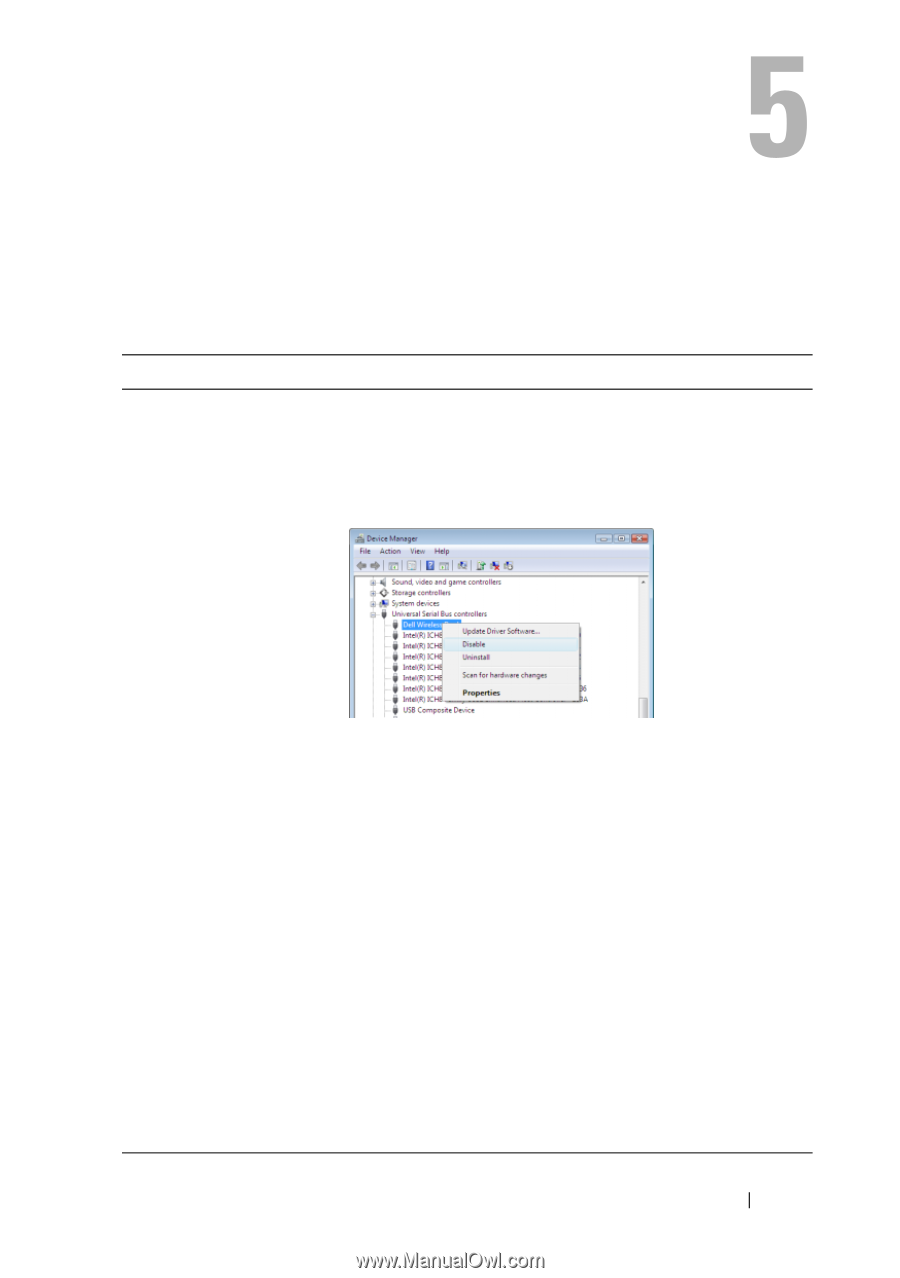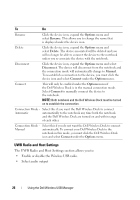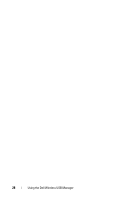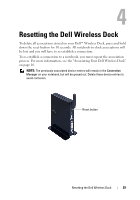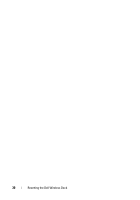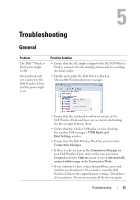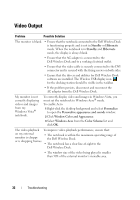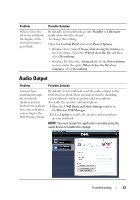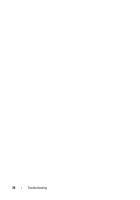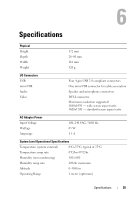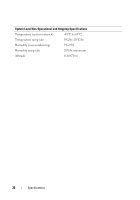Dell 5175U User Manual - Page 31
Troubleshooting, General
 |
UPC - 410000217160
View all Dell 5175U manuals
Add to My Manuals
Save this manual to your list of manuals |
Page 31 highlights
Troubleshooting General Problem The Dell™ Wireless Dock power light is Off. My notebook will not connect to the Dell Wireless Dock and the power light is on. Possible Solution • Ensure that the AC adapter shipped with the Dell Wireless Dock is connected to the docking station and to a working electrical outlet. • Disable and enable the Dell Wireless Dock in Microsoft® Windows® device manager. • Ensure that the notebook is within six meters of the Dell Wireless Dock and there are no objects obstructing the line of sight between them. • Ensure that the wireless USB radio is on by checking the wireless USB manager's UWB Radio and Host Settings window. • Ensure that the Dell Wireless Dock has an icon in the Connection Manager. • If there is a device icon in the Connection Manager for your Dell Wireless Dock, click on the icon and select Connect under the Options menu or select Automatically connect within range under Connection Mode. • If you continue to have connection problems, press and hold the reset button for 10 seconds to reset the Dell Wireless Dock to the original factory settings. This deletes all associations. You must associate all the devices again. Troubleshooting 31