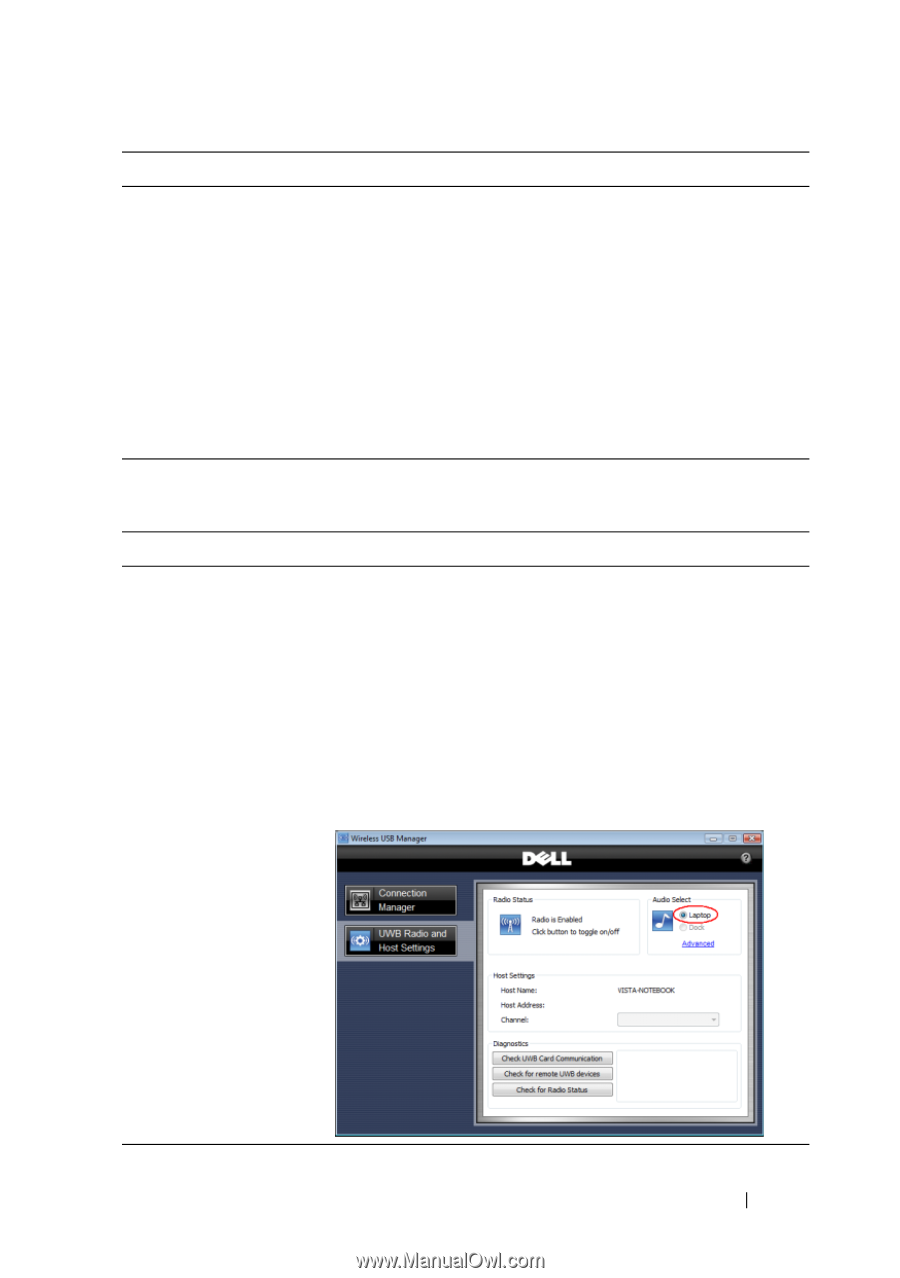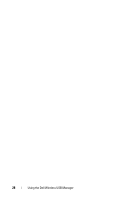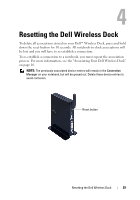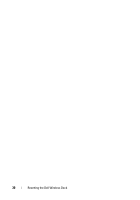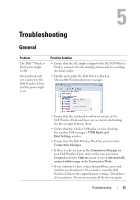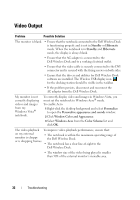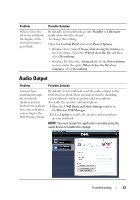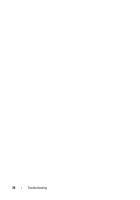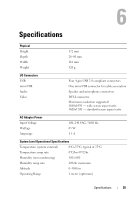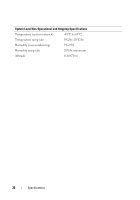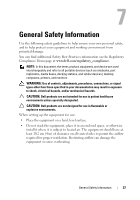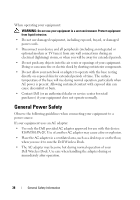Dell 5175U User Manual - Page 33
Audio Output - laptops
 |
UPC - 410000217160
View all Dell 5175U manuals
Add to My Manuals
Save this manual to your list of manuals |
Page 33 highlights
Problem When I close the lid of my notebook, the display of the external monitor goes blank. Possible Solution By default, most notebooks go into Standby or Hibernate mode when the lid is closed. To change this setting: Open the Control Panel and select Power Options. • Windows Vista: Select Choose what closing the lid does on the left column. Select the When I close the lid, and then select Do nothing. • Windows XP: Select the Advanced tab. In the Power buttons section, under the option When I close the lid of my computer, select Do nothing. Audio Output Problem Possible Solution I cannot hear anything through my notebook speakers and my built-in microphone does not work after connecting to the Dell Wireless Dock. By default, most notebooks send the audio output to the Dell Wireless Dock when associated, thereby disabling your notebook's built-in speakers and microphone. To enable the speakers and microphone: 1 Open the UWB Radio and Host Settings window in the Wireless USB Manager. 2 Select Laptop to enable the speakers and microphone on your notebook. NOTE: You must restart the application currently using the audio device to enable this change. Troubleshooting 33