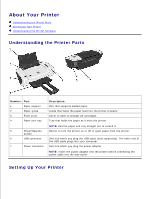Dell 720 Color Printer Dell™ Photo Printer 720 User's Guide - Page 8
From this, You can change these settings, Quick Print, Normal, Better, Collated, Print Last First - cartridge
 |
View all Dell 720 Color Printer manuals
Add to My Manuals
Save this manual to your list of manuals |
Page 8 highlights
From this tab: You can change these settings: Quality/Copies Quality/Speed - Select Quick Print, Normal, Better, or Best depending on your desired output quality. Quick Print is the fastest option. Multiple Copies - Customize how the printer prints several photocopies of a single print job: Collated, Normal, or Print Last Page First. Print Color Images in Black and White - Print your color images in black and white to save the ink in your color ink cartridge. Paper Setup Type - Select the type and size of paper. Orientation - Select how the document is arranged on the printed page. You can print using portrait or landscape orientation. Print Layout Layout - Select Normal, Banner, Mirror, N-up, Poster, or Booklet. Duplexing - Select this to print on both sides of the paper.