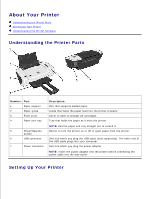Dell 720 Color Printer Dell™ Photo Printer 720 User's Guide - Page 9
Using the Printer, Loading Paper, Printing
 |
View all Dell 720 Color Printer manuals
Add to My Manuals
Save this manual to your list of manuals |
Page 9 highlights
Using the Printer Loading Paper Printing Loading Paper 1. Place the paper against the guide on the right side of the paper support. 2. Squeeze and slide the left paper guide to the left edge of the paper. NOTE: Do not force paper into the printer. The paper should be flat against the paper support surface and the right edge should be flush against the right paper guide. Printing Printing a Document 1. Turn on your computer and printer, and make sure they are connected. 2. Load the paper with the print side facing up. For more information, see Loading Paper. 3. With your document open, click File Print. 4. Customize your print settings: a. Click Preferences, Properties, Options, or Setup (depending on the program or operating system). b.

Using the Printer
Loading Paper
Printing
Loading Paper
Place the paper against the guide on the right side of the paper support.
1.
Squeeze and slide the left paper guide to the left edge of the paper.
2.
NOTE:
Do not force paper into the printer. The paper should be flat against the paper support surface
and the right edge should be flush against the right paper guide.
Printing
Printing a Document
Turn on your computer and printer, and make sure they are connected.
1.
Load the paper with the print side facing up. For more information, see
Loading Paper
.
2.
With your document open, click
File
Print
.
3.
Customize your print settings:
Click
Preferences
,
Properties
,
Options
, or
Setup
(depending on the program or operating
system).
a.
4.