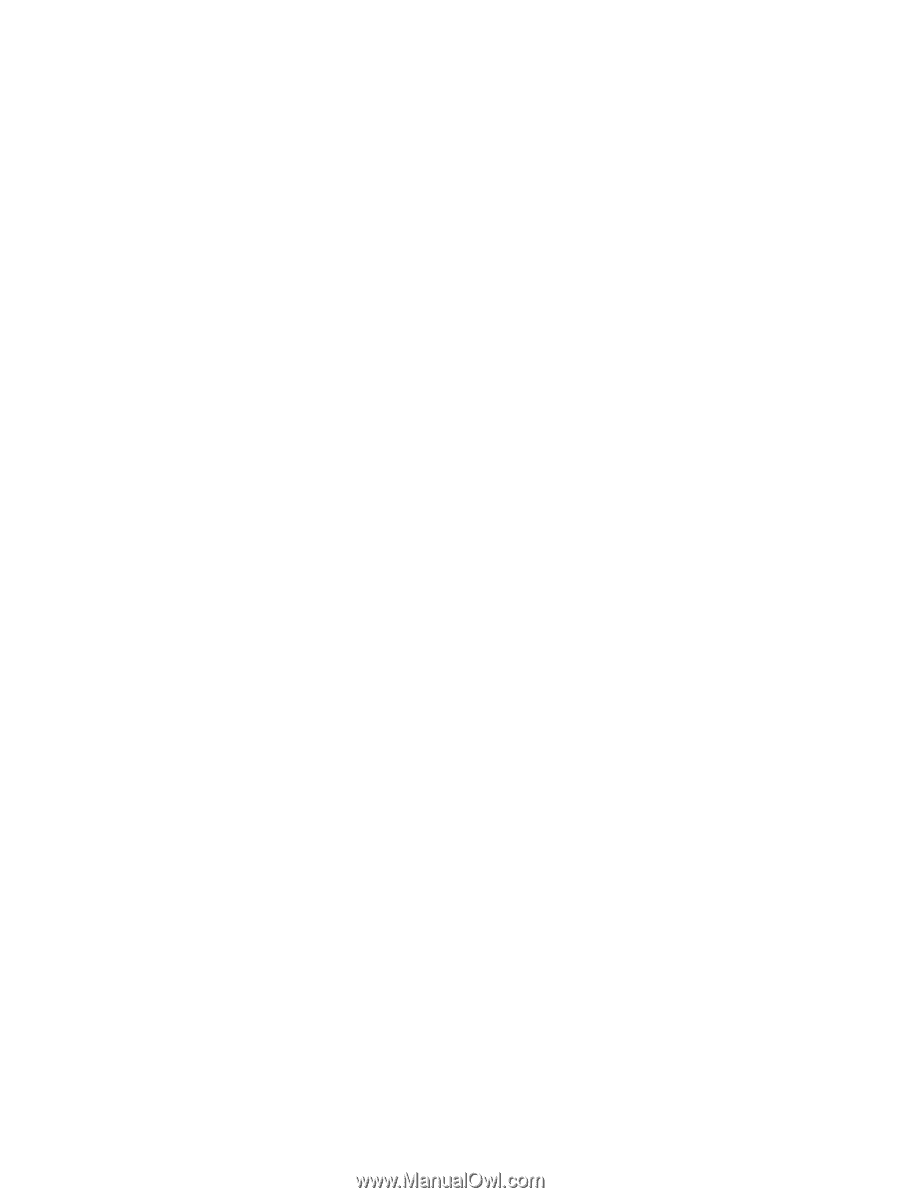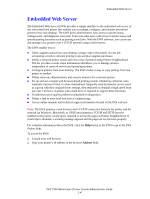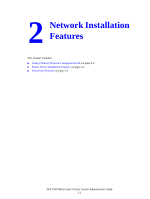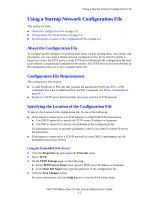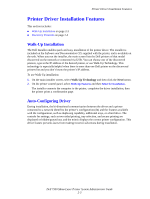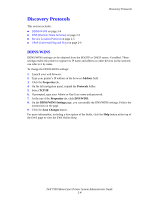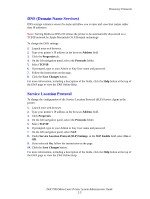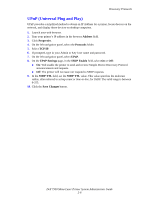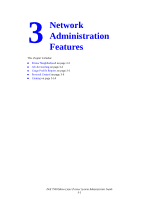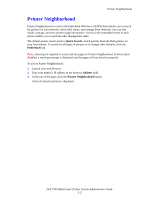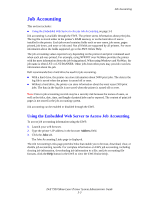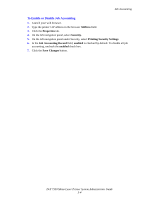Dell 7330 System Administrator Guide - Page 15
DNS (Domain Name Services), Service Location Protocol, Address, Properties, Protocols, TCP/IP
 |
UPC - 884116005896
View all Dell 7330 manuals
Add to My Manuals
Save this manual to your list of manuals |
Page 15 highlights
Discovery Protocols DNS (Domain Name Services) DNS settings reference servers by name and allow you to enter and view host names rather than IP addresses. Note: Turning Multicast DNS ON allows the printer to be automatically discovered on a TCP/IP network by Apple Macintosh OS X Bonjour technology. To change the DNS settings: 1. Launch your web browser. 2. Type your printer's IP address in the browser Address field. 3. Click the Properties tab. 4. On the left navigation panel, select the Protocols folder. 5. Select TCP/IP. 6. If prompted, type in your Admin or Key User name and password. 7. Follow the instructions on the page. 8. Click the Save Changes button. For more information, including a description of the fields, click the Help button at the top of the EWS page to view the EWS Online Help. Service Location Protocol To change the configuration of the Service Location Protocol (SLP) Service Agent in the printer: 1. Launch your web browser. 2. Type your printer's IP address in the browser Address field. 3. Click Properties. 4. On the left navigation panel, select the Protocols folder. 5. Select TCP/IP. 6. If prompted, type in your Admin or Key User name and password. 7. On the left navigation panel, select SLP. 8. Under Service Location Protocol (SLP) Settings, in the SLP Enable field, select On or Off. 9. If you selected On, follow the instructions on the page. 10. Click the Save Changes button. For more information, including a description of the fields, click the Help button at the top of the EWS page to view the EWS Online Help. Dell 7330 Mono Laser Printer System Administrator Guide 2-5