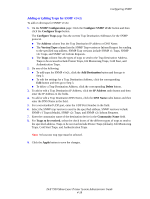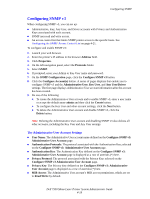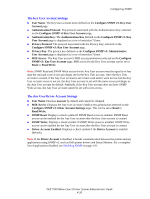Dell 7330 System Administrator Guide - Page 45
Locking the Control Panel Menus
 |
UPC - 884116005896
View all Dell 7330 manuals
Add to My Manuals
Save this manual to your list of manuals |
Page 45 highlights
Locking the Control Panel Menus Locking the Control Panel Menus To prevent others from changing settings in the printer setup menus, you can lock some of the control panel menus. This is useful when printers are located in public places, such as schools, libraries, and office/print centers. Use the EWS to lock or unlock the control panel menus: 1. Launch your web browser. 2. Enter your printer's IP address in the browser Address field. 3. Click Properties. 4. On the left navigation panel, select the Security folder. 5. Select Control Panel Lockout. 6. If prompted, enter your Admin or Key User name and password. 7. Select the check box of each control panel menu item you want to lock. Note: If you lose the Admin password and Reset NVRAM is locked on the control panel, a Fee-For-Service call is required to reset the password and to enable changes to printer settings. When the password is reset, you must reconfigure the printer settings because all the stored data is deleted. 8. Click the Save Changes button. Dell 7330 Mono Laser Printer System Administrator Guide 4-15