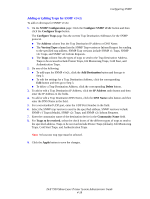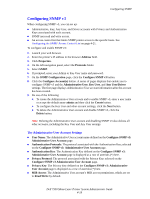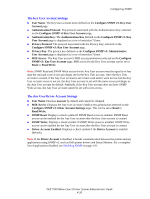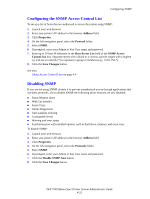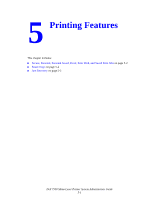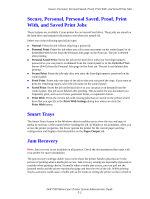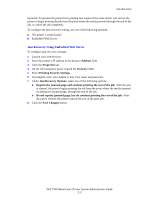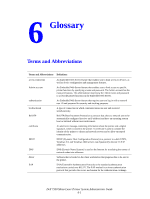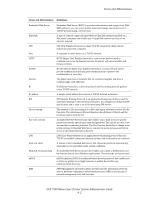Dell 7330 System Administrator Guide - Page 51
Configuring the SNMP Access Control List, Disabling SNMP, Address, Properties, Protocol
 |
UPC - 884116005896
View all Dell 7330 manuals
Add to My Manuals
Save this manual to your list of manuals |
Page 51 highlights
Configuring SNMP Configuring the SNMP Access Control List To set up a list of hosts that are authorized to access the printer using SNMP: 1. Launch your web browser. 2. Enter your printer's IP address in the browser Address field. 3. Click Properties. 4. On the left navigation panel, select the Protocol folder. 5. Select SNMP. 6. If prompted, enter your Admin or Key User name and password. 7. Enter up to 10 host IP addresses in the Host Access List field of the SNMP Access Control List box. Separate entries with a blank or a comma, specify ranges with a hyphen (-), and use an asterisk (*) to represent a group of numbers (e.g., 13.62.156.*). 8. Click the Save Changes button. See also: About Access Control Lists on page 4-4 Disabling SNMP If you are not using SNMP, disable it to prevent unauthorized access through applications that use these protocols. If you disable SNMP, the following driver features are also disabled: „ Status Monitor alerts „ Walk-Up Installer „ Smart Trays „ Online Diagnostics „ Auto supplies ordering „ Consumable levels „ Warning and error status „ Synchronization with installed options, such as hard drive, memory, and extra trays To disable SNMP: 1. Launch your web browser. 2. Enter your printer's IP address in the browser Address field. 3. Click Properties. 4. On the left navigation panel, select the Protocols folder. 5. Select SNMP. 6. If prompted, enter your Admin or Key User name and password. 7. Click the Disable SNMP Now button. 8. Click the Save Changes button. Dell 7330 Mono Laser Printer System Administrator Guide 4-21