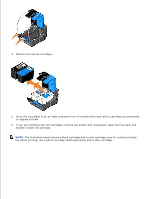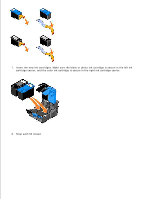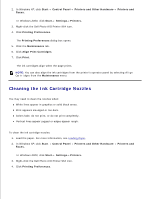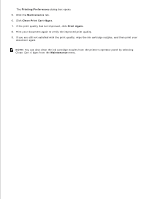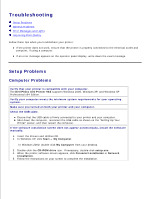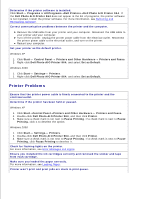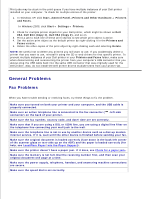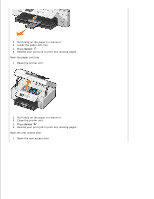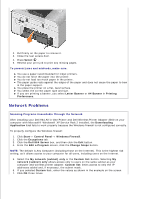Dell 964 All In One Photo Printer User's Guide2 - Page 90
Troubleshooting, Setup Problems - photo all in one printer 964 windows 7 driver
 |
View all Dell 964 All In One Photo Printer manuals
Add to My Manuals
Save this manual to your list of manuals |
Page 90 highlights
Troubleshooting Setup Problems General Problems Error Messages and Lights Improving Print Quality Follow these tips when you troubleshoot your printer: If the printer does not work, ensure that the printer is properly connected to the electrical outlet and computer, if using a computer. If an error message appears on the operator panel display, write down the exact message. Setup Problems Computer Problems Verify that your printer is compatible with your computer. The Dell Photo AIO Printer 964 supports Windows 2000, Windows XP, and Windows XP Professional x64 Edition. Verify your computer meets the minimum system requirements for your operating system. Make sure you turned on both your printer and your computer. Check the USB cable. Ensure that the USB cable is firmly connected to your printer and your computer. Shut down the computer, reconnect the USB cable as shown on the "Setting Up Your Printer" poster, and then restart the computer. If the software installation screen does not appear automatically, install the software manually. 1. Insert the Drivers and Utilities CD. 2. In Windows XP, click Start My Computer. In Windows 2000, double-click My Computer from your desktop. 3. Double-click the CD-ROM drive icon. If necessary, double-click setup.exe. 4. When the printer software screen appears, click Personal Installation or Network Installation. 5. Follow the instructions on your screen to complete the installation.