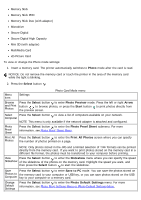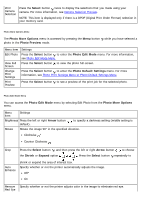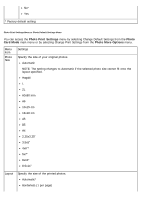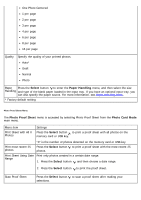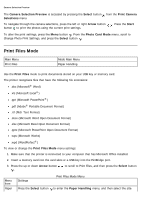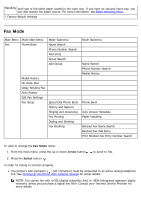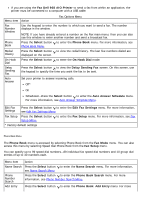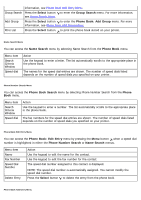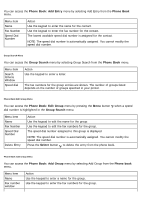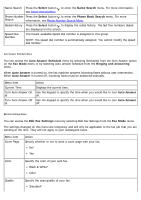Dell 968 All In One Photo Printer User Guide - Page 49
Print Files Mode
 |
View all Dell 968 All In One Photo Printer manuals
Add to My Manuals
Save this manual to your list of manuals |
Page 49 highlights
Camera Selection Preview The Camera Selection Preview is accessed by pressing the Select button from the Print Camera Selections menu. To navigate through the camera selections, press the left or right Arrow button button to print the photos using the current print settings. . Press the Start To alter the print settings, press the Menu button . From the Photo Card Mode menu, scroll to Change Photo Print Settings, and press the Select button . Print Files Mode Main Menu Print Files Mode Main Menu Paper Handling Use the Print Files mode to print documents stored on your USB key or memory card. The printer recognizes files that have the following file extensions: .doc (Microsoft® Word) .xls (Microsoft Excel®) .ppt (Microsoft PowerPoint®) .pdf (Adobe® Portable Document Format) .rtf (Rich Text Format) .docx (Microsoft Word Open Document Format) .xlsx (Microsoft Excel Open Document Format) .pptx (Microsoft PowerPoint Open Document Format) .wps (Microsoft Works) .wpd (WordPerfect®) To view or change the Print Files Mode menu settings: 1. Make sure that the printer is connected to your computer that has Microsoft Office installed. 2. Insert a memory card into the card slots or a USB key into the PictBridge port. 3. Press the up or down Arrow button . to scroll to Print Files, and then press the Select button Menu item Paper Settings Print Files Mode Menu Press the Select button to enter the Paper Handling menu, and then select the size