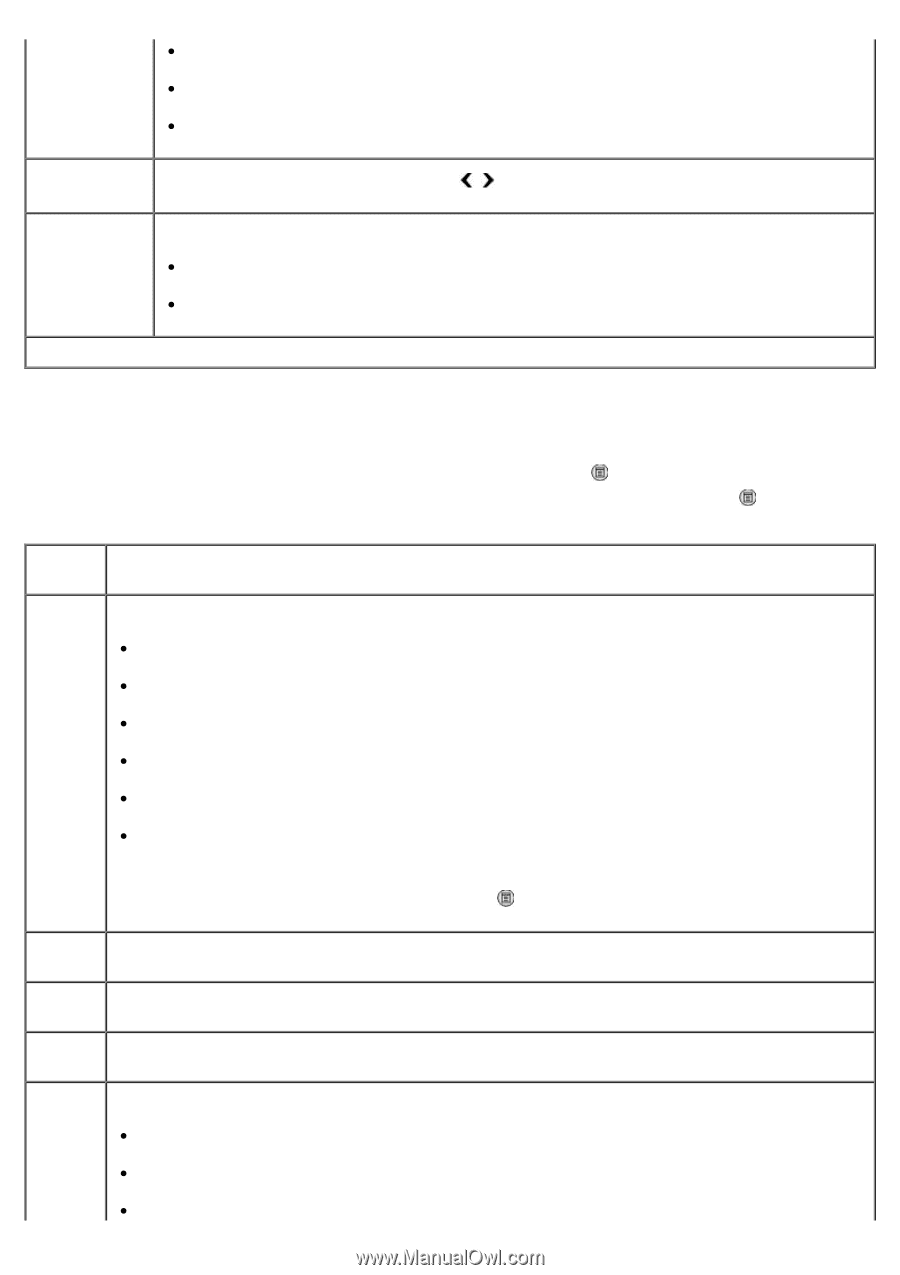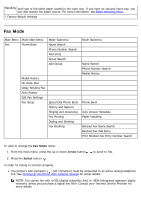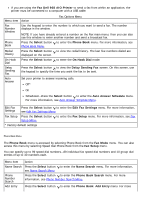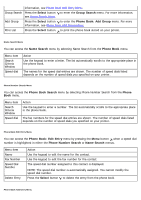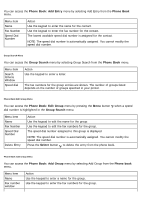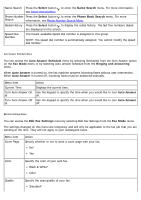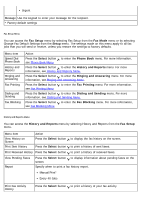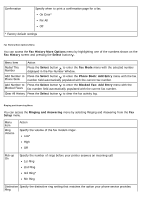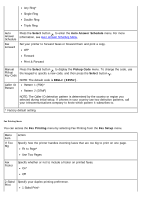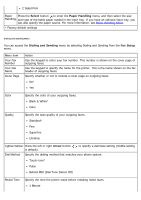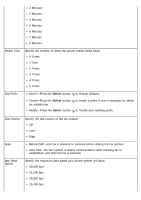Dell 968 All In One Photo Printer User Guide - Page 55
Cover Edit Fax Settings, Arrow
 |
View all Dell 968 All In One Photo Printer manuals
Add to My Manuals
Save this manual to your list of manuals |
Page 55 highlights
Fine Superfine Ultrafine Lighter/Darker Press the left or right Arrow button is default). to specify a darkness setting (middle setting Original Size Specify the size of your original document. 8.5x11"* A4 * Factory default settings Cover Page Menu You can access the Cover Page menu by pressing the Menu button when Cover Page is highlighted in the Edit Fax Settings menu. From the Cover Page menu, press the Menu button to edit the contents of your cover page. Menu Action item From # Specify your fax number. Leave Blank* From #1 From #2 From #3 From #4 From #5 NOTE: To assign or change information in the From menu, scroll to the option that you want to edit, and then press the Menu button . Use the keypad to enter information about the sender. Your Displays the name of the sender. Name Your Displays the phone number of the sender. Phone # Your Use the keypad to enter your fax number. Fax # Priority Specify a priority level to display on your cover page. None* FYI Please Reply