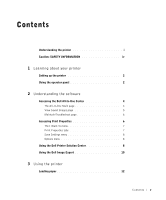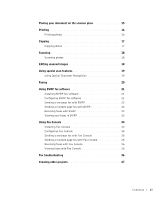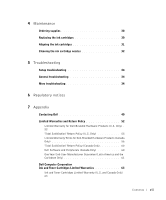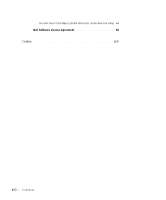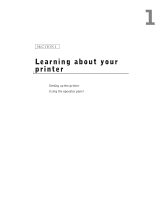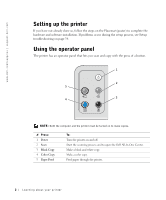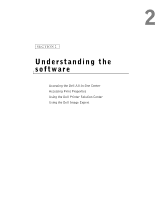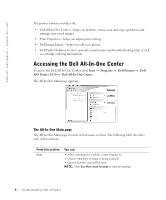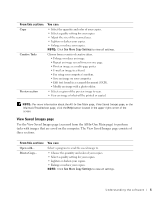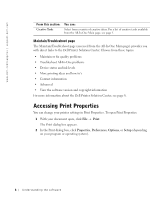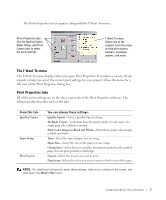Dell A920 Owner's Manual - Page 12
Setting up the printer, Using the operator panel - installation software
 |
View all Dell A920 manuals
Add to My Manuals
Save this manual to your list of manuals |
Page 12 highlights
www.dell.com/supplies | support.dell.com Setting up the printer If you have not already done so, follow the steps on the Placemat (poster) to complete the hardware and software installation. If problems occur during the setup process, see Setup troubleshooting on page 34. Using the operator panel The printer has an operator panel that lets you scan and copy with the press of a button. 1 2 5 4 3 NOTE: Both the computer and the printer must be turned on to make copies. # Press: 1 Power 2 Scan 3 Black Copy 4 Color Copy 5 Paper Feed To: Turn the printer on and off. Start the scanning process and to open the Dell All-In-One Center. Make a black and white copy. Make a color copy. Feed paper through the printer. 2 Learning about your printer
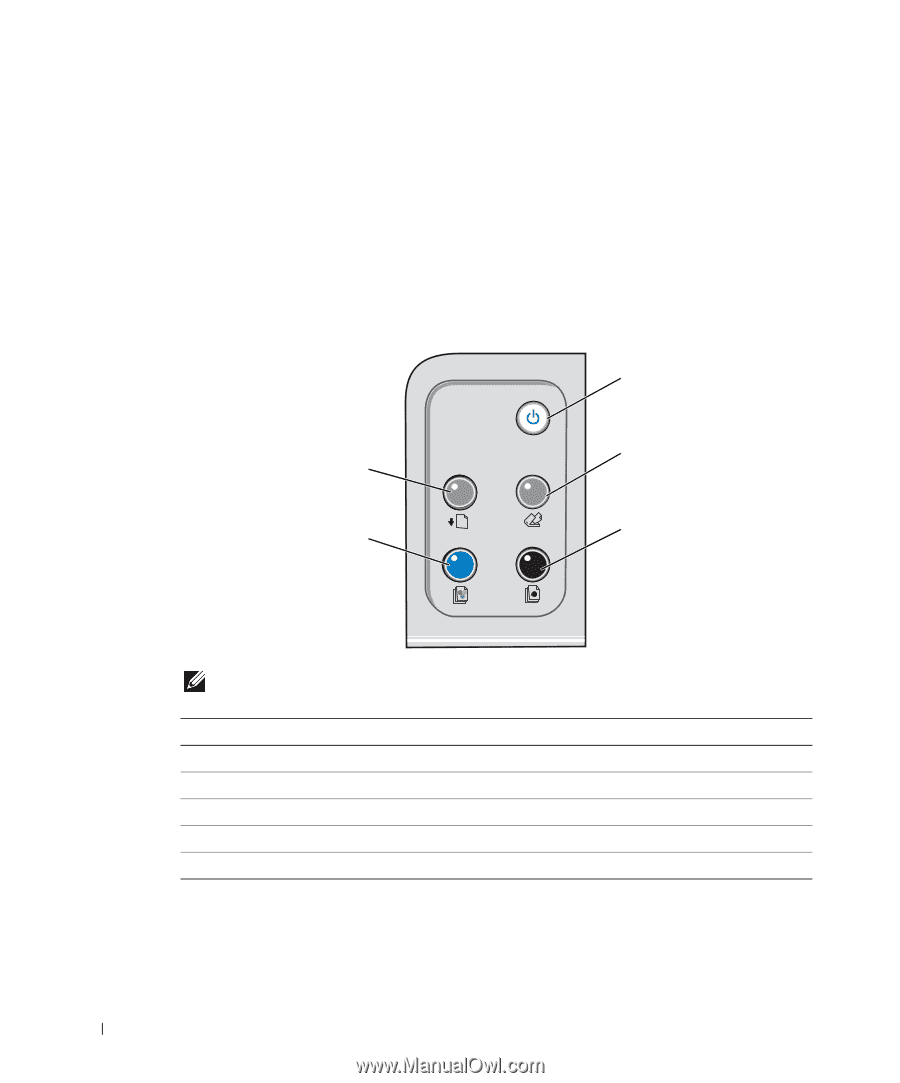
2
Learning about your printer
www.dell.com/supplies | support.dell.com
Setting up the printer
If you have not already done so, follow the steps on the
Placemat
(poster) to complete the
hardware and software installation. If problems occur during the setup process, see Setup
troubleshooting on page 34.
Using the operator panel
The printer has an operator panel that lets you scan and copy with the press of a button.
NOTE:
Both the computer and the printer must be turned on to make copies.
#
Press:
To:
1
Power
Turn the printer on and off.
2
Scan
Start the scanning process and to open the Dell All-In-One Center.
3
Black Copy
Make a black and white copy.
4
Color Copy
Make a color copy.
5
Paper Feed
Feed paper through the printer.
1
2
3
5
4