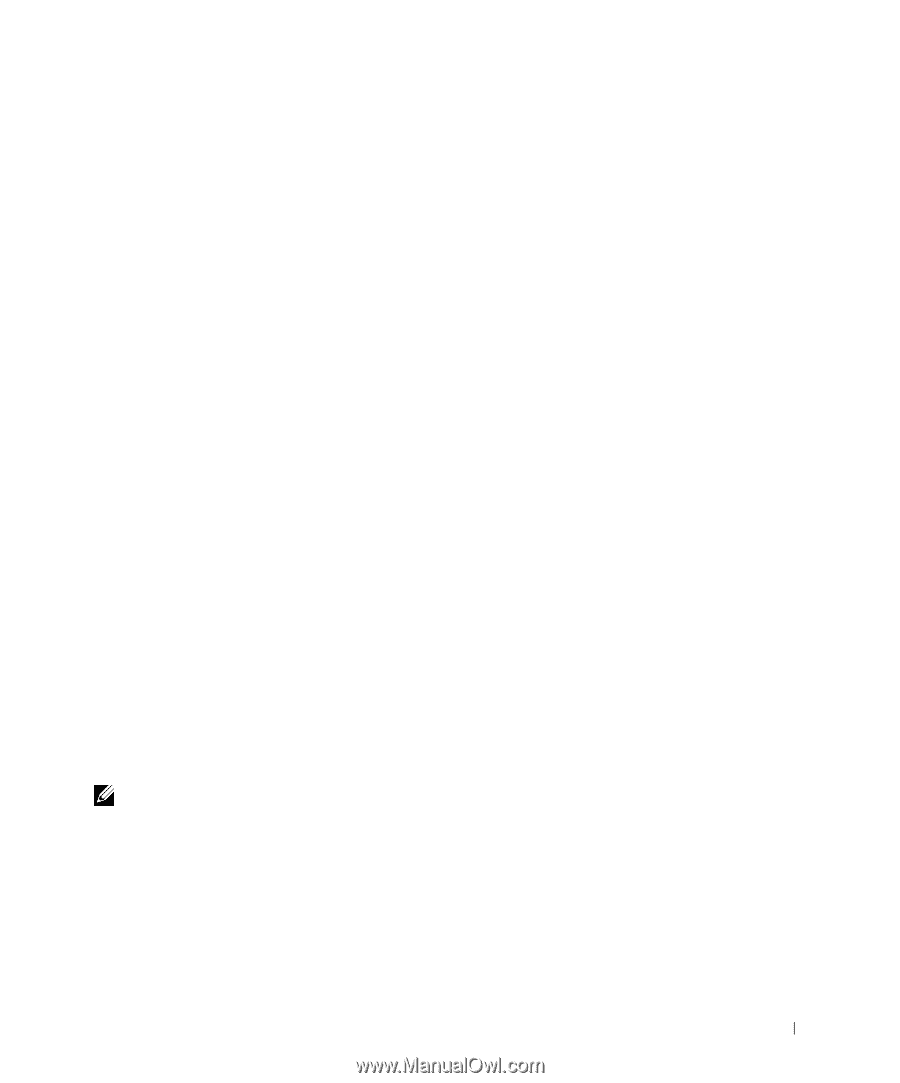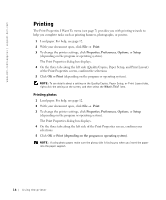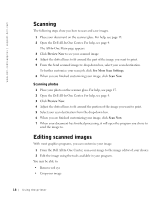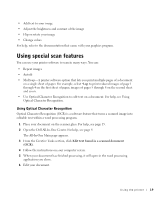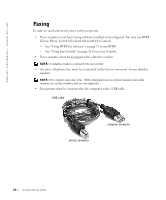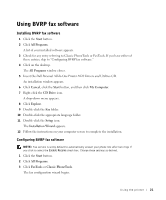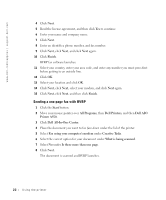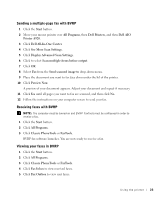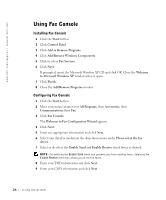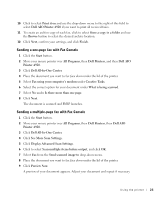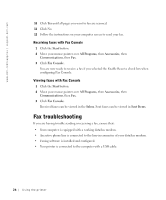Dell A920 Owner's Manual - Page 31
Using BVRP fax software, Start, All Programs, Cancel, My Computer, CD Drive, Explore, Setup - printer driver
 |
View all Dell A920 manuals
Add to My Manuals
Save this manual to your list of manuals |
Page 31 highlights
Using BVRP fax software Installing BVRP fax software 1 Click the Start button. 2 Click All Programs. A list of your installed software appears. 3 Check for any entry referring to Classic PhoneTools or FaxTools. If you have either of these entries, skip to "Configuring BVRP fax software." 4 Click on the desktop. The All Programs window closes. 5 Insert the Dell Personal All-In-One Printer A920 Drivers and Utilities CD. An installation window appears. 6 Click Cancel, click the Start button, and then click My Computer. 7 Right-click the CD Drive icon. A drop-down menu appears. 8 Click Explore. 9 Double-click the Fax folder. 10 Double-click the appropriate language folder. 11 Double-click the Setup icon. The Installation Wizard appears. 12 Follow the instructions on your computer screen to complete the installation. Configuring BVRP fax software NOTE: Fax service is set by default to automatically answer your phone line after two rings if you click to select the Enable Receive check box. Change these settings as desired. 1 Click the Start button. 2 Click All Programs. 3 Click FaxTools or Classic PhoneTools. The fax configuration wizard begins. Using the printer 21