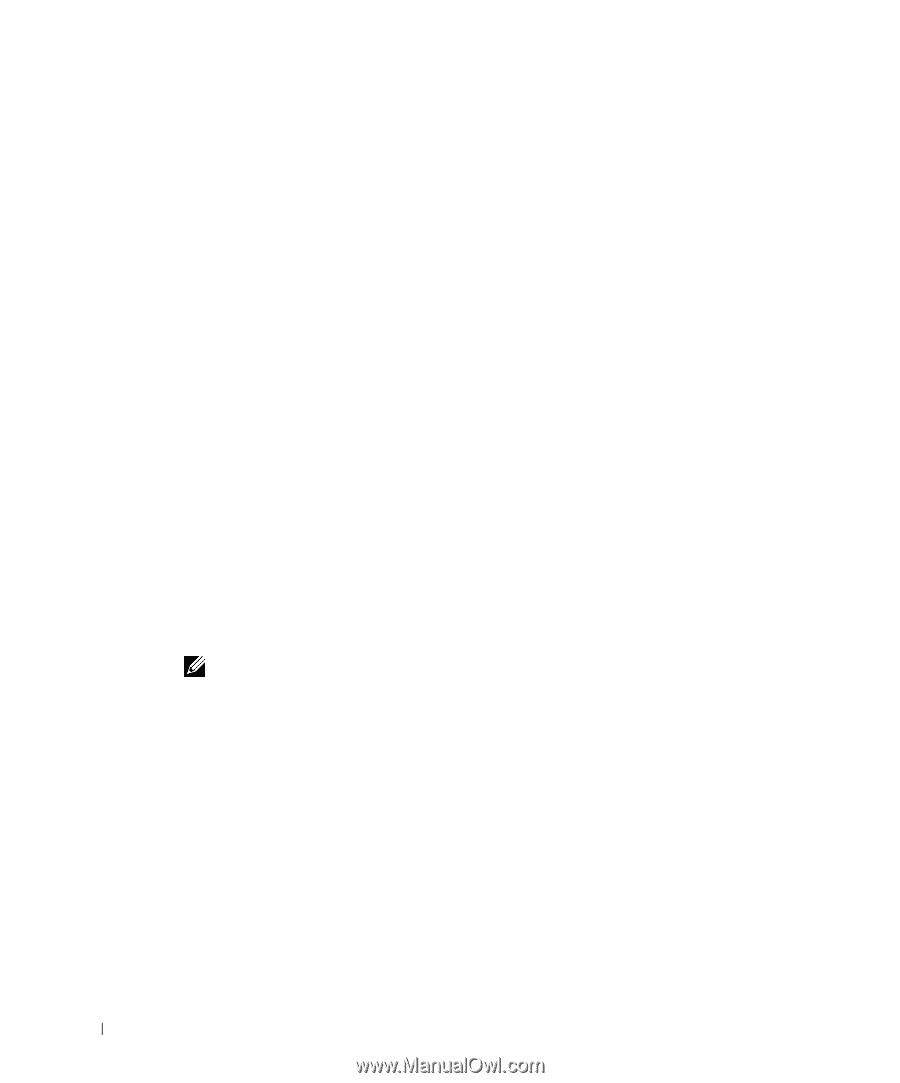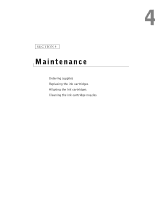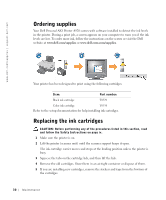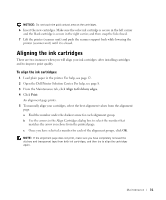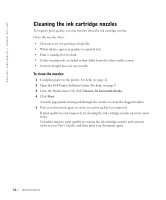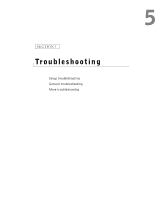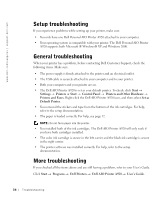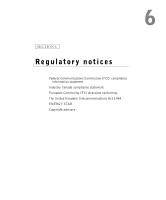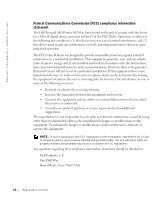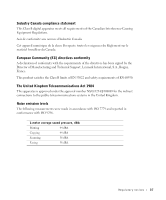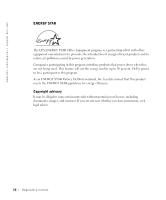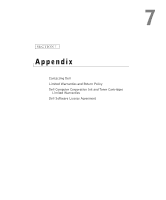Dell A920 Owner's Manual - Page 44
Setup troubleshooting, Printers and Other Hardware - windows 8
 |
View all Dell A920 manuals
Add to My Manuals
Save this manual to your list of manuals |
Page 44 highlights
www.dell.com/supplies | support.dell.com Setup troubleshooting If you experience problems while setting up your printer, make sure: • You only have one Dell Personal AIO Printer A920 attached to your computer. • Your operating system is compatible with your printer. The Dell Personal AIO Printer A920 supports both Microsoft ® Windows® XP and Windows 2000. General troubleshooting When your printer has a problem, before contacting Dell Customer Support, check the following items. Make sure: • The power supply is firmly attached to the printer and an electrical outlet. • The USB cable is securely attached to your computer and to your printer. • Both your computer and your printer are on. • The Dell AIO Printer A920 is set as your default printer. To check: click Start → Settings → Printers or Start → Control Panel → Printers and Other Hardware → Printers and Faxes. Right-click the Dell AIO Printer A920 icon, and then select Set as Default Printer. • You removed the stickers and tape from the bottom of the ink cartridges. For help, refer to the setup documentation. • The paper is loaded correctly. For help, see page 12. NOTE: Do not force paper into the printer. • You installed both of the ink cartridges. The Dell AIO Printer A920 will only work if you have both cartridges installed. • The color ink cartridge is secure in the left carrier and the black ink cartridge is secure in the right carrier. • The printer software was installed correctly. For help, refer to the setup documentation. More troubleshooting If you checked all the items above and are still having a problem, refer to your User's Guide. Click Start → Programs → Dell Printers → Dell AIO Printer A920 → User's Guide. 34 Troubleshooting