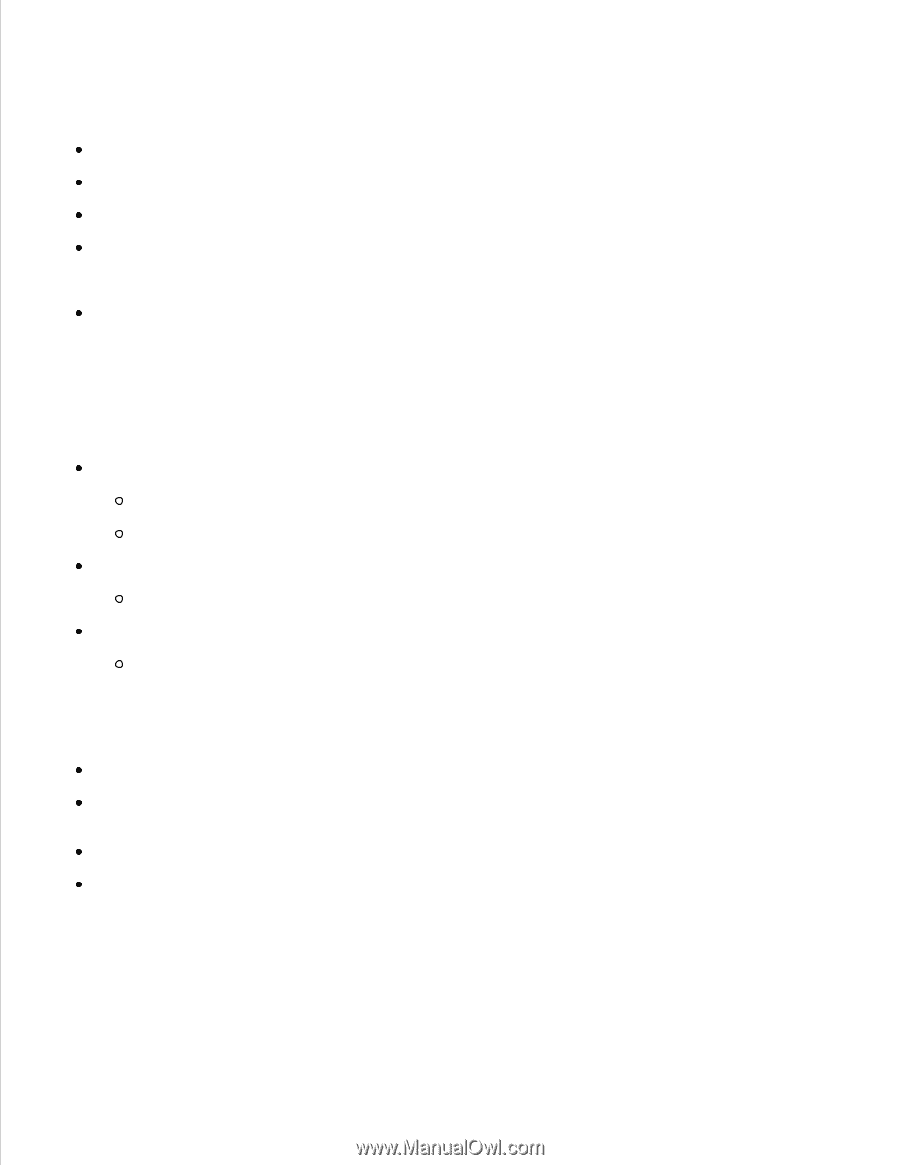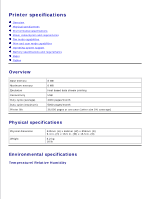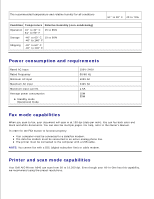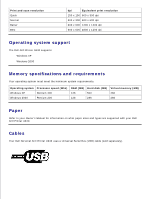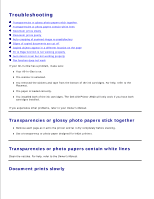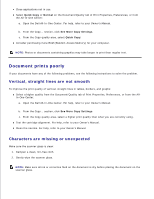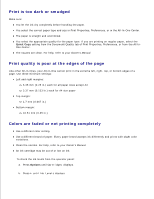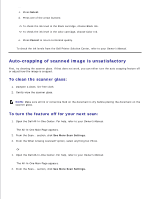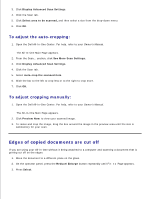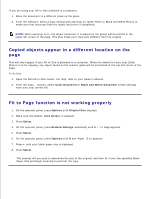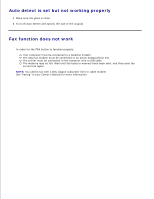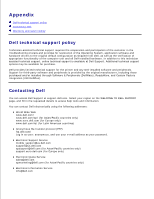Dell A940 All In One Personal Printer UG_en-us - Page 12
Print is too dark or smudged, Print quality is poor at the edges of
 |
View all Dell A940 All In One Personal Printer manuals
Add to My Manuals
Save this manual to your list of manuals |
Page 12 highlights
Print is too dark or smudged Make sure: You let the ink dry completely before handling the paper. You select the correct paper type and size in Print Properties, Preferences, or in the All-In-One Center. The paper is straight and unwrinkled. You select the appropriate quality for the paper type. If you are printing on regular paper, select the Quick Copy setting from the Document/Quality tab of Print Properties, Preferences, or from the All-InOne Center. The nozzles are clean. For help, refer to your Owner's Manual. Print quality is poor at the edges of the page Like other All-In-Ones, your All-In-One cannot print in the extreme left, right, top, or bottom edges of a page. Use these minimum settings: Left and right margins: 6.35 mm (0.25 in.) each for all paper sizes except A4 3.37 mm (0.133 in.) each for A4 size paper Top margin: 1.7 mm (0.067 in.) Bottom margin: 16.51 mm (0.65 in.) Colors are faded or not printing completely Use a different color setting. Use a different brand of paper. Every paper brand accepts ink differently and prints with slight color variations. Clean the nozzles. For help, refer to your Owner's Manual. An ink cartridge may be out of or low on ink. To check the ink levels from the operator panel: a. Press Options until Cartridges displays. b. Press + until Ink Levels displays. c.