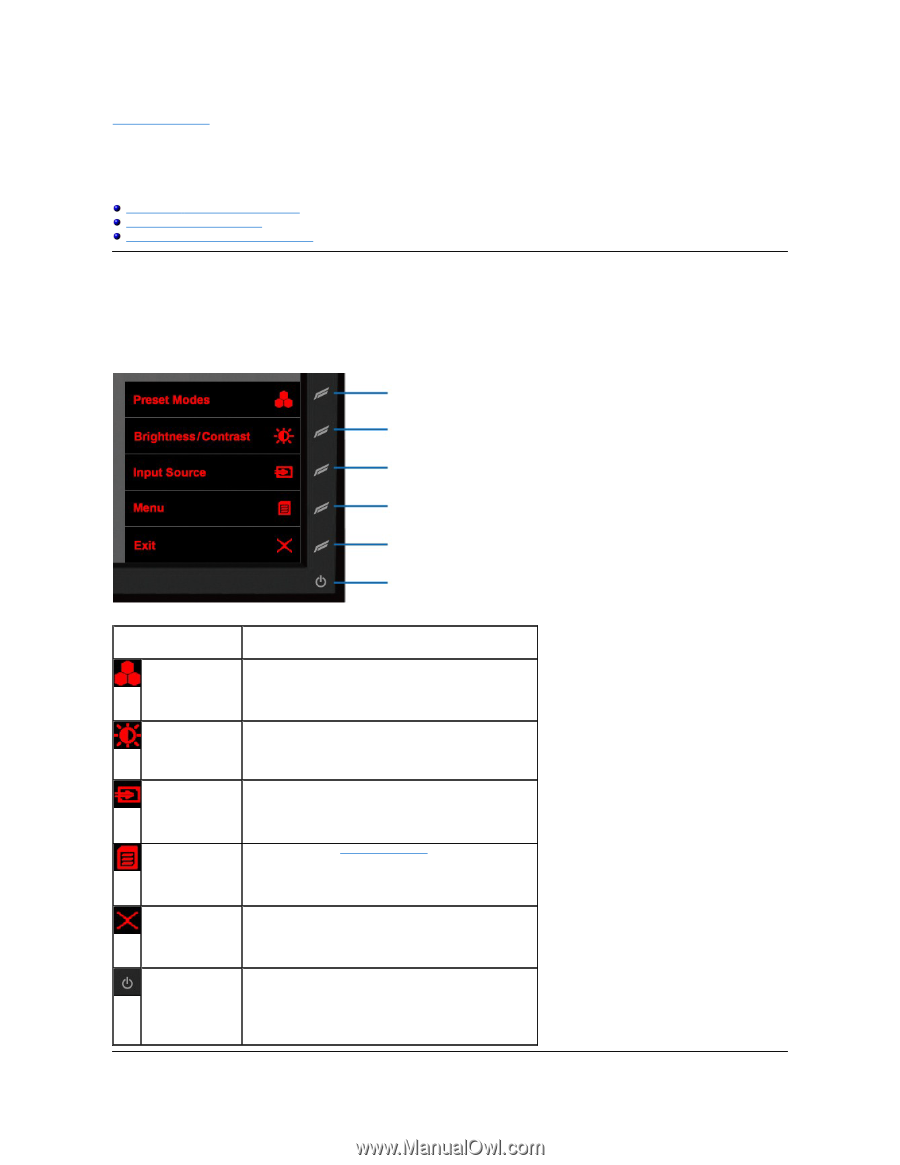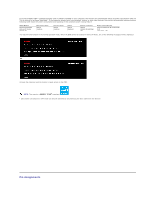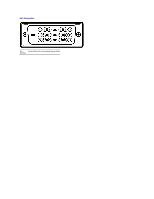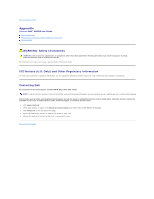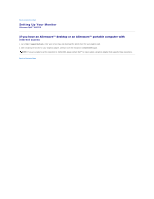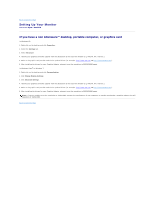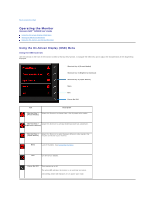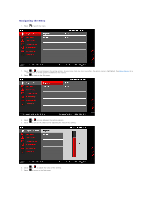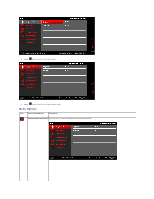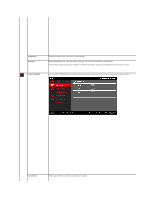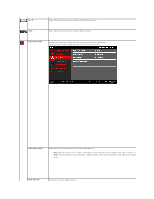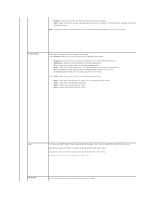Dell AW2210 User's Guide - Page 14
Operating the Monitor - alienware optx monitor
 |
View all Dell AW2210 manuals
Add to My Manuals
Save this manual to your list of manuals |
Page 14 highlights
Back to Contents Page Operating the Monitor Alienware OptX™ AW2210 User's Guide Using the On-Screen Display (OSD) Menu Setting the Maximum Resolution Using the Tilt, Swivel, and Vertical Extension Using the On-Screen Display (OSD) Menu Using the OSD Controls Use the controls on the front of the monitor to select a Shortcut Key function, to navigate the OSD menu and to adjust the characteristics of the image being displayed. Shortcut Key 1 (Preset Modes) Shortcut Key 2 (Brightness/Contrast) Shortcut Key 3 (Input Source) Menu Exit Power On/Off Icon Description Shortcut Key 1 Select this Shortcut to choose from a list of preset color modes. (Preset Modes) Shortcut Key 2 Select this Shortcut to activate Brightness/Contrast adjustment. (Brightness/Contrast) Shortcut Key 3 (Input Source) Select this Shortcut to select between different video signals that may be connected to your monitor. Menu Launch the Menu. See Navigating the Menu. Exit Exit On-Screen Display. Power On/Off Turn monitor on or off. The white LED indicates the monitor is on and fully functional. A breathing amber LED indicates it is in power save mode.