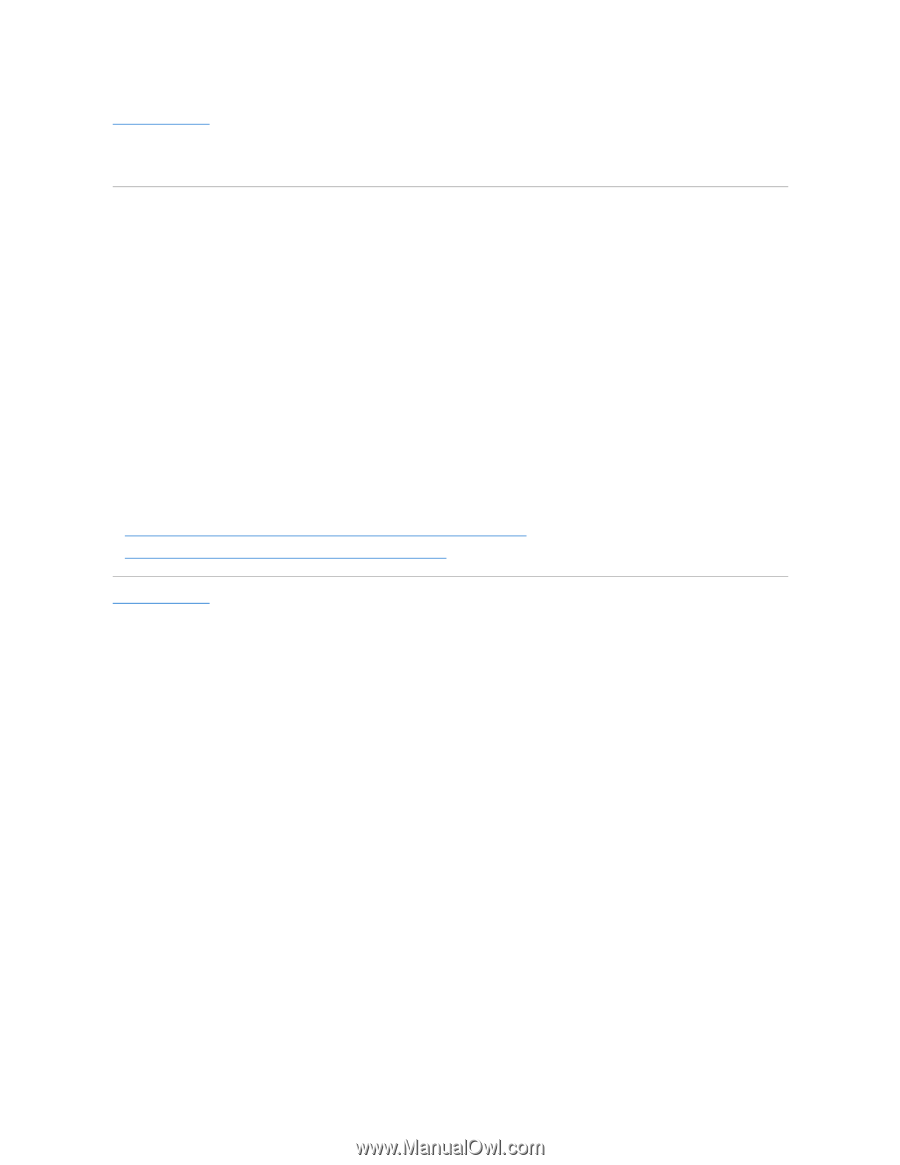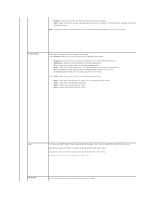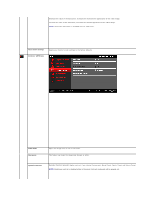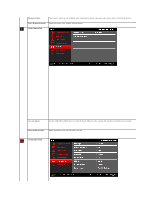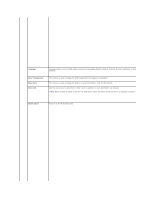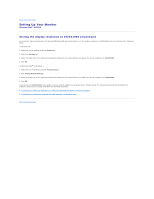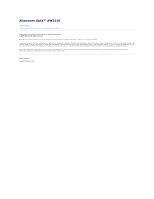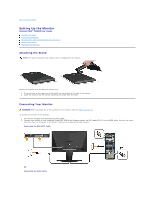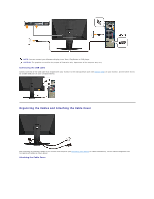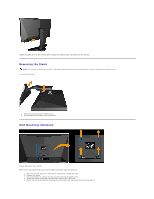Dell AW2210 User's Guide - Page 24
Setting the display resolution to 1920X1080 maximum - alienware
 |
View all Dell AW2210 manuals
Add to My Manuals
Save this manual to your list of manuals |
Page 24 highlights
Back to Contents Page Setting Up Your Monitor Alienware OptX™ AW2210 Setting the display resolution to 1920X1080 (maximum) For maximum display performance with Microsoft® Windows® operating systems, set the display resolution to 1920X1080 pixels by performing the following steps: In Windows XP: 1. Right-click on the desktop and click Properties. 2. Select the Settings tab. 3. Move the slider-bar to the right by pressing and holding the left-mouse button and adjust the screen resolution to 1920X1080. 4. Click OK. In Windows Vista® or Windows 7: 1. Right-click on the desktop and click Personalization. 2. Click Change Display Settings. 3. Move the slider-bar to the right by pressing and holding the left-mouse button and adjust the screen resolution to 1920X1080. 4. Click OK. If you do not see 1920X1080 as an option, you may need to update your graphics driver. Please choose the scenario below that best describes the computer system you are using, and follow the provided directions: 1: If you have an Alienware desktop or an Alienware portable computer with internet access. 2: If you have non Alienware desktop, portable computer, or graphics card. Back to Contents Page