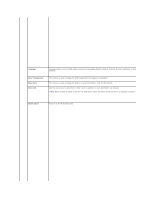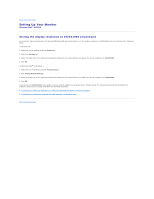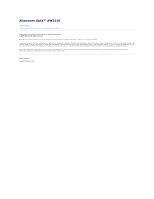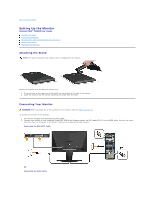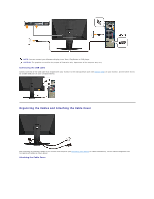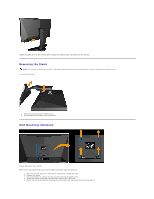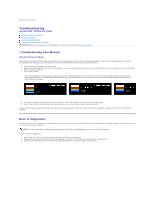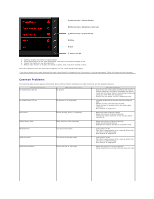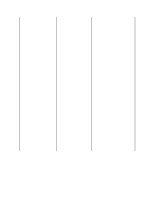Dell AW2210 User's Guide - Page 27
Organizing the Cables and Attaching the Cable Cover
 |
View all Dell AW2210 manuals
Add to My Manuals
Save this manual to your list of manuals |
Page 27 highlights
NOTE: You can connect your Alienware display to an Xbox, PlayStation or DVD player. CAUTION: The graphics are used for the purpose of illustration only. Appearance of the computer may vary. Connecting the USB cable Connect one end of the USB cable that shipped with your monitor to the USB upstream port (see Bottom View) on your monitor, and the other end to an availble USB port on your computer/device. Organizing the Cables and Attaching the Cable Cover After attaching all necessary cables to your monitor and computer (see Connecting Your Monitor for cable attachments), use the cable management slot to organize all cables as shown above. Attaching the Cable Cover
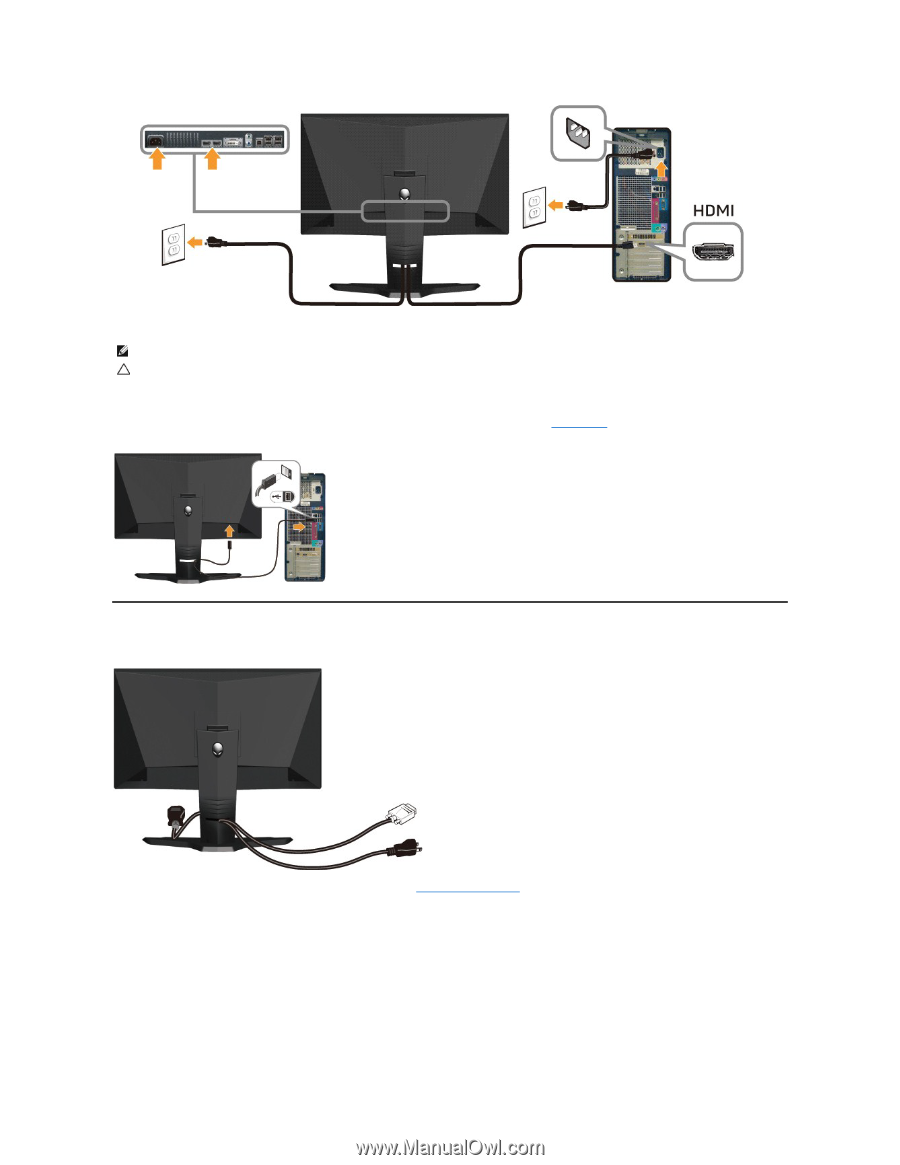
Connecting the USB cable
Connect one end of the USB cable that shipped with your monitor to the USB upstream port (see
Bottom View
) on your monitor, and the other end to
an availble USB port on your computer/device.
Organizing the Cables and Attaching the Cable Cover
After attaching all necessary cables to your monitor and computer (see
Connecting Your Monitor
for cable attachments), use the cable management slot
to organize all cables as shown above.
Attaching the Cable Cover
NOTE:
You can connect your Alienware display to an Xbox, PlayStation or DVD player.
CAUTION:
The graphics are used for the purpose of illustration only. Appearance of the computer may vary.