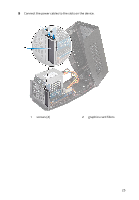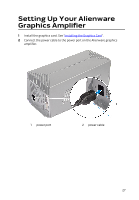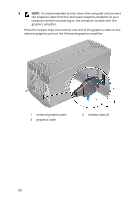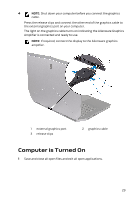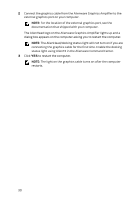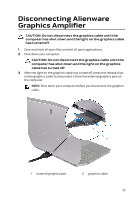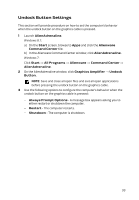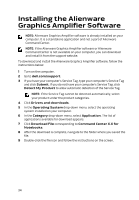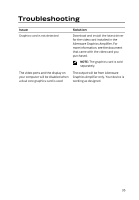Dell Alienware 17 R2 Alienware Graphics Amplifier Users Guide - Page 30
connecting the graphics cable for the first time. Enable the docking
 |
View all Dell Alienware 17 R2 manuals
Add to My Manuals
Save this manual to your list of manuals |
Page 30 highlights
2 Connect the graphics cable from the Alienware Graphics Amplifier to the external graphics port on your computer. NOTE: For the location of the external graphics port, see the documentation that shipped with your computer. The AlienHead logo on the Alienware Graphics Amplifier lights up and a dialog box appears on the computer asking you to restart the computer. NOTE: The AlienHead/docking status light will not turn on if you are connecting the graphics cable for the first time. Enable the docking status light using AlienFX in the Alienware Command Center. 3 Click YES to restart the computer. NOTE: The light on the graphics cable turns on after the computer restarts. 30
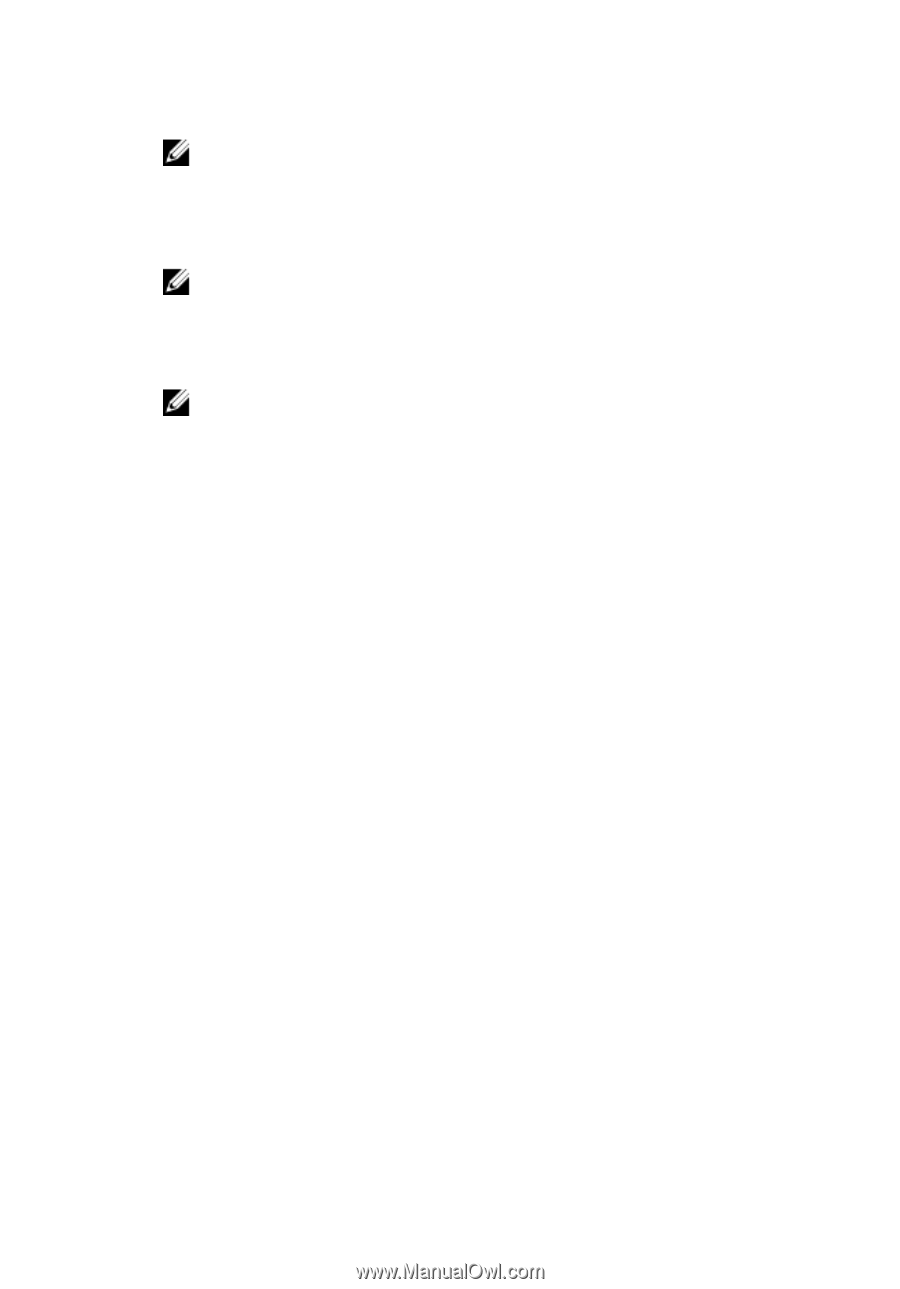
2
Connect the graphics cable from the Alienware Graphics Amplifier to the
external graphics port on your computer.
NOTE:
For the location of the external graphics port, see the
documentation that shipped with your computer.
The AlienHead logo on the Alienware Graphics Amplifier lights up and a
dialog box appears on the computer asking you to restart the computer.
NOTE:
The AlienHead/docking status light will not turn on if you are
connecting the graphics cable for the first time. Enable the docking
status light using AlienFX in the Alienware Command Center.
3
Click
YES
to restart the computer.
NOTE:
The light on the graphics cable turns on after the computer
restarts.
30