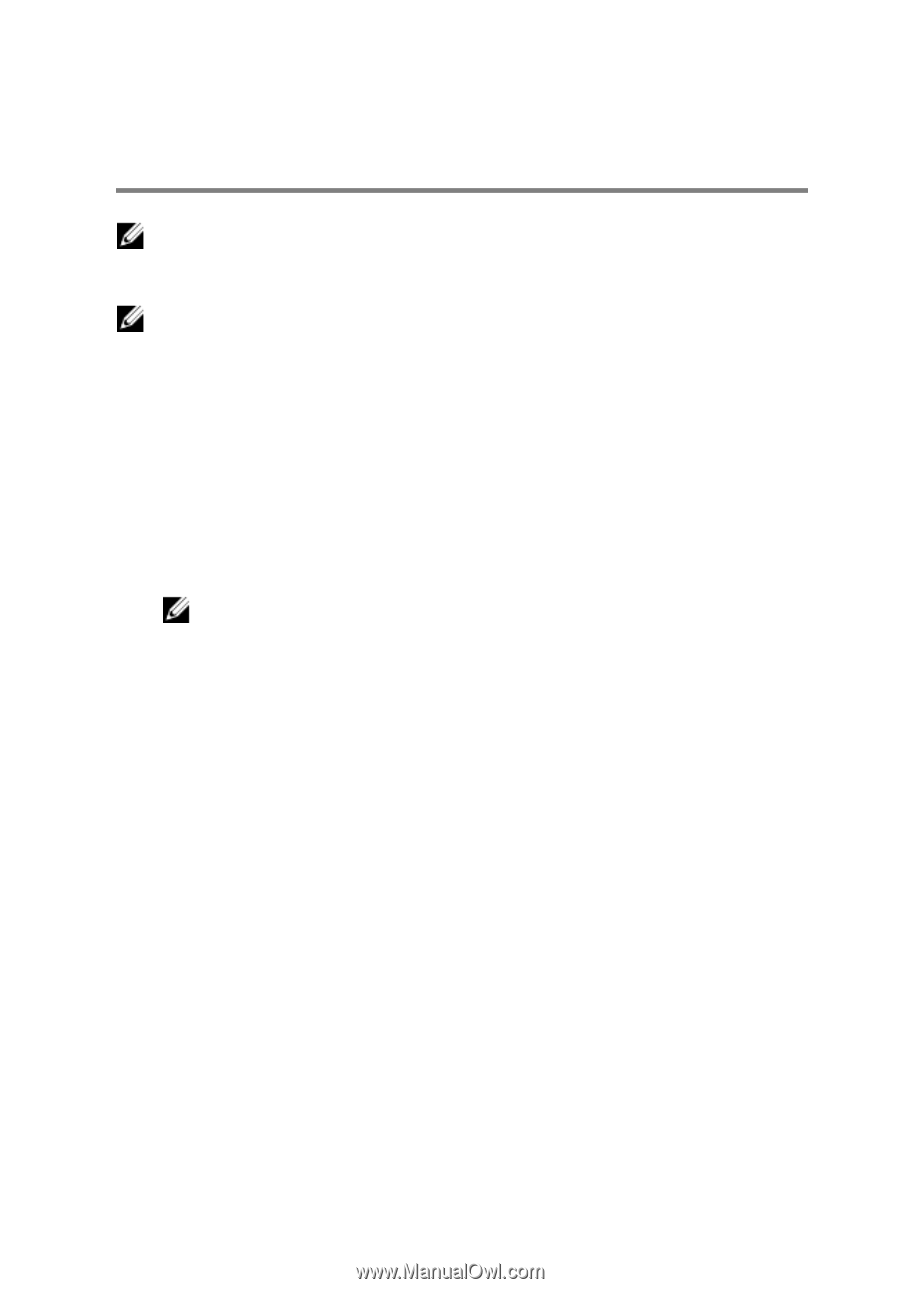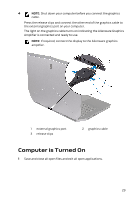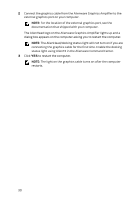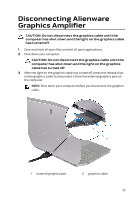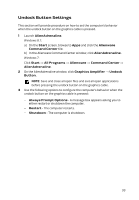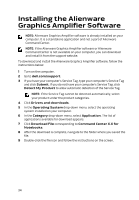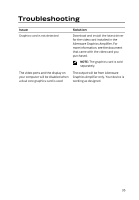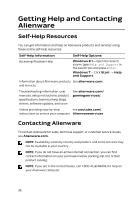Dell Alienware 17 R2 Alienware Graphics Amplifier Users Guide - Page 34
Installing the Alienware Graphics Amplifier Software - drivers
 |
View all Dell Alienware 17 R2 manuals
Add to My Manuals
Save this manual to your list of manuals |
Page 34 highlights
Installing the Alienware Graphics Amplifier Software NOTE: Alienware Graphics Amplifier software is already installed on your computer. It is a standalone application and not a part of Alienware Command Center. NOTE: If the Alienware Graphics Amplifier software or Alienware Command Center is not available on your computer, you can download and install it from the support website. To download and install the Alienware Graphics Amplifier software, follow the instructions below: 1 Turn on the computer. 2 Go to dell.com/support. 3 If you have your computer's Service Tag, type your computer's Service Tag and click Submit. If you do not have your computer's Service Tag, click Detect My Product to allow automatic detection of the Service Tag. NOTE: If the Service Tag cannot be detected automatically, select your product under the product categories. 4 Click Drivers and downloads. 5 In the Operating System drop-down menu, select the operating system installed on your computer. 6 In the Category drop-down menu, select Application. The list of applications available for download appears. 7 Click Download File corresponding to Command Center X.X for Notebooks. 8 After the download is complete, navigate to the folder where you saved the file. 9 Double-click the file icon and follow the instructions on the screen. 34