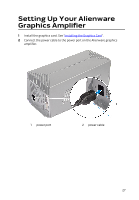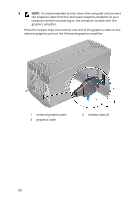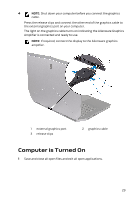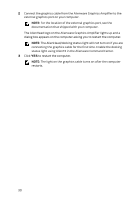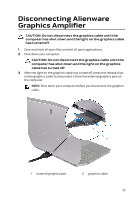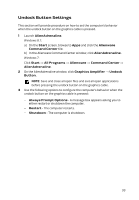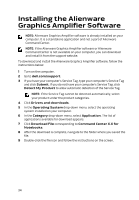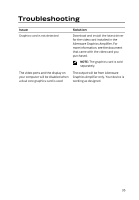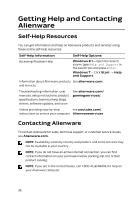Dell Alienware 17 R2 Alienware Graphics Amplifier Users Guide - Page 31
Disconnecting Alienware Graphics Amplifier
 |
View all Dell Alienware 17 R2 manuals
Add to My Manuals
Save this manual to your list of manuals |
Page 31 highlights
Disconnecting Alienware Graphics Amplifier CAUTION: Do not disconnect the graphics cable until the computer has shut down and the light on the graphics cable has turned off. 1 Save and close all open files and exit all open applications. 2 Shut down your computer. CAUTION: Do not disconnect the graphics cable until the computer has shut down and the light on the graphics cable has turned off. 3 After the light on the graphics cable has turned off, press the release clips on the graphics cable to disconnect it from the external graphics port on the computer. NOTE: Shut down your computer before you disconnect the graphics cable. 1 external graphics port 2 graphics cable 31
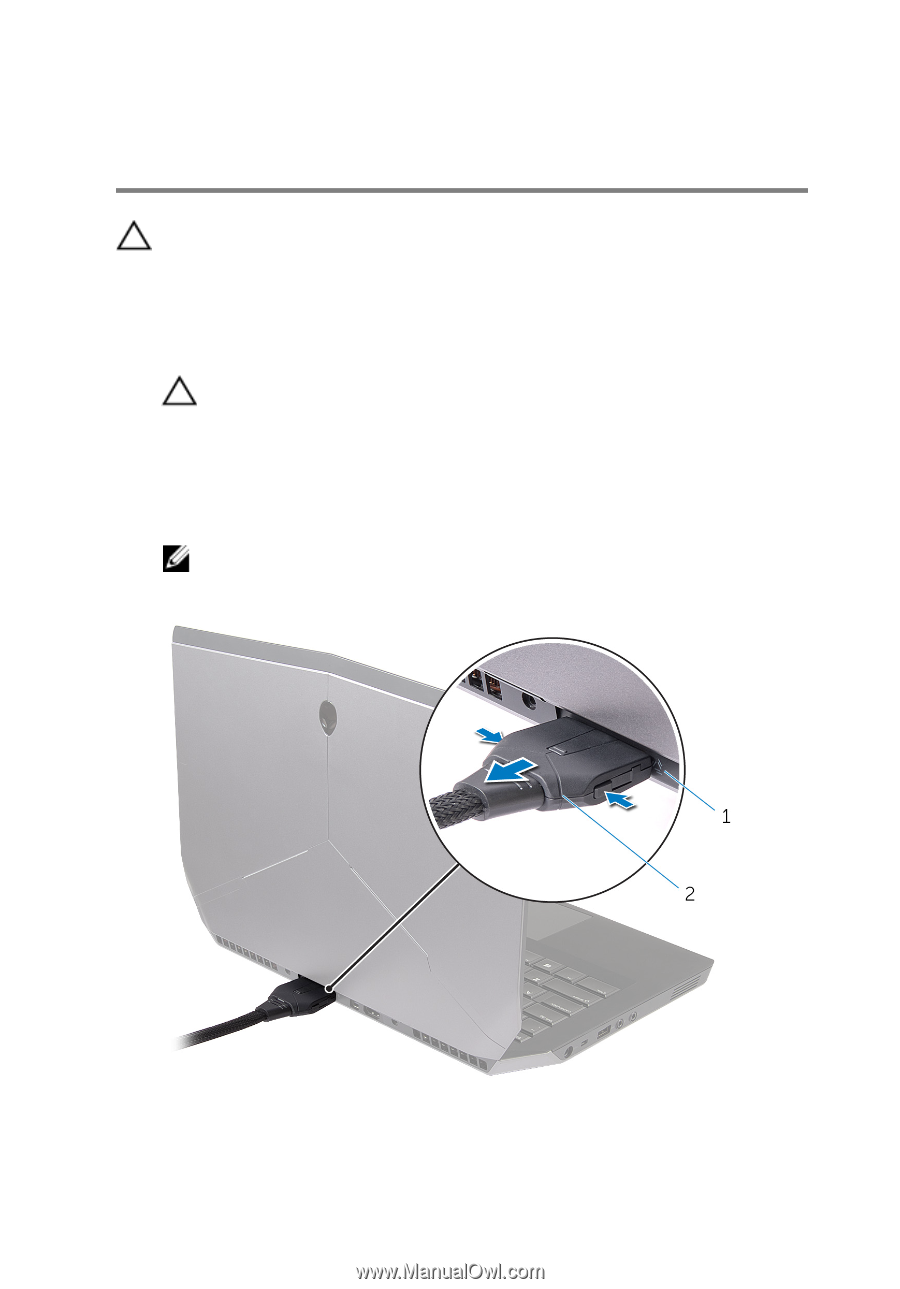
Disconnecting Alienware
Graphics Amplifier
CAUTION: Do not disconnect the graphics cable until the
computer has shut down and the light on the graphics cable
has turned off.
1
Save and close all open files and exit all open applications.
2
Shut down your computer.
CAUTION: Do not disconnect the graphics cable until the
computer has shut down and the light on the graphics
cable has turned off.
3
After the light on the graphics cable has turned off, press the release clips
on the graphics cable to disconnect it from the external graphics port on
the computer.
NOTE:
Shut down your computer before you disconnect the graphics
cable.
1
external graphics port
2
graphics cable
31