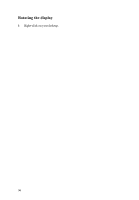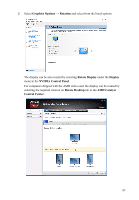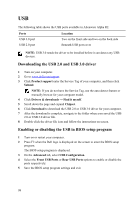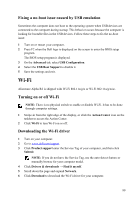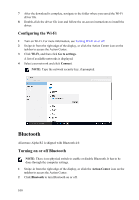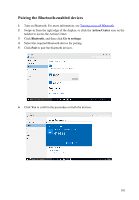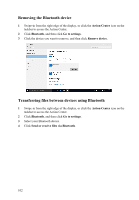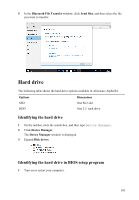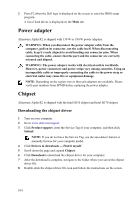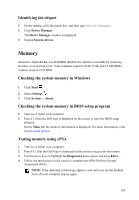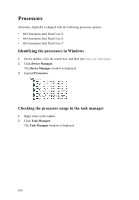Dell Alienware Alpha R2 Service Manual - Page 101
Pairing the Bluetooth-enabled devices, Action Center, Bluetooth, Go to settings
 |
View all Dell Alienware Alpha R2 manuals
Add to My Manuals
Save this manual to your list of manuals |
Page 101 highlights
Pairing the Bluetooth-enabled devices 1 Turn on Bluetooth. For more information, see Turning on or off Bluetooth. 2 Swipe-in from the right edge of the display, or click the Action Center icon on the taskbar to access the Action Center. 3 Click Bluetooth, and then click Go to settings. 4 Select the required Bluetooth device for pairing. 5 Click Pair to pair the bluetooth devices. 6 Click Yes to confirm the passcodes on both the devices. 101
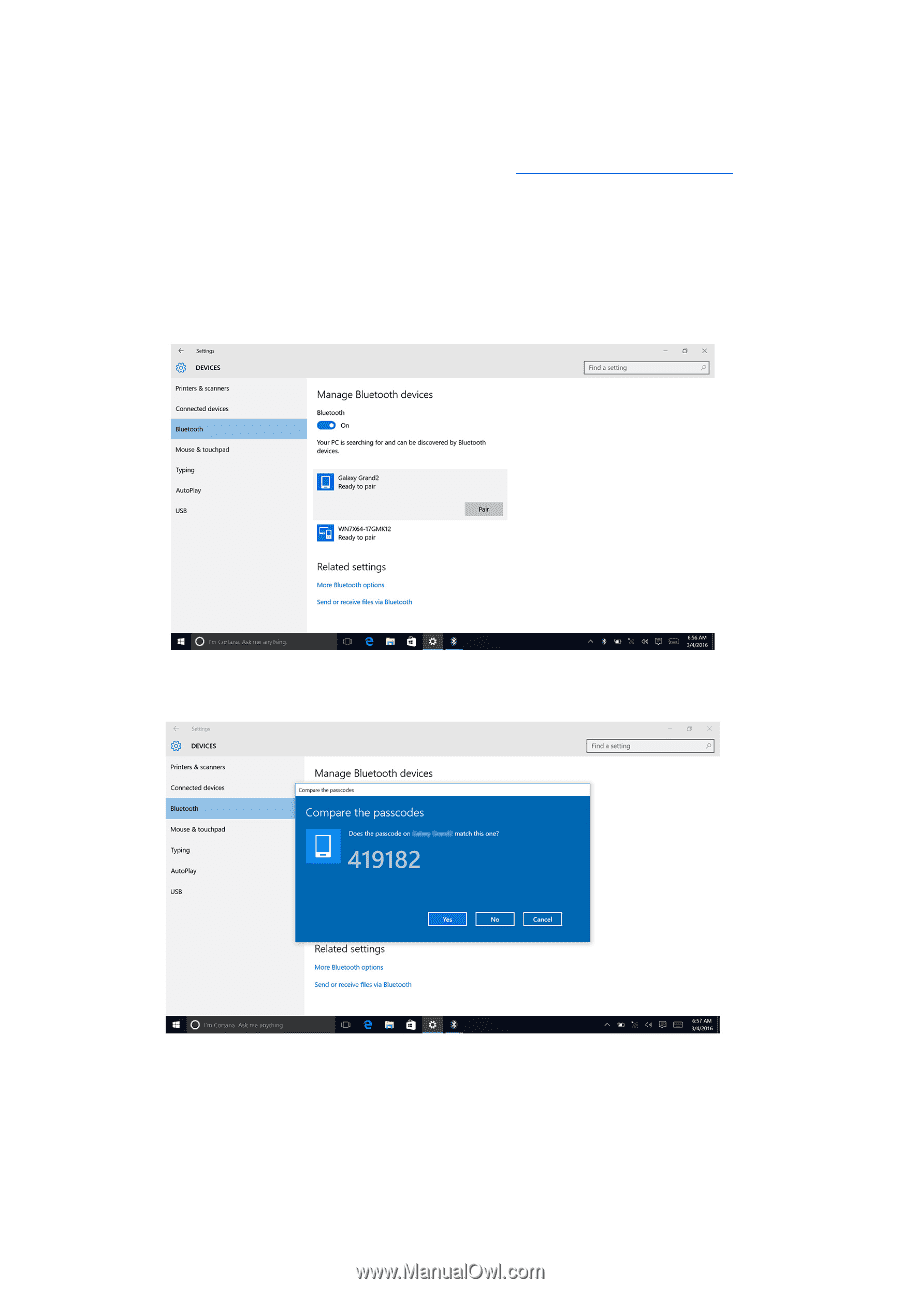
Pairing the Bluetooth-enabled devices
1
Turn on Bluetooth. For more information, see
Turning on or off Bluetooth
.
2
Swipe-in from the right edge of the display, or click the
Action Center
icon on the
taskbar to access the Action Center.
3
Click
Bluetooth
, and then click
Go to settings
.
4
Select the required Bluetooth device for pairing.
5
Click
Pair
to pair the bluetooth devices.
6
Click
Yes
to confirm the passcodes on both the devices.
101