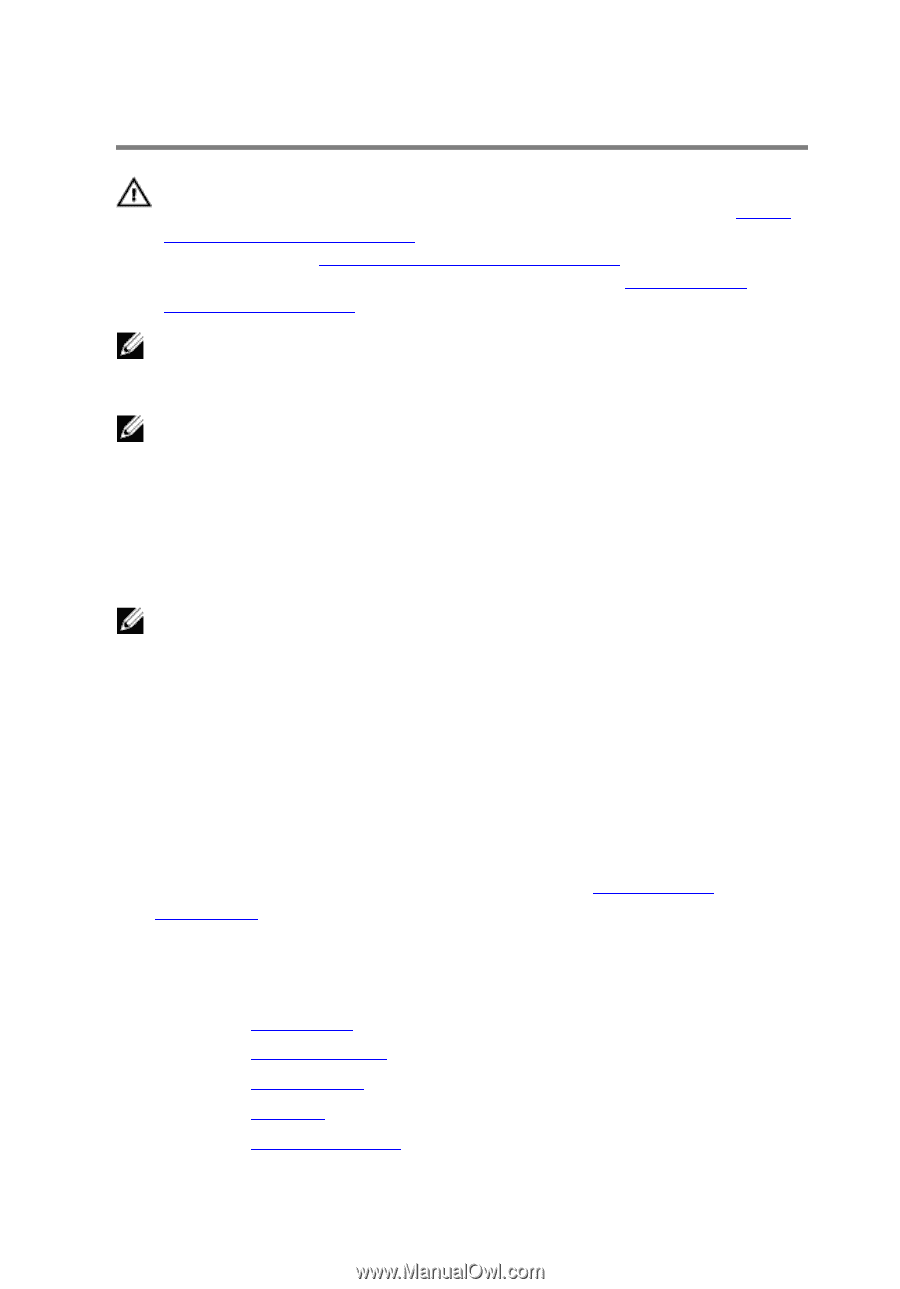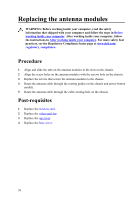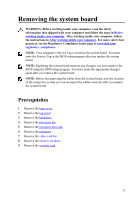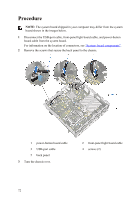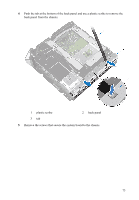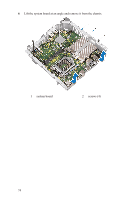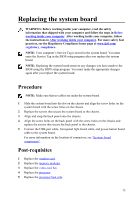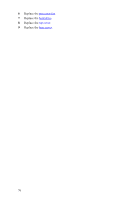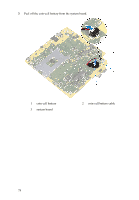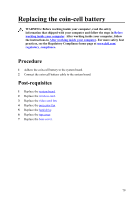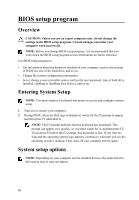Dell Alienware Alpha R2 Service Manual - Page 75
Replacing the system board, Procedure, Post-requisites
 |
View all Dell Alienware Alpha R2 manuals
Add to My Manuals
Save this manual to your list of manuals |
Page 75 highlights
Replacing the system board WARNING: Before working inside your computer, read the safety information that shipped with your computer and follow the steps in Before working inside your computer. After working inside your computer, follow the instructions in After working inside your computer. For more safety best practices, see the Regulatory Compliance home page at www.dell.com/ regulatory_compliance. NOTE: Your computer's Service Tag is stored in the system board. You must enter the Service Tag in the BIOS setup program after you replace the system board. NOTE: Replacing the system board removes any changes you have made to the BIOS using the BIOS setup program. You must make the appropriate changes again after you replace the system board. Procedure NOTE: Make sure that no cables are under the system board. 1 Slide the system board into the slot on the chassis and align the screw holes on the system board with the screw holes on the chassis. 2 Replace the screws that secure the system board to the chassis. 3 Align and snap the back panel onto the chassis. 4 Align the screw holes on the back panel with the screw holes on the chassis and replace the screws that secure the back panel to the chassis. 5 Connect the USB-port cable, front-panel light board cable, and power-button board cable to the system board. For more information on the location of connectors, see "System- board components". Post-requisites 1 Replace the wireless card. 2 Replace the memory modules. 3 Replace the video-card fan. 4 Replace the processor. 5 Replace the processor heat sink. 75