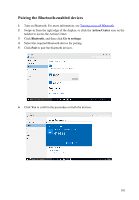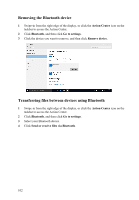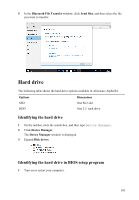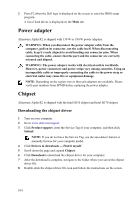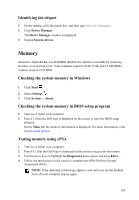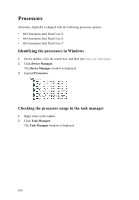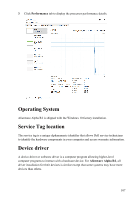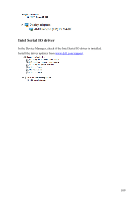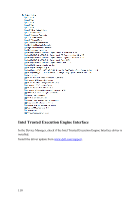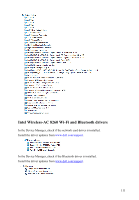Dell Alienware Alpha R2 Service Manual - Page 106
Processors, Identifying the processors in Windows, Checking the processor usage in the task manager - i3
 |
View all Dell Alienware Alpha R2 manuals
Add to My Manuals
Save this manual to your list of manuals |
Page 106 highlights
Processors Alienware Alpha R2 is shipped with the following processor options: • 6th Generation Intel Dual Core i3 • 6th Generation Intel Dual Core i5 • 6th Generation Intel Dual Core i7 Identifying the processors in Windows 1 On the taskbar, click the search box, and then type Device Manager. 2 Click Device Manager. The Device Manager window is displayed. 3 Expand Processors . Checking the processor usage in the task manager 1 Right-click on the taskbar. 2 Click Task Manager. The Task Manager window is displayed. 106
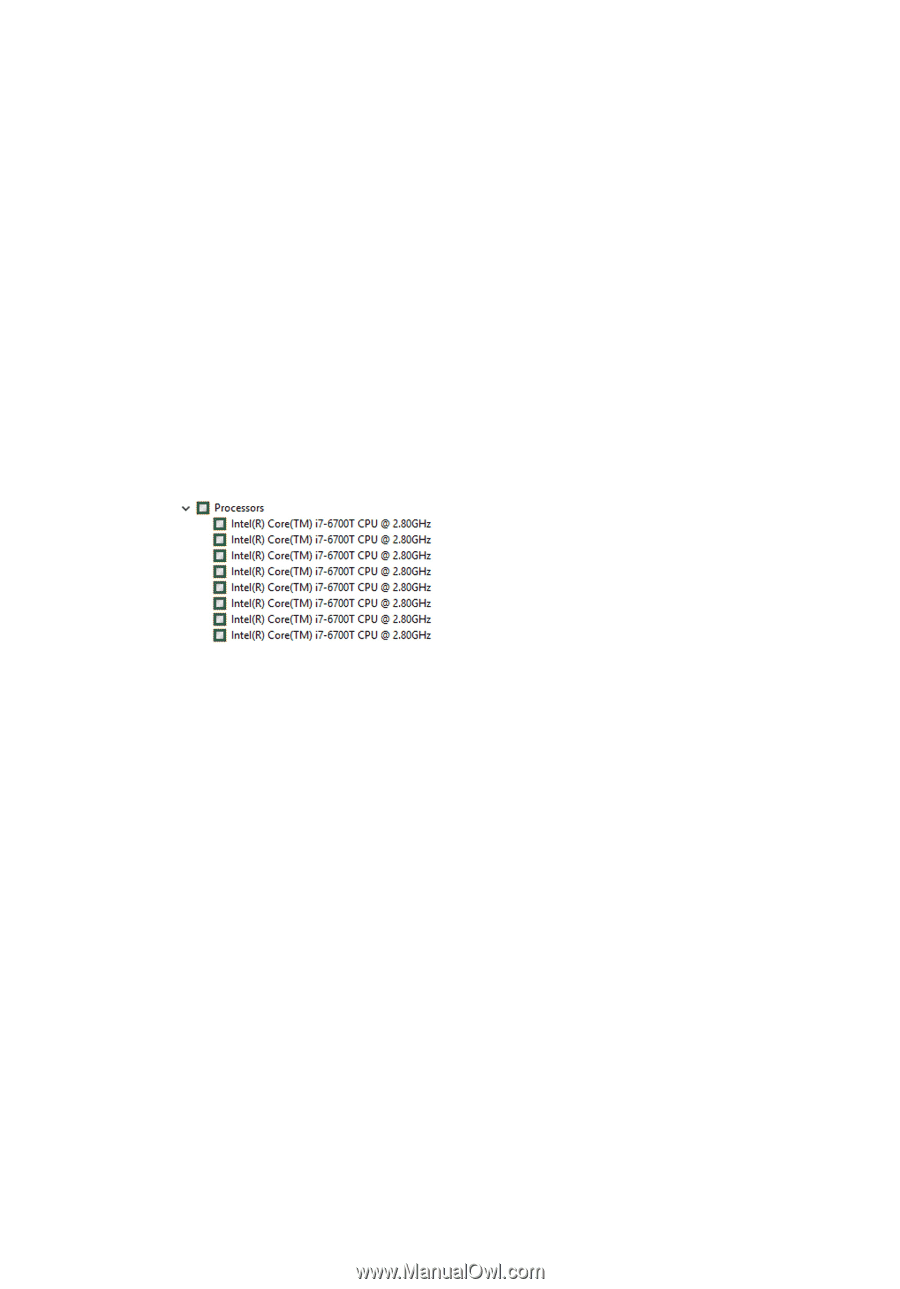
Processors
Alienware Alpha R2 is shipped with the following processor options:
•
6th Generation Intel Dual Core i3
•
6th Generation Intel Dual Core i5
•
6th Generation Intel Dual Core i7
Identifying the processors in Windows
1
On the taskbar, click the search box, and then type
Device Manager
.
2
Click
Device Manager
.
The
Device Manager
window is displayed.
3
Expand
Processors
.
Checking the processor usage in the task manager
1
Right-click on the taskbar.
2
Click
Task Manager
.
The
Task Manager
window is displayed.
106