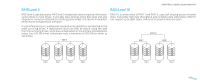Dell Alienware Area-51 Alienware Desktop Manual - Page 22
Connecting USB Devices, Connecting IEEE 1394 (FireWire) Devices - drivers
 |
View all Dell Alienware Area-51 manuals
Add to My Manuals
Save this manual to your list of manuals |
Page 22 highlights
Connecting a Non Plug and Play Printer Windows Vista® 1. Click Start → Control Panel. 2. Click Hardware and Sound→ Add a printer. 3. Follow the instructions on the screen. Windows® 7 1. Click Start → Control Panel. 2. Click Hardware and Sound→ Devices and Printers→ Add a printer. 3. Follow the instructions on the screen. For further information, see the documentation that shipped with your printer. CHAPTER 3: CONNECTING DEVICES Connecting USB Devices Connect USB devices into an available USB connector on your desktop. Microsoft Windows will detect the device and attempt to install the appropriate driver automatically. In some cases, Windows may require a driver. This driver is located on the software CD that is included with the device. If your keyboard or mouse has a USB connector, connect it to an available USB connector on the desktop. Connecting IEEE 1394 (FireWire) Devices Connect the IEEE 1394 device into the IEEE 1394 connector on your desktop. Your operating system will detect the device and attempt to install the appropriate driver automatically. In some cases, Windows may require a driver. This driver is located on the software CD that is included with the device. For further information, see the documentation that shipped with your device. 022 /022