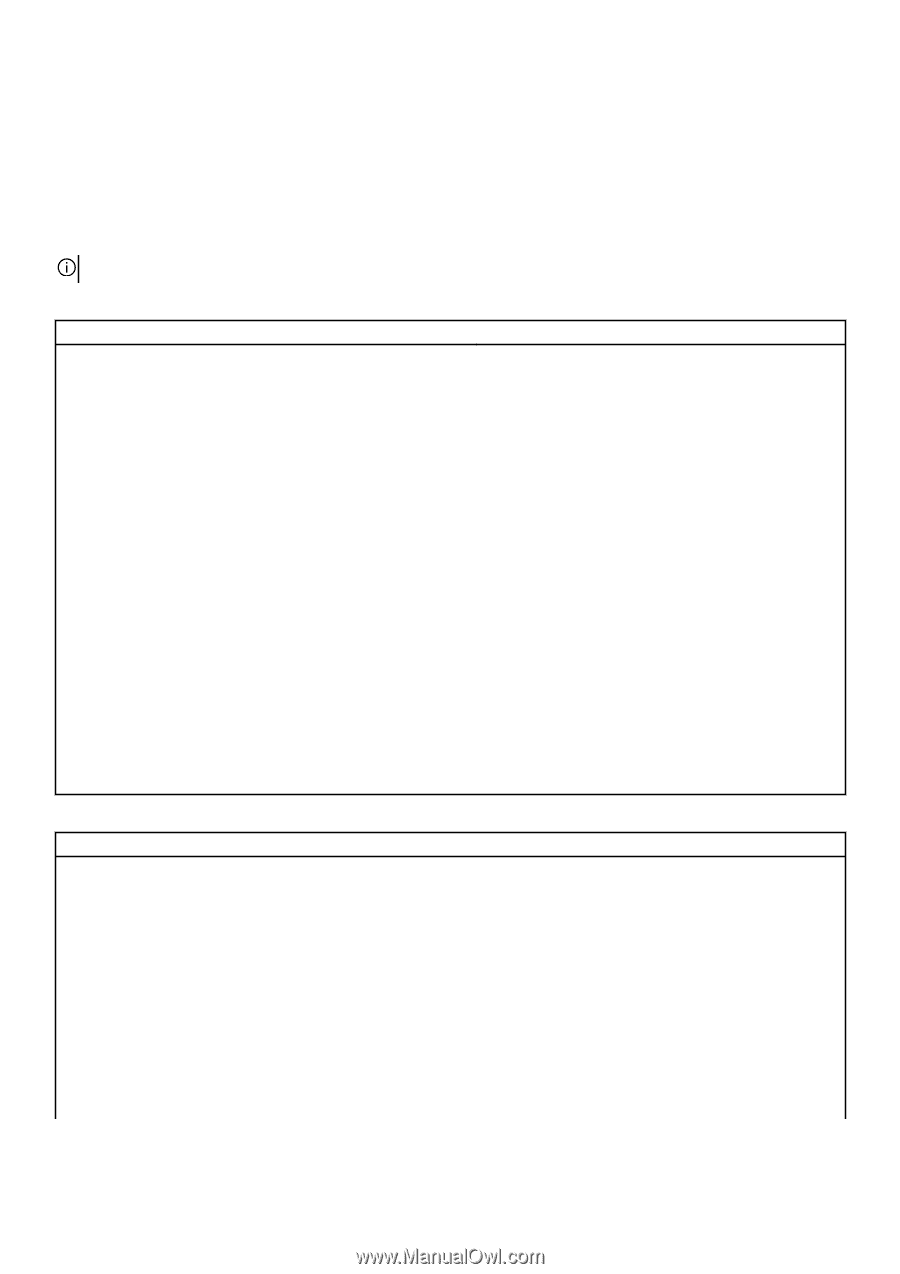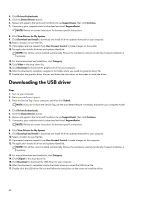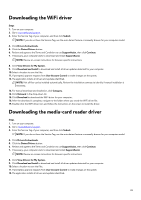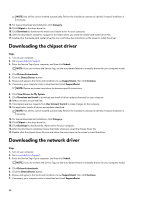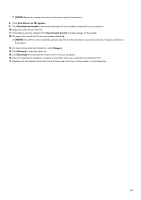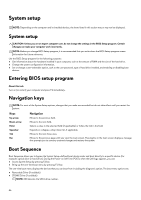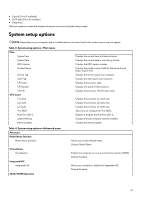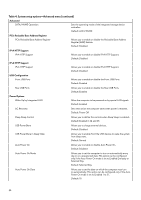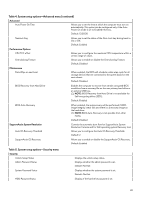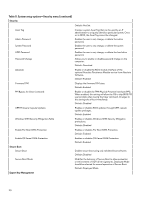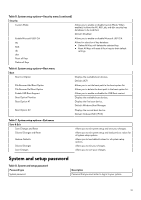Dell Alienware Aurora Ryzen Edition R14 Service Manual - Page 87
System setup options
 |
View all Dell Alienware Aurora Ryzen Edition R14 manuals
Add to My Manuals
Save this manual to your list of manuals |
Page 87 highlights
● Optical Drive (if available) ● SATA Hard Drive (if available) ● Diagnostics The boot sequence screen also displays the option to access the System Setup screen. System setup options NOTE: Depending on your computer and its installed devices, the items listed in this section may or may not appear. Table 3. System setup options-Main menu Main System Time System Date BIOS Version Product Name Service Tag Asset Tag CPU Type CPU Speed CPU ID CPU Cache L1 Cache L2 Cache L3 Cache First HDD M.2 PCIe SSD-0 System Memory Memory Speed Displays the current time in hh:mm:ss format. Displays the current date in mm/dd/yy format. Displays the BIOS version number. Displays the product name. Default: Alienware Aurora Ryzen Edition R14 Displays the service tag of your computer. Displays the asset tag of your computer. Displays the processor type. Displays the speed of the processor. Displays the processor identification code. Displays the processor L1 cache size. Displays the processor L2 cache size. Displays the processor L3 cache size. Allows you to configure the first HDD. Enables or disables the M.2 PCIe SSD-0. Displays the total computer memory installed. Displays the memory speed. Table 4. System setup options-Advanced menu Advanced Model Name Selection Model Name Selection Virtualization Virtualization Integrated NIC Integrated NIC SATA/NVME Operation Allows you to select Model Name. Default: Model Name Enables the computer to run a virtual machine monitor (VMM). Default: Enabled Allows you to enable or disable the integrated NIC. Default: Enabled 87