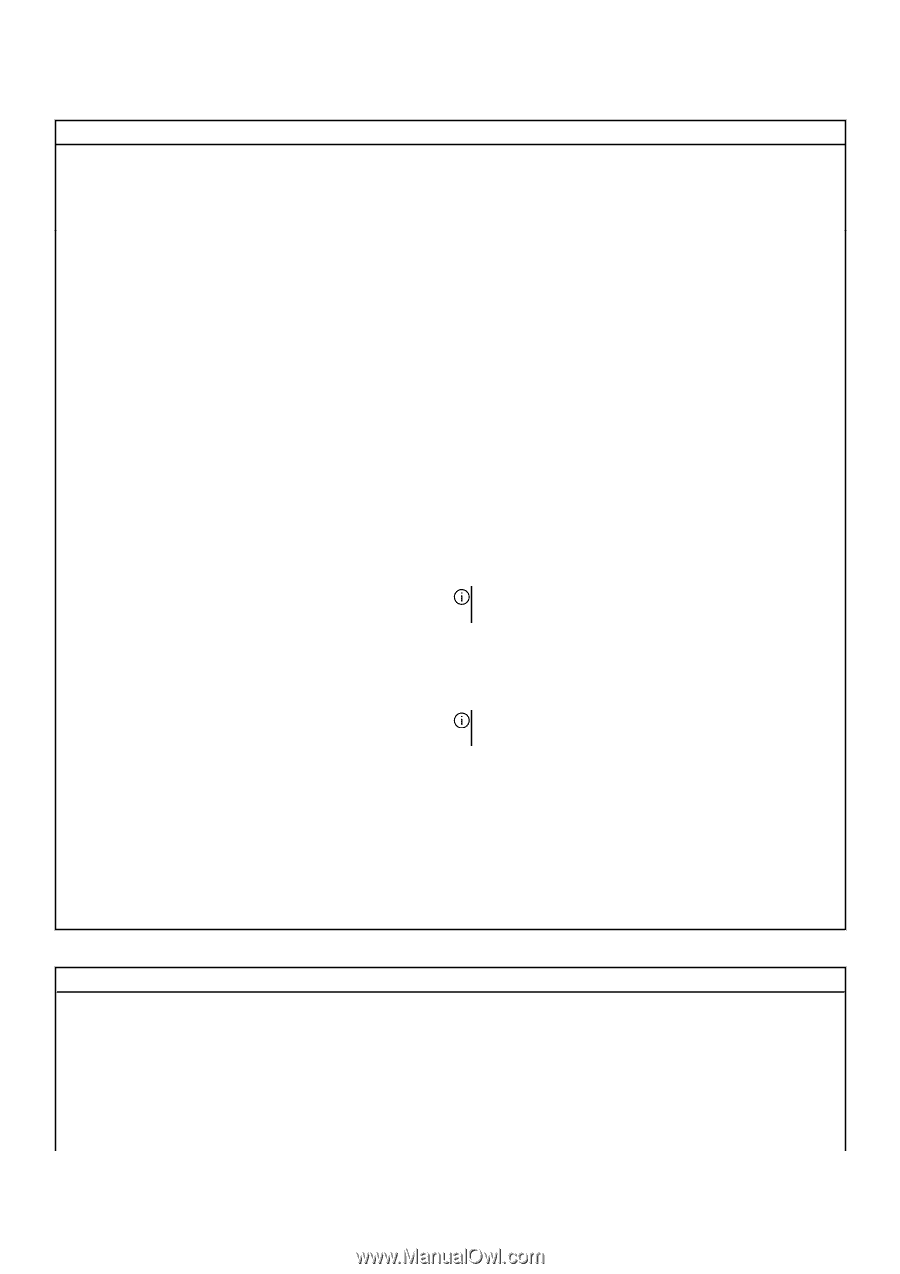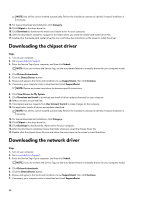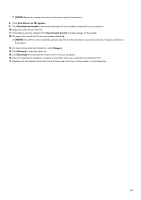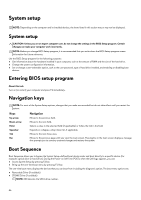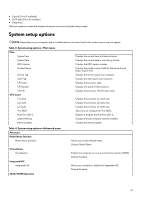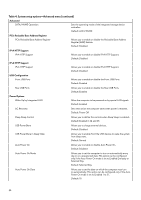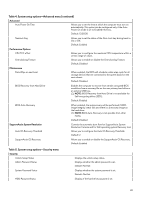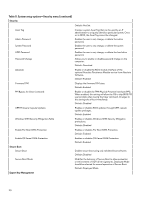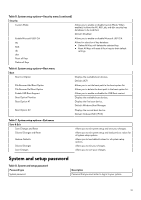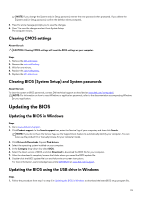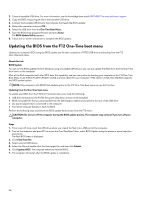Dell Alienware Aurora Ryzen Edition R14 Service Manual - Page 89
Table 4. System setup options-Advanced menu, continued, Advanced, Performance Options, Maintenance
 |
View all Dell Alienware Aurora Ryzen Edition R14 manuals
Add to My Manuals
Save this manual to your list of manuals |
Page 89 highlights
Table 4. System setup options-Advanced menu (continued) Advanced Auto Power On Time Allows you to set the time at which the computer must turn on automatically. This option can be configured only if the Auto Power On mode is set to Enabled hh:mm:ss. Default: 12:30:30 Numlock Key Allows you to set the status of the Num Lock key during boot to On or Off. Default: Enabled Performance Options CPU TCC offset Overclocking Feature Allows you to configure the maximum CPU temperature within a certain range of values. Allows you to enable or disable the Overclocking Feature. Default: Disabled Maintenance Data Wipe on next boot When enabled, the BIOS will schedule a data wipe cycle for all storage devices that are connected to the system board on the next reboot. Default: Disabled BIOS Recovery from Hard Drive Enables the computer to recover from certain corrupted BIOS conditions from a recovery file on the user primary hard drive or an external USB key. NOTE: BIOS Recovery from Hard Drive is not available for Self-encrypting drives (SED). Default: Enabled BIOS Auto-Recovery When enabled, the autorecovery will be performed if BIOS image integrity check fails and there is a a recovery image on the hard drive. NOTE: BIOS Auto-Recovery is not possible from other media. Default: Disabled SupportAssist System Resolution Auto OS Recovery Threshold Controls the automatic boot flow for SupportAssist System Resolution Console and for Dell operating system Recovery tool. Allows you to configure the Auto OS Recovery Threshold. Default: 2 SupportAssist OS Recovery Allows you to enable or disable the SupportAssist OS Recovery. Default: Enabled Table 5. System setup options-Security menu Security Unlock Setup Status Admin Password Status System Password Status HDD Password Status Displays the unlock setup status. Displays whether the admin password is set. Default: Not Set Displays whether the system password is set. Default: Not Set Displays if the hard drive password is set. 89