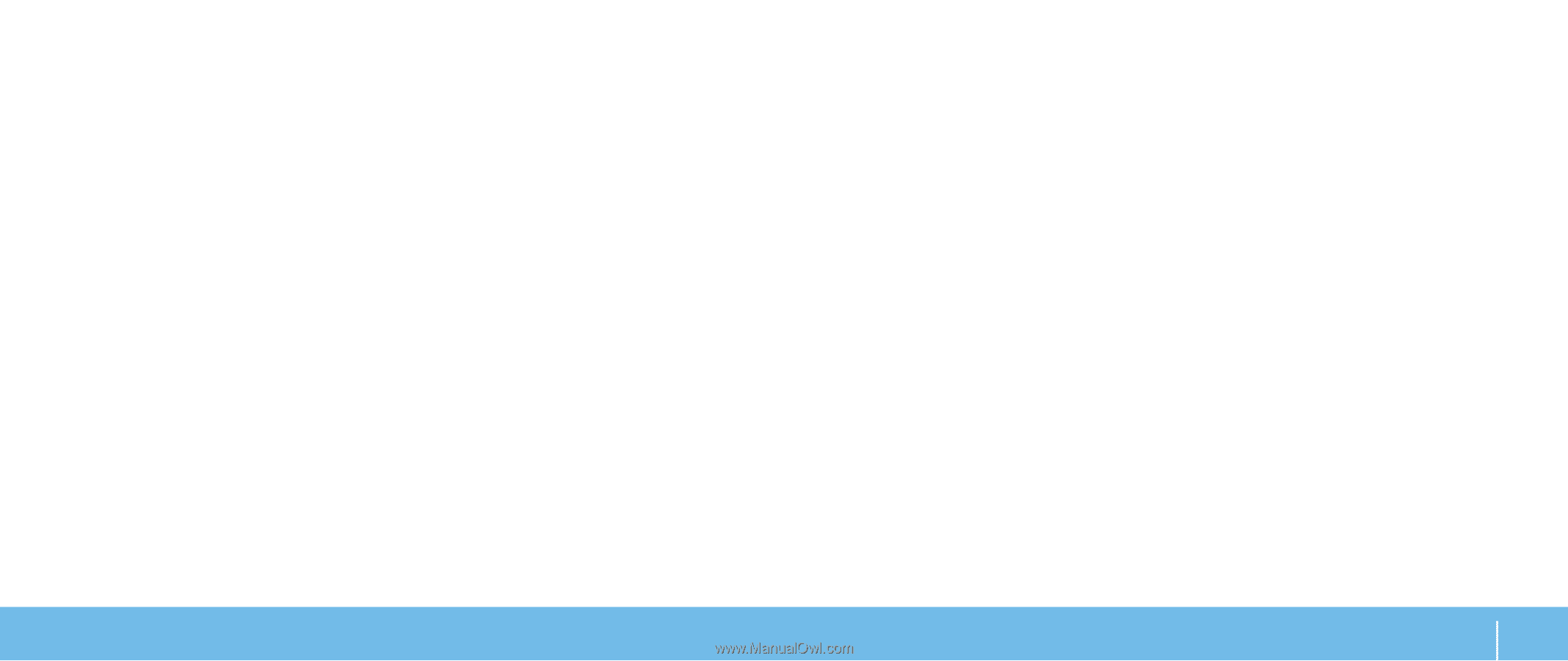Dell Alienware M15x Manual - Page 23
Power Management, Understanding Power Consumption - battery not charging
 |
UPC - 074450000064
View all Dell Alienware M15x manuals
Add to My Manuals
Save this manual to your list of manuals |
Page 23 highlights
Q: I did not use my spare battery for a few days. Even though it was fully recharged, there wasn't as much power left as a newly charged one. Why? A: The batteries will self-discharge (1% per day for Li-ion) when they are not being recharged. To ensure a battery is fully charged, recharge before use. Always keep the battery inside the laptop and have the AC adapter connected whenever possible. Q: I did not use my spare battery for months. I am having a problem recharging it. A: If you happen to leave your battery to go through an extended period of selfdischarge, say more than three months, the battery voltage level will become too low. The battery then needs to be pre-charged (to bring the battery voltage level high enough) before it automatically (for Li-ion only) resumes its normal fast charge. Pre-charge may take 30 minutes. Fast charge usually takes 2-3 hours. Power Management Understanding Power Consumption In order to fully utilize the power of your battery, it would be a good idea for you to spend some time acquiring a basic understanding of the power management concept from your operating system. You can use the power options in your operating system to configure the power settings on your computer. The Microsoft® Windows® operating system installed on your computer provides three default options: • Balanced - Offers full performance when you need it and saves power during periods of inactivity. • Power Saver - Saves power on your computer by reducing system performance to maximize the life of the computer and by reducing the amount of energy consumed by your computer over its lifetime. • High Performance - Provides the highest level of system performance on your computer by adapting processor speed to your activity and by maximizing system performance. CHAPTER 2: GETTING TO KNOW YOUR LAPTOP 23