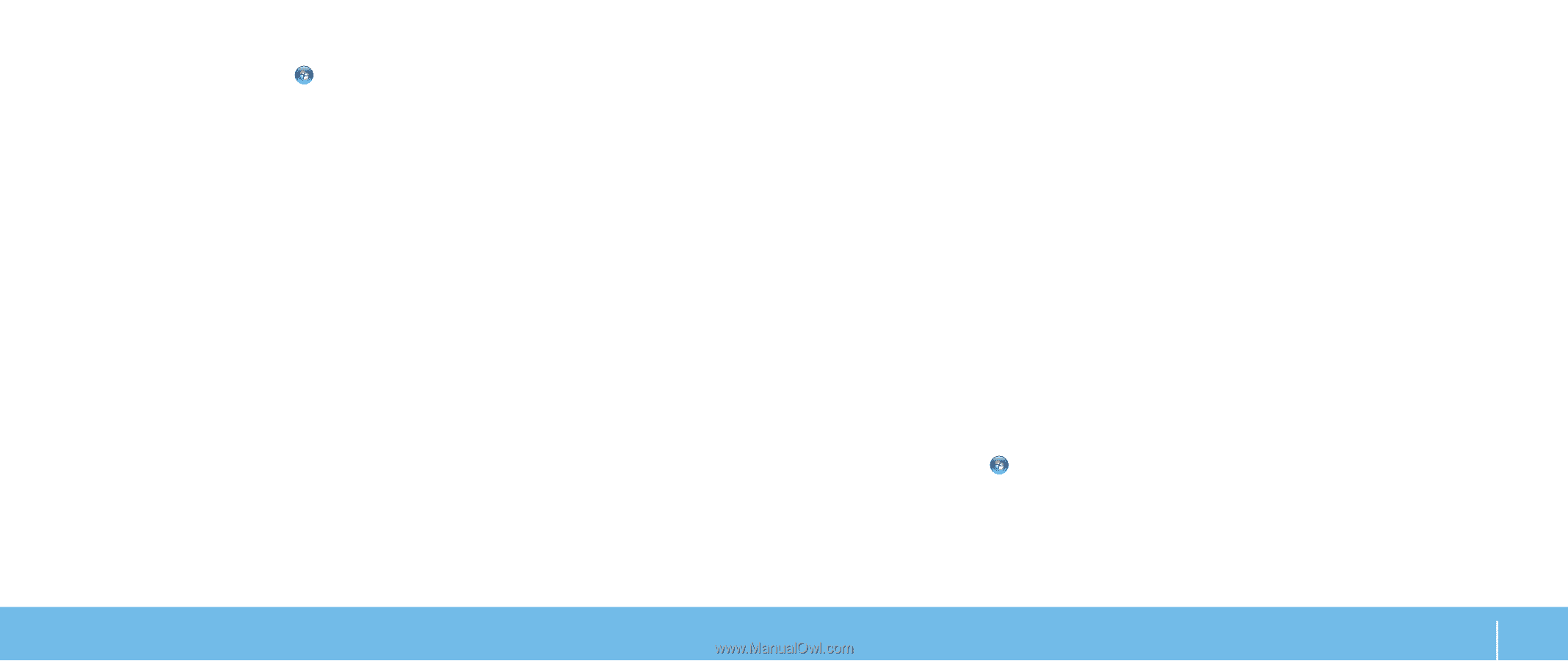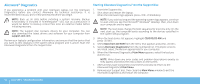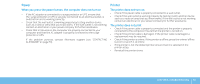Dell Alienware M15x Manual - Page 55
Hard Drive Problems, Other software problems, Allow the computer to cool before turning it - drivers windows 7
 |
UPC - 074450000064
View all Dell Alienware M15x manuals
Add to My Manuals
Save this manual to your list of manuals |
Page 55 highlights
Windows® 7 1. Click Start → Control Panel→ Programs→ Programs and Features→ Use an older program with this version of Windows. 2. In the welcome screen, click Next. Follow the instructions on the screen. Other software problems Back up your files immediately Use a virus-scanning program to check the hard drive, or CDs Save and close any open files or programs and shut down your computer through the Start menu Scan the computer for spyware: If you are experiencing slow computer performance, you frequently receive pop‑up advertisements, or you are having problems connecting to the Internet, your computer might be infected with spyware. Use an anti-virus program that includes anti-spyware protection (your program may require an upgrade) to scan the computer and remove spyware. Run the PSA Diagnostics: If all tests run successfully, the error condition is related to a software problem. Check the software documentation or contact the software manufacturer for troubleshooting information: • Ensure that the program is compatible with the operating system installed on your computer. • Ensure that your computer meets the minimum hardware requirements needed to run the software. See the software documentation for information. • Ensure that the program is installed and configured properly. • Verify that the device drivers do not conflict with the program. • If necessary, uninstall and then reinstall the program. Hard Drive Problems Allow the computer to cool before turning it on A hot hard drive may prevent the operating system from starting. Try allowing the computer to return to room temperature before turning it on. Run Check Disk 1. Click Start → Computer. 2. Right-click Local Disk C: 3. Click Properties→ Tools→ Check Now. If the User Account Control window appears, click Continue. Follow the instructions on the screen. CHAPTER 6: TROUBLESHOOTING 55