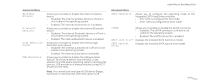Dell Alienware M15x Service Manual - Page 118
Flashing the BIOS - bios download
 |
UPC - 074450000064
View all Dell Alienware M15x manuals
Add to My Manuals
Save this manual to your list of manuals |
Page 118 highlights
Flashing the BIOS The BIOS may require flashing when an update is available or when replacing the system board. To flash the BIOS: 1. Ensure that the AC adapter is plugged in, the main battery is properly installed, and a network cable is attached. 2. Turn on the computer. 3. Visit support.dell.com. 4. Select your country and language. 5. Click Drivers & Downloads. 6. Locate the latest BIOS update file for your computer: NOTE: The Service Tag is located on a barcode label on the bottom of your computer. - If you have your computer's Service Tag: a. Click Enter a Service Tag. b. Enter your computer's Service Tag in the Enter a service tag: field, click Go, and proceed to step 7. CHAPTER 25: SYSTEM SETUP - If you do not have your computer's Service Tag: a. Click Select Your Product Model in the Select Your Entry Method list. b. Select the type of product in the Select Your Product Family list. c. Select the product brand in the Select Your Product Line list. d. Select the product model number in the Select Your Product Model list. NOTE: If you have selected a different model and want to start over again, click Start Over on the top right of the menu. e. Click Confirm. 7. A list of results appear on the screen. Click BIOS. 8. Click Download Now to download the latest BIOS file. The File Download window appears. 9. Click Save to save the file to your desktop. The file downloads to your desktop. 10. Click Close if the Download Complete window appears. The file icon appears on your desktop and is titled the same as the downloaded BIOS update file. 11. Double-click the file icon on the desktop and follow the instructions on the screen. 0118 /0118