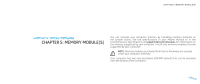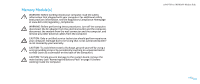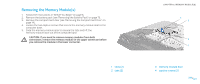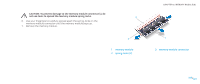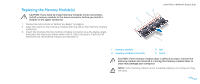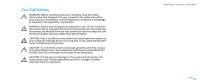Dell Alienware M15x Service Manual - Page 24
System and Maintenance, System and Security - updates
 |
UPC - 074450000064
View all Dell Alienware M15x manuals
Add to My Manuals
Save this manual to your list of manuals |
Page 24 highlights
4. Align and insert the memory-module door tabs into the slots on the computer base. 5. Replace and tighten the two captive screws that secure the memory-module door to the computer base. 6. Replace the compartment door (see "Replacing the Compartment Door" on page 14). 7. Replace the battery pack (see "Replacing the Battery Pack" on page 11). CAUTION: Before turning on the computer, replace all screws and ensure that no stray screws remain inside the computer. Failure to do so may result in damage to the computer. 8. Turn on the computer. CHAPTER 5: MEMORY MODULE(S) As the computer boots, it detects the additional memory and automatically updates the system configuration information. To confirm the amount of memory installed in the computer: Windows Vista® Click Start → Control Panel→ System and Maintenance. Windows® 7 Click Start → Control Panel→ System and Security→ System. 024 /024