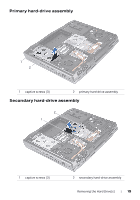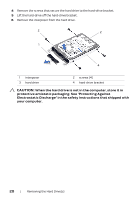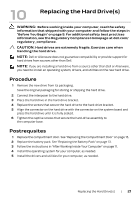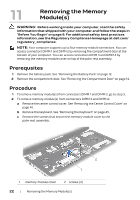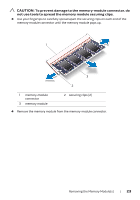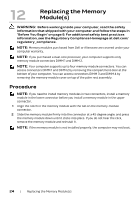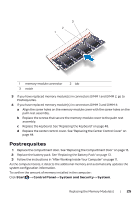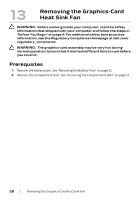Dell Alienware M17x R4 Owner's Manual - Page 24
Procedure - install memory
 |
View all Dell Alienware M17x R4 manuals
Add to My Manuals
Save this manual to your list of manuals |
Page 24 highlights
12 Replacing the Memory Module(s) WARNING: Before working inside your computer, read the safety information that shipped with your computer and follow the steps in "Before You Begin" on page 9. For additional safety best practices information, see the Regulatory Compliance Homepage at dell.com/ regulatory_compliance. NOTE: Memory modules purchased from Dell or Alienware are covered under your computer warranty. NOTE: If you purchased a dual-core processor, your computer supports only memory module connectors DIMM 1 and DIMM 2. NOTE: Your computer supports up to four memory module connectors. You can access connectors DIMM 1 and DIMM 2 by removing the compartment door at the bottom of your computer. You can access connectors DIMM 3 and DIMM 4 by removing the memory-module cover on top of the palm rest assembly. Procedure NOTE: If you need to install memory modules in two connectors, install a memory module in the lower connector before you install a memory module in the upper connector. 1 Align the notch in the memory module with the tab on the memory-module connector. 2 Slide the memory module firmly into the connector at a 45-degree angle, and press the memory module down until it clicks into place. If you do not hear the click, remove the memory module and reinstall it. NOTE: If the memory module is not installed properly, the computer may not boot. 24 | Replacing the Memory Module(s)