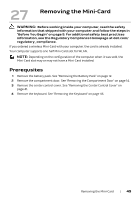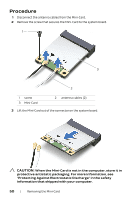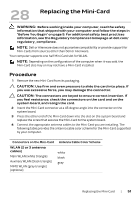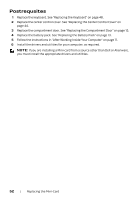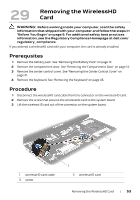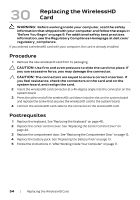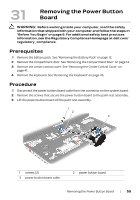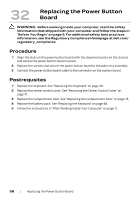Dell Alienware M17x R4 Owner's Manual - Page 54
Procedure, Postrequsites, WARNING, CAUTION
 |
View all Dell Alienware M17x R4 manuals
Add to My Manuals
Save this manual to your list of manuals |
Page 54 highlights
30 Replacing the WirelessHD Card WARNING: Before working inside your computer, read the safety information that shipped with your computer and follow the steps in "Before You Begin" on page 9. For additional safety best practices information, see the Regulatory Compliance Homepage at dell.com/ regulatory_compliance. If you ordered a wirelessHD card with your computer, the card is already installed. Procedure 1 Remove the new wirelessHD card from its packaging. CAUTION: Use firm and even pressure to slide the card into place. If you use excessive force, you may damage the connector. CAUTION: The connectors are keyed to ensure correct insertion. If you feel resistance, check the connectors on the card and on the system board, and realign the card. 2 Insert the wirelessHD card connector at a 45-degree angle into the connector on the system board. 3 Press the other end of the wirelessHD card down into the slot on the system board and replace the screw that secures the wirelessHD card to the system board. 4 Connect the wirelessHD card cable to the connector on the wirelessHD card. Postrequsites 1 Replace the keyboard. See "Replacing the Keyboard" on page 48. 2 Replace the center control cover. See "Replacing the Center Control Cover" on page 44. 3 Replace the compartment door. See "Replacing the Compartment Door" on page 15. 4 Replace the battery pack. See "Replacing the Battery Pack" on page 13. 5 Follow the instructions in "After Working Inside Your Computer" on page 11. 54 | Replacing the WirelessHD Card