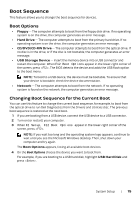Dell Alienware X51 R2 Owner's Manual - Page 10
System Setup, Overview, Entering System Setup - desktop
 |
View all Dell Alienware X51 R2 manuals
Add to My Manuals
Save this manual to your list of manuals |
Page 10 highlights
System Setup Overview Use the system setup to: • get information about the hardware installed in your computer, such as the amount of RAM, the size of the hard drive, and so on • change the system configuration information • set or change a user-selectable option, such as user password, type of hard drive installed, enabling or disabling base devices, and so on CAUTION: Unless you are an expert computer user, do not change the settings for this program. Certain changes can make your computer work incorrectly. NOTE: Before you change system setup, it is recommended that you note the system-setup screen information for future reference. Entering System Setup 1 Turn on (or restart) your computer. 2 During POST, when the Alienware logo is displayed, watch for the F2 prompt to appear and then press immediately. NOTE: The F2 prompt indicates that the keyboard has initialized. This prompt can appear very quickly, so you must watch for it, and then press . If you press before the F2 prompt, this keystroke is lost. If you wait too long and the operating system logo appears, continue to wait until you see the Microsoft Windows desktop. Then, turn off your computer and try again. See "Turn Off Your Computer and Connected Devices" on page 7. System Setup Screens The system setup screen displays current or changeable configuration information for your computer. Information on the screen is divided into three areas: the Setup Item, active Help Screen, and Key Functions. 10 | System Setup