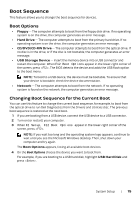Dell Alienware X51 R2 Owner's Manual - Page 14
Save Changes and Reset, Discard Changes and, Reset, Restore Defaults, Set Boot Priority, Boot Mode - drivers
 |
View all Dell Alienware X51 R2 manuals
Add to My Manuals
Save this manual to your list of manuals |
Page 14 highlights
Set Boot Priority Boot Mode Allows you to select Legacy or UEFI boot mode. NOTE: Legacy boot mode if selected, enables booting to devices that support Legacy BIOS. UEFI boot mode if selected, enables UEFI drivers. CAUTION: Changing boot modes require that your boot storage device be partitioned to match the boot mode compatibility. Changing boot modes could result in an incompatible boot storage device, which may prevent the original OS boot. Restoring the boot mode may resolve an incompatible boot storage device failure and recover the original OS boot. Usb Boot Support Allows you to enable or disable booting from USB mass storage devices such as hard drive, optical drive, USB flash drives, and so on. 1st Boot Displays the first boot device. Default: UEFI:Windows Boot Manager. 2nd Boot Displays the second boot device. Default: USB Hard Disk. 3rd Boot Displays the third boot device. Default: CD/DVD. 4th Boot Displays the fourth boot device. Default: Floppy. 5th Boot Displays the fifth boot device. Default: Network. Hard Disk Drive BBS Priorities Sets the hard drive boot priority. The items displayed are dynamically updated according to the hard drives detected. Exit Provides options to Save Changes and Reset, Discard Changes and Reset, and Restore Defaults. 14 | System Setup