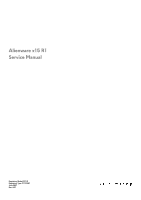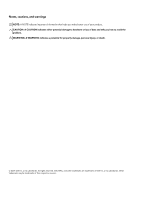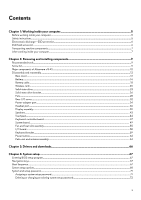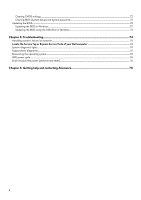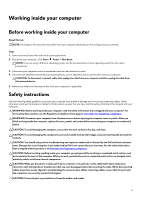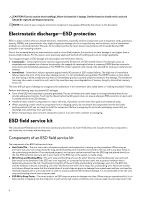Dell Alienware x15 R1 Service Manual - Page 4
Troubleshooting, Getting help and contacting Alienware
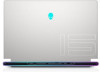 |
View all Dell Alienware x15 R1 manuals
Add to My Manuals
Save this manual to your list of manuals |
Page 4 highlights
Clearing CMOS settings...72 Clearing BIOS (System Setup) and System passwords 72 Updating the BIOS...72 Updating the BIOS in Windows...72 Updating the BIOS using the USB drive in Windows 73 Chapter 5: Troubleshooting...74 Handling swollen Lithium-ion batteries...74 Locate the Service Tag or Express Service Code of your Dell computer 74 System-diagnostic lights...74 SupportAssist diagnostics...75 Recovering the operating system...76 WiFi power cycle...76 Drain residual flea power (perform hard reset)...76 Chapter 6: Getting help and contacting Alienware 78 4

Clearing CMOS settings
...............................................................................................................................................
72
Clearing BIOS (System Setup) and System passwords
...............................................................................................
72
Updating the BIOS
.............................................................................................................................................................
72
Updating the BIOS in Windows
...................................................................................................................................
72
Updating the BIOS using the USB drive in Windows
.................................................................................................
73
Chapter 5: Troubleshooting
...................................................................................................................
74
Handling swollen Lithium-ion batteries
............................................................................................................................
74
Locate the Service Tag or Express Service Code of your Dell computer
...................................................................
74
System-diagnostic lights
....................................................................................................................................................
74
SupportAssist diagnostics
...................................................................................................................................................
75
Recovering the operating system
......................................................................................................................................
76
WiFi power cycle
................................................................................................................................................................
76
Drain residual flea power (perform hard reset)
................................................................................................................
76
Chapter 6: Getting help and contacting Alienware
.............................................................................
78
4