Dell Alienware x15 R1 Service Manual - Page 56
alcohol solution from the wipes will dissolve the Element 31 grease into conductive metal particles. If these conductive
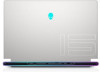 |
View all Dell Alienware x15 R1 manuals
Add to My Manuals
Save this manual to your list of manuals |
Page 56 highlights
2. Remove the base cover. 3. Remove the battery. 4. Remove the wireless card. 5. Remove the M.2 2230 solid-state drive or M.2 2280 solid-state drive, as applicable. 6. Remove the fans. 7. Remove the rear I/O-cover. 8. Remove the solid-state drive bracket. 9. Follow the procedure from step 1 to step 16 in Removing the system board. About this task NOTE: The heat sink may become hot during normal operation. Allow sufficient time for the heat sink to cool before you touch it. NOTE: For maximum cooling of the processor, do not touch the heat transfer areas on the heat sink. The oils in your skin can reduce the heat transfer capability of the thermal grease. The following image(s) indicate the location of the fan and heat-sink assembly and provides a visual representation of the removal procedure. Steps 1. Turn the system-board assembly over. 2. Disconnect the left and right fan cables from the system board. 3. In the reverse sequential order (9>8>7>6>5>4>3>2>1), remove the nine screws (M2x3) that secure the fan and heat-sink assembly to the system board. 4. Lift the fan and heat-sink assembly off the system board. CAUTION: Do not use an alcohol wipe to clean the Element 31 thermal grease off the surface of the processor, the alcohol solution from the wipes will dissolve the Element 31 grease into conductive metal particles. If these conductive metal particles come into contact with the surface of the system board, it will cause the an electrical short when your computer is powered on. 56















