Dell Alienware x15 R1 Service Manual - Page 63
Installing the power button
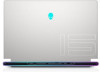 |
View all Dell Alienware x15 R1 manuals
Add to My Manuals
Save this manual to your list of manuals |
Page 63 highlights
Installing the power button Prerequisites If you are replacing a component, remove the existing component before performing the installation process. About this task The following image(s) indicate the location of the power button and provides a visual representation of the installation procedure. Steps 1. Align and place the power button, along with its cable, into the slot on the palm-rest and keyboard assembly. 2. Align the screw holes on the power-button bracket to the screw holes on the palm-rest and keyboard assembly. 3. Replace the two screws (M2x1.9) that secure the power-button bracket to the palm-rest and keyboard assembly. 4. Replace the two screws (M1.2x1.5) that secure the power-button bracket to the palm-rest and keyboard assembly. Next steps 1. Follow the procedure from step 3 to step 20 in Installing the system board. NOTE: The system board can be removed and installed along with the heat sink. This simplifies the removal and installation procedure and avoids breaking the thermal bond between the system board and heat sink. 2. Install the solid-state drive bracket. 3. Install the rear I/O-cover. 4. Install the fans. 5. Install the M.2 2230 solid-state drive or M.2 2280 solid-state drive, as applicable. 6. Install the wireless card. 7. Install the battery. 8. Install the base cover. 9. Follow the procedure in After working inside your computer. 63















