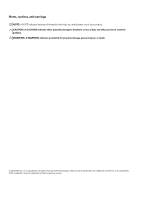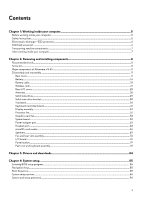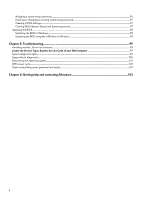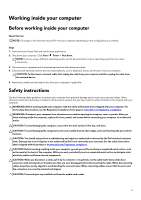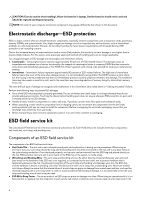Dell Alienware x16 R1 Service Manual - Page 4
Troubleshooting, Getting help and contacting Alienware
 |
View all Dell Alienware x16 R1 manuals
Add to My Manuals
Save this manual to your list of manuals |
Page 4 highlights
Assigning a system setup password...96 Deleting or changing an existing system setup password 97 Clearing CMOS settings...97 Clearing BIOS (System Setup) and System passwords 97 Updating the BIOS...98 Updating the BIOS in Windows...98 Updating the BIOS using the USB drive in Windows 98 Chapter 5: Troubleshooting...99 Handling swollen Lithium-ion batteries...99 Locate the Service Tag or Express Service Code of your Dell computer 99 System-diagnostic lights...99 SupportAssist diagnostics...100 Recovering the operating system...101 WiFi power cycle...101 Drain residual flea power (perform hard reset)...101 Chapter 6: Getting help and contacting Alienware 103 4

Assigning a system setup password
..............................................................................................................................
96
Deleting or changing an existing system setup password
...........................................................................................
97
Clearing CMOS settings
...............................................................................................................................................
97
Clearing BIOS (System Setup) and System passwords
...............................................................................................
97
Updating the BIOS
.............................................................................................................................................................
98
Updating the BIOS in Windows
...................................................................................................................................
98
Updating the BIOS using the USB drive in Windows
.................................................................................................
98
Chapter 5: Troubleshooting
...................................................................................................................
99
Handling swollen Lithium-ion batteries
............................................................................................................................
99
Locate the Service Tag or Express Service Code of your Dell computer
...................................................................
99
System-diagnostic lights
....................................................................................................................................................
99
SupportAssist diagnostics
................................................................................................................................................
100
Recovering the operating system
.....................................................................................................................................
101
WiFi power cycle
..............................................................................................................................................................
101
Drain residual flea power (perform hard reset)
...............................................................................................................
101
Chapter 6: Getting help and contacting Alienware
............................................................................
103
4