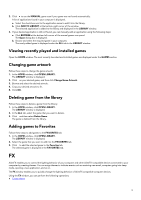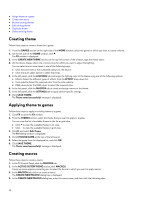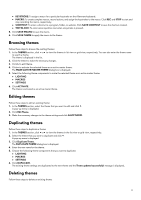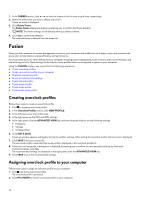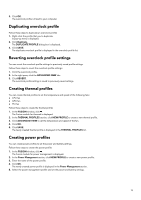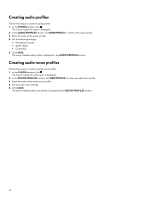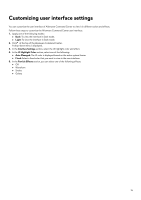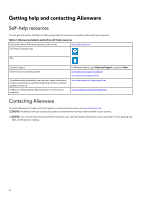Dell Alienware x17 R1 Alienware Command Center User Guide - Page 14
Creating audio profiles, FUSION, AUDIO PROFILES, NEW PROFILE, RECON PROFILES
 |
View all Dell Alienware x17 R1 manuals
Add to My Manuals
Save this manual to your list of manuals |
Page 14 highlights
Creating audio profiles Follow these steps to create an audio profile: 1. In the FUSION window, click . The Fusion module for audio is displayed. 2. In the AUDIO PROFILES section, click NEW PROFILE to create a new audio profile. 3. Enter the name of the power profile. 4. Set the following settings: ● Microphone volume ● Audio effects ● Custom EQ 5. Click SAVE. The newly created audio profile is displayed in the AUDIO PROFILES section. Creating audio recon profiles Follow these steps to create an audio recon profile: 1. In the FUSION window, click . The Fusion module for audio recon is displayed. 2. In the RECON PROFILES section, click NEW PROFILE to create an audio recon profile. 3. Enter the name of the audio recon profile. 4. Set the audio recon settings. 5. Click SAVE. The newly created audio recon profile is displayed in the RECON PROFILES section. 14