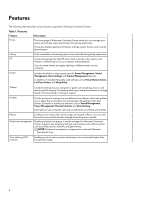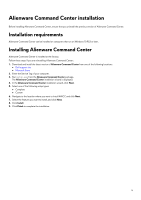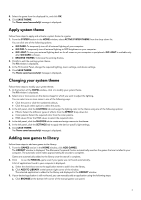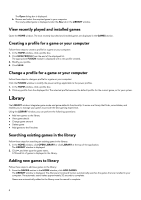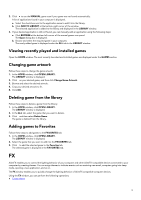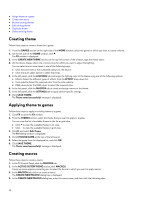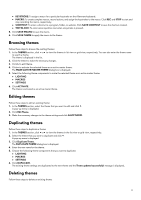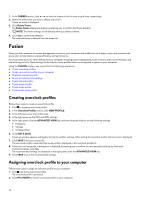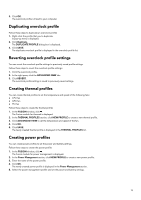Dell Alienware x17 R1 Alienware Command Center User Guide - Page 8
View recently played and installed games, Creating a profile for a game or your computer, Library
 |
View all Dell Alienware x17 R1 manuals
Add to My Manuals
Save this manual to your list of manuals |
Page 8 highlights
The Open dialog box is displayed. b. Browse and select the required game in your computer. The newly added game is displayed under the ALL tab in the LIBRARY window. View recently played and installed games Open the HOME window. The most recently launched and installed games are displayed in the GAMES section. Creating a profile for a game or your computer Follow these steps to create a profile for a game or your computer: 1. In the HOME window, click a profile box. 2. Click NEW PROFILE from the end of the displayed list. The appropriate FUSION module is displayed with a new profile created. 3. Modify your profile. 4. Click SAVE. Change a profile for a game or your computer Follow these steps to change a profile for a game or your computer: Click the FUSION window to modify the power settings applicable to the power profiles. 1. In the HOME window, click a profile box. 2. Click any profile from the displayed list. The selected profile becomes the default profile for the current game, or for your system. Library The LIBRARY window integrates game mode and game-defaults functionality. It serves as a library that finds, consolidates, and enables you to manage your games to provide the best gaming experience. Using the LIBRARY window, you can perform the following operations: ● Add new games to the library ● View game details ● Change game artwork ● Delete game ● Add games to the Favorites Searching existing games in the library Follow these steps for searching an existing game in the library: 1. In the HOME window, click OPEN LIBRARY or click LIBRARY at the top of the application. The LIBRARY window is displayed. 2. Click , and then type the game name. A filtered list of games is displayed in the library. Adding new games to library Follow these steps to add new games to the library: 1. From the GAMES section in the HOME window, click ADD GAMES. The LIBRARY window is displayed. The Alienware Command Center automatically searches the games that are installed in your computer. The automatic search takes approximately 20 seconds to complete. Games are automatically added to the library once the search is complete. 8