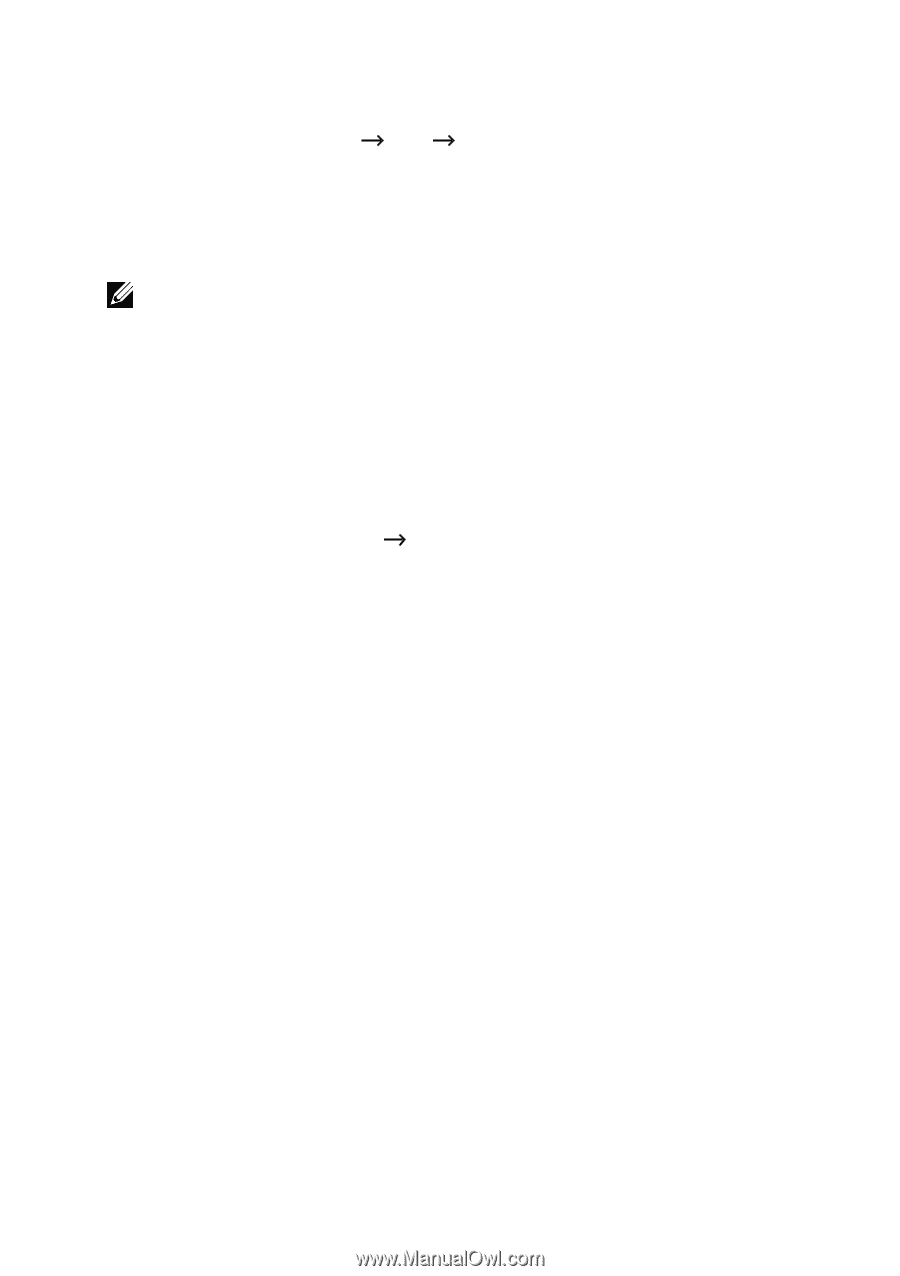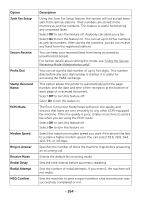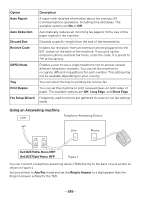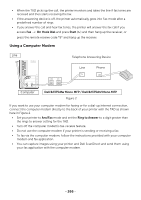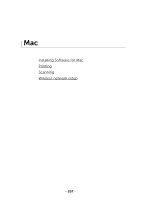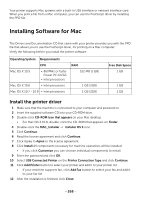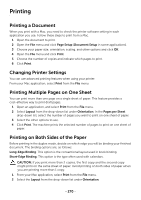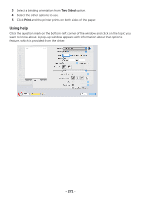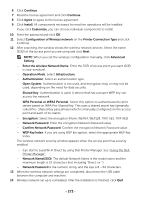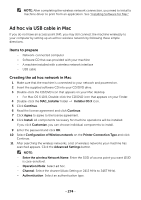Dell B2375dnf Dell Mono MFP User's Guide - Page 270
ReInstallation the printer driver, Installing driver over the network
 |
View all Dell B2375dnf manuals
Add to My Manuals
Save this manual to your list of manuals |
Page 270 highlights
ReInstallation the printer driver If the printer driver does not work properly, uninstall the driver and reinstall it. 1 Open the Applications folder Dell Printer Software Uninstaller. 2 To uninstall printer software, click Continue. 3 Check the program you want to delete and click Uninstall. 4 Enter the password and click OK. 5 After the uninstallation is finished, click Close. NOTE: If a machine has already been added, delete it from the Print Setup Utility or Print & Fax. Installing driver over the network 1 Make sure that the machine is connected to your computer and powered on. 2 Insert the supplied software CD into your CD-ROM drive. 3 Double-click CD-ROM icon that appears on your Mac desktop. • For Mac OS X 10.8, double-click the CD-ROM that appears on Finder. 4 Double-click the MAC_Installer Installer OS X icon. 5 Click Continue. 6 Read the license agreement and click Continue. 7 Click Agree to Agree to the license agreement. 8 Click Install All components necessary for machine operations will be installed. • If you click Customize you can choose individual components to install. 9 Enter the password and click OK. 10 Select Network Connected Printer (Wired or Wireless) on the Printer Connection Type and click Continue. 11 Click Add Printer button to select your printer and add it to your printer list. 12 Click IP and select HP Jetdirect - Socket in Protocol. 13 Enter the machine's IP address in the Address input field. 14 Enter the queue name in the Queue input field. If you cannot determine the queue name for your machine server, try using the default queue first. 15 If Auto Select does not work properly, choose Select Printer Software and your machine name in Print Using. 16 Click Add. 17 After the installation is finished, click Close. - 269