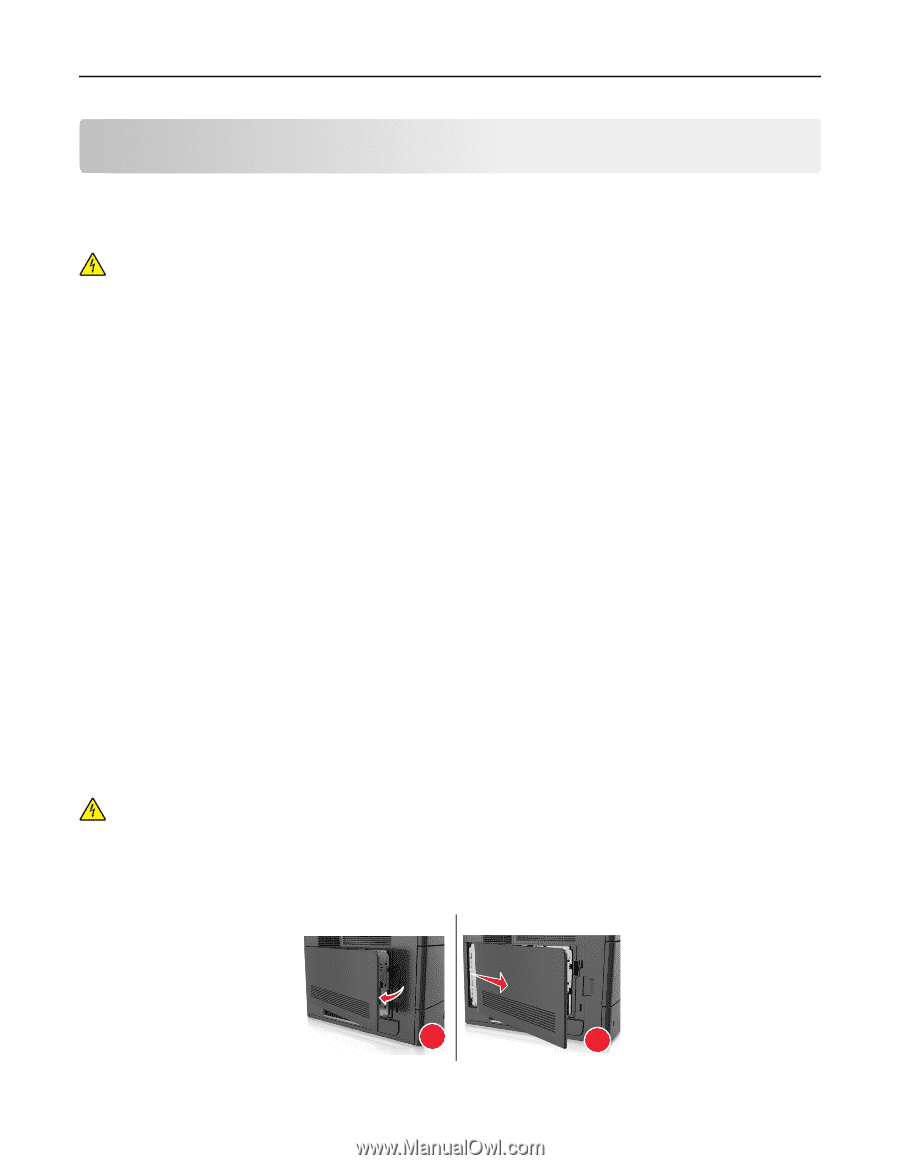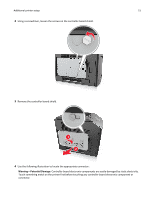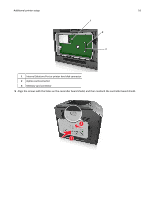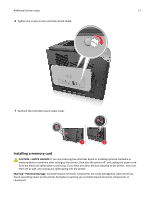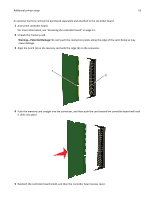Dell B5460dn Mono Laser Printer User's Guide - Page 14
Additional printer setup, Installing internal options, Available internal options
 |
View all Dell B5460dn Mono Laser Printer manuals
Add to My Manuals
Save this manual to your list of manuals |
Page 14 highlights
Additional printer setup 14 Additional printer setup Installing internal options CAUTION-SHOCK HAZARD: If you are accessing the controller board or installing optional hardware or memory devices sometime after setting up the printer, then turn the printer off, and then unplug the power cord from the electrical outlet before continuing. If you have any other devices attached to the printer, then turn them off as well, and unplug any cables going into the printer. Available internal options Note: Some options are available only in select printer models. For more information, contact the place where you purchased your printer. • Memory card - DDR3 DIMM - Flash memory • Fonts • Firmware cards - Forms barcode - PRESCRIBE - IPDS - Printcryption • Printer hard disk • Internal Solutions Ports (ISP) Accessing the controller board Note: This task requires a flathead screwdriver. CAUTION-SHOCK HAZARD: If you are accessing the controller board or installing optional hardware or memory devices sometime after setting up the printer, then turn the printer off, and unplug the power cord from the electrical outlet before continuing. If you have any other devices attached to the printer, then turn them off as well, and unplug any cables going into the printer. 1 Remove the controller board access cover. 1 2