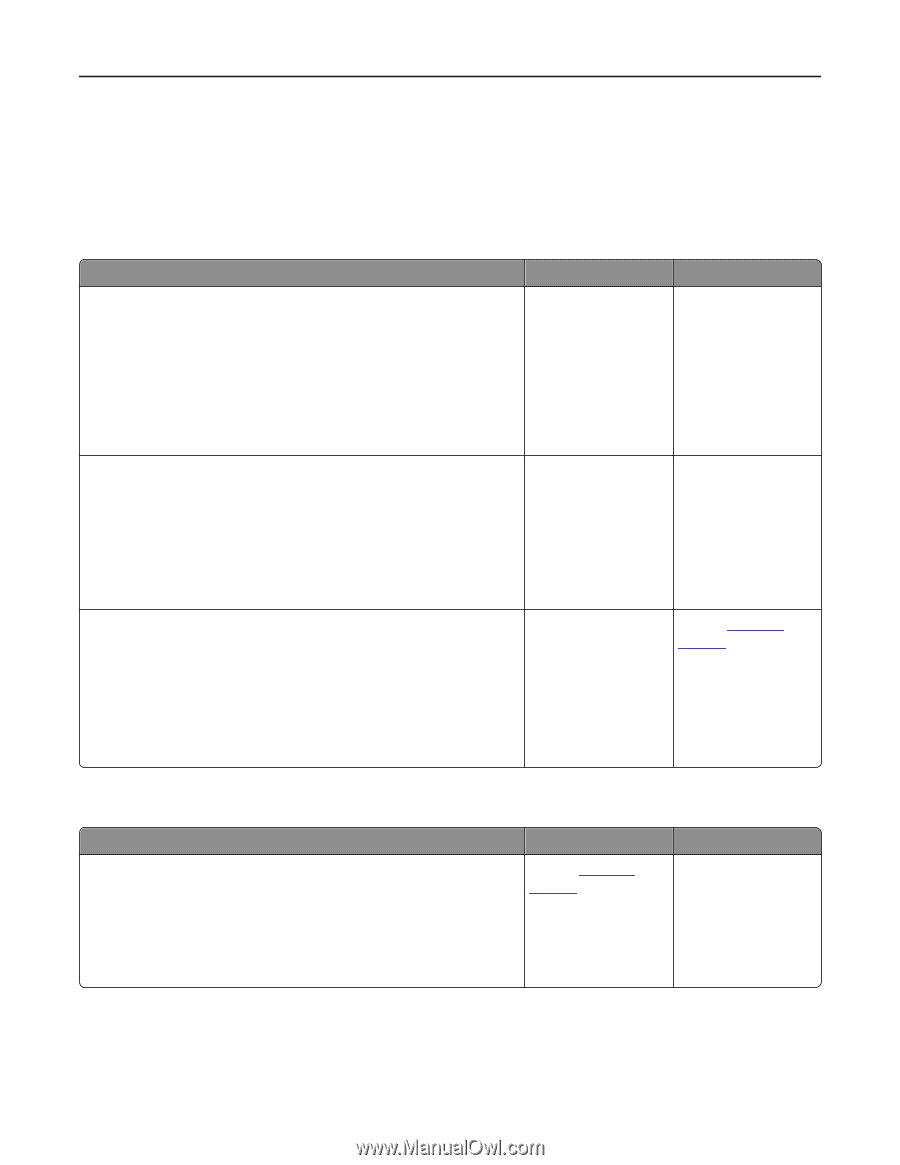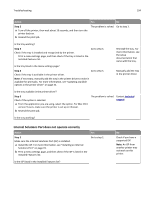Dell B5460dn Mono Laser Printer User's Guide - Page 197
Solving print problems, Printing problems, Confidential and other held jobs do not print
 |
View all Dell B5460dn Mono Laser Printer manuals
Add to My Manuals
Save this manual to your list of manuals |
Page 197 highlights
Troubleshooting 197 Solving print problems Printing problems Confidential and other held jobs do not print Action Yes No Step 1 a From the printer control panel, open the Held Jobs folder, and then verify that your print job is listed. b Resend the print job. For more information, see "Printing confidential and other held jobs" on page 76. The problem is solved. Go to step 2. Did the jobs print? Step 2 The problem is solved. Go to step 3. Do one or more of the following: • Delete the print job, and then resend it. • If you are printing PDF files, then generate a new file, and then print it again. Did the jobs print? Step 3 a Increase the printer memory. Do one or more of the following: • Delete some print jobs. • Install additional printer memory. b Resend the print job. The problem is solved. Contact technical support. Did the jobs print? Envelope seals when printing Action Yes a Use envelopes that have been stored in a dry environment. Contact technical Note: Printing on envelopes with high moisture content can seal the support. flaps. b Resend the print job. Does the envelope seal when printing? No The problem is solved.