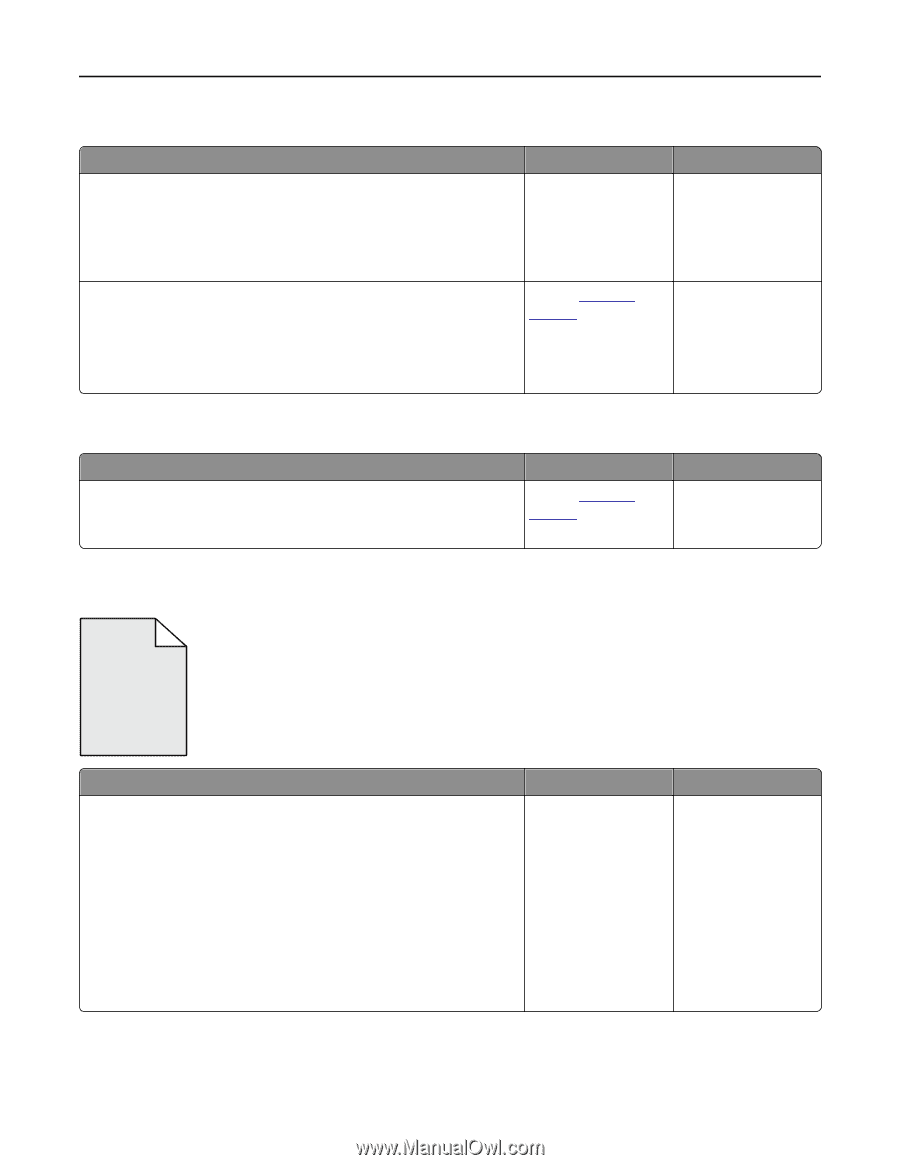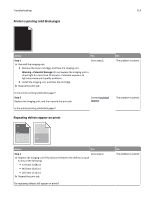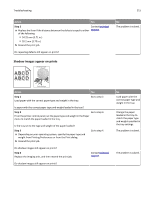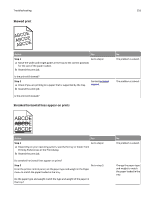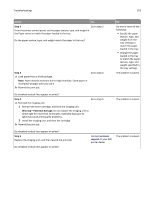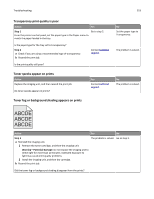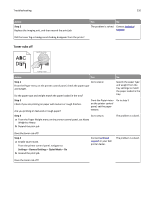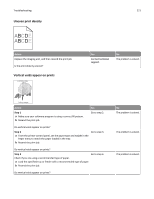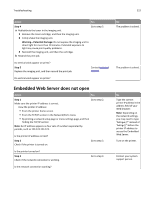Dell B5460dn Mono Laser Printer User's Guide - Page 219
Transparency print quality is poor, Toner specks appear on prints
 |
View all Dell B5460dn Mono Laser Printer manuals
Add to My Manuals
Save this manual to your list of manuals |
Page 219 highlights
Troubleshooting 219 Transparency print quality is poor Action Yes Step 1 Go to step 2. From the printer control panel, set the paper type in the Paper menu to match the paper loaded in the tray. Is the paper type for the tray set to Transparency? Step 2 a Check if you are using a recommended type of transparency. b Resend the print job. Contact technical support. Is the print quality still poor? No Set the paper type to Transparency. The problem is solved. Toner specks appear on prints Action Replace the imaging unit, and then resend the print job. Do toner specks appear on prints? Yes Contact technical support. No The problem is solved. Toner fog or background shading appears on prints ABCDE ABCDE ABCDE Action Yes No Step 1 a Reinstall the imaging unit. 1 Remove the toner cartridge, and then the imaging unit. The problem is solved. Go to step 2. Warning-Potential Damage: Do not expose the imaging unit to direct light for more than 10 minutes. Extended exposure to light may cause print quality problems. 2 Install the imaging unit, and then the cartridge. b Resend the print job. Did the toner fog or background shading disappear from the prints?