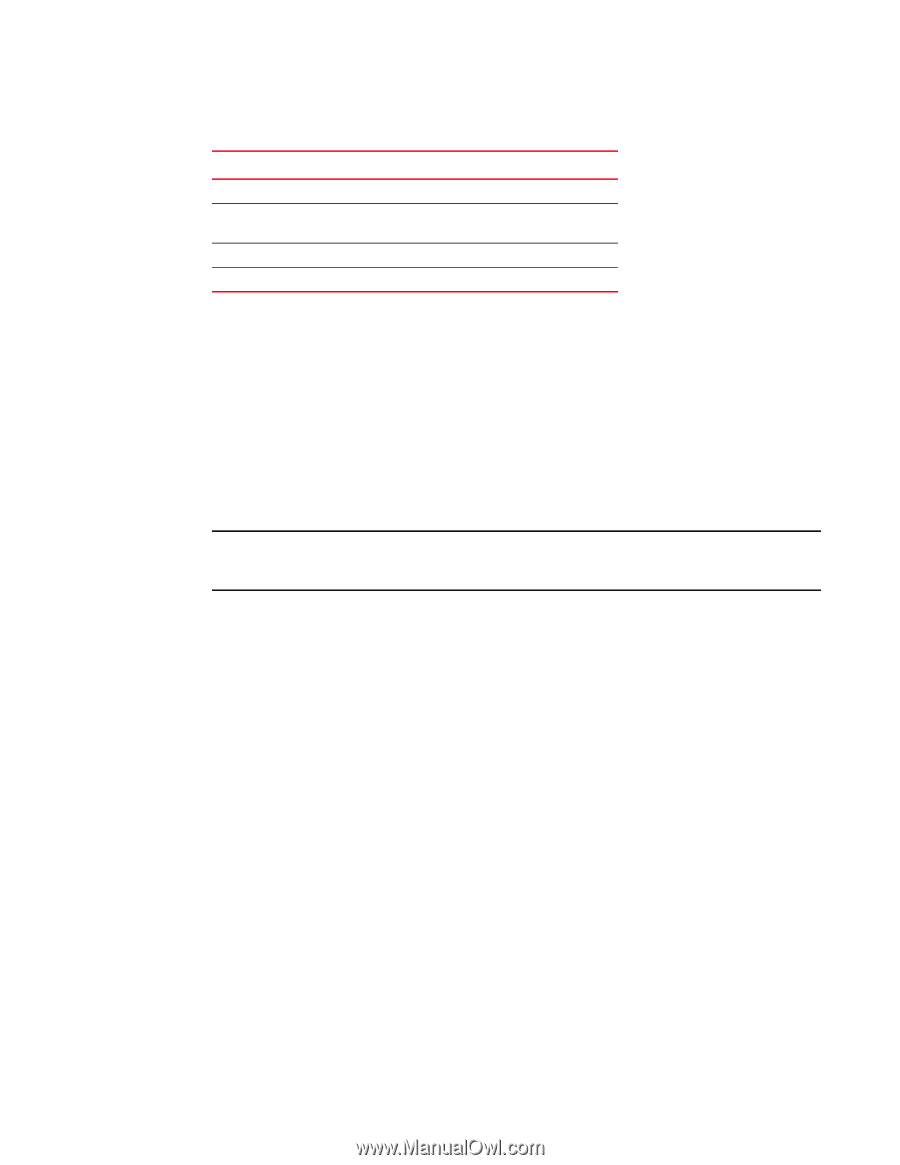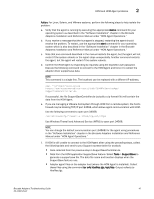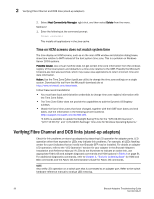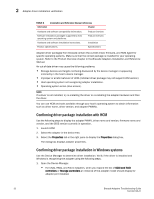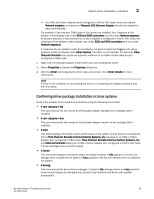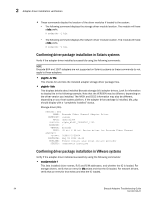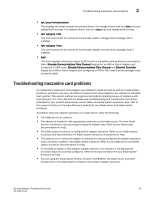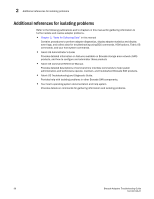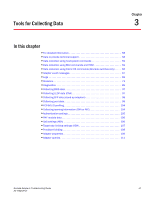Dell Brocade 1020 Brocade Adapters Troubleshooting Guide - Page 76
Confirming driver package installation with HCM, Open the Device Manager.
 |
View all Dell Brocade 1020 manuals
Add to My Manuals
Save this manual to your list of manuals |
Page 76 highlights
2 Adapter driver installation verification TABLE 4 Installation and Reference Manual references Information Chapter Hardware and software compatibility information. Software installation packages supported by host operating system and platforms. Hardware and software installation instructions. Product specifications. Product Overview Product Overview Installation Specifications Adapter driver packages from Brocade contain the current driver, firmware, and HCM Agent for specific operating systems. Make sure that the correct package is installed for your operating system. Refer to the Product Overview chapter in the Brocade Adapters Installation and Reference Manual. An out-of-date driver may cause the following problems: • Storage devices and targets not being discovered by the device manager or appearing incorrectly in the host's device manager. • Improper or erratic behavior of HCM (installed driver package may not support HCM version). • Host operating system not recognizing adapter installation. • Operating system errors (blue screen). NOTE If a driver is not installed, try re-installing the driver or re-installing the adapter hardware and then the driver. You can use HCM and tools available through your host's operating system to obtain information such as driver name, driver version, and adapter PWWNs. Confirming driver package installation with HCM Use the following steps to display the adapter PWWN, driver name and version, firmware name and version, and the BIOS version currently in operation. 1. Launch HCM. 2. Select the adapter in the device tree. 3. Select the Properties tab in the right pane to display the Properties dialog box. The dialog box displays adapter properties. Confirming driver package installation in Windows systems Use the Device Manager to determine driver installation. Verify if the driver is installed and Windows is recognizing the adapter using the following steps. 1. Open the Device Manager. • For CNAs, HBAs, and Fabric Adapters, when you expand the list of SCSI and RAID controllers or Storage controllers an instance of the adapter model should display for adapter port installed. 52 Brocade Adapters Troubleshooting Guide 53-1002145-01