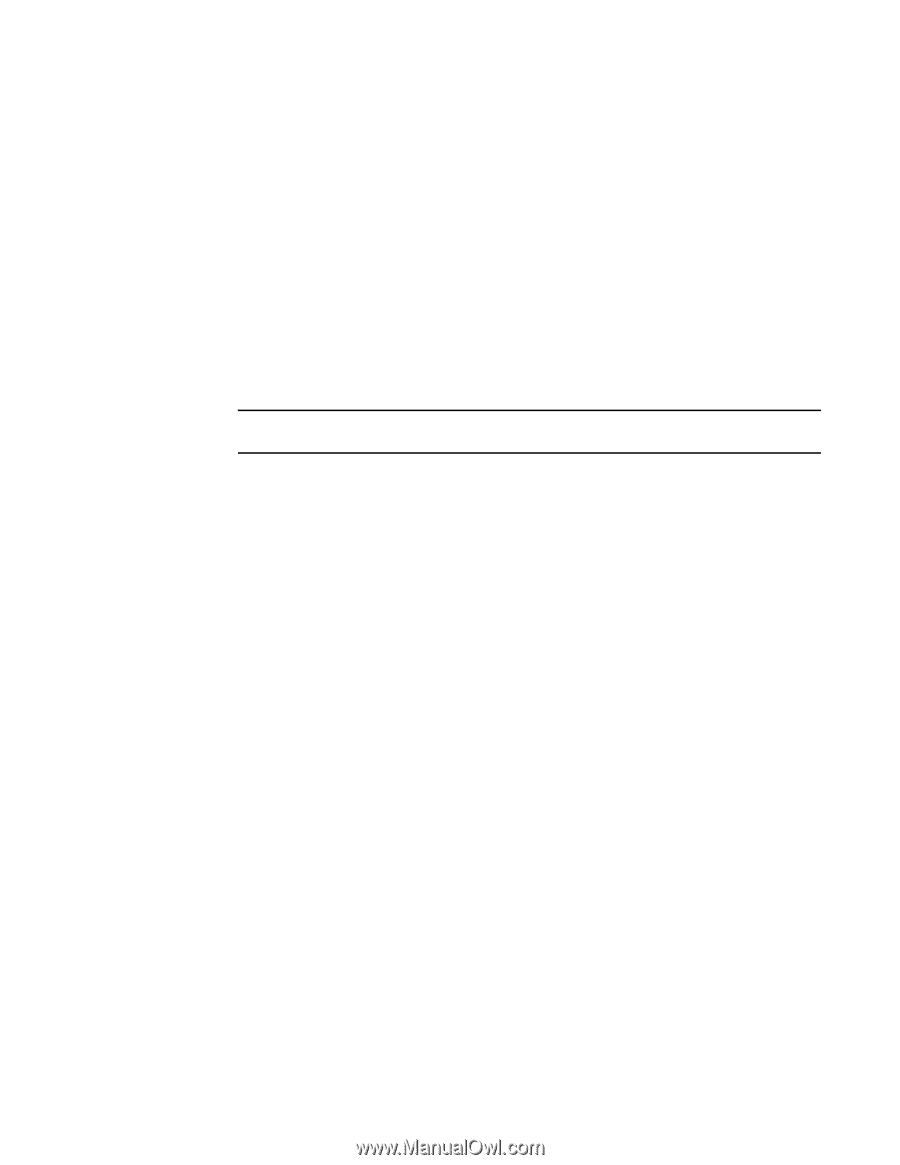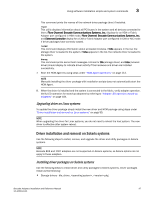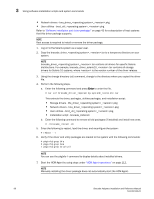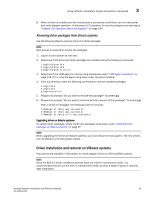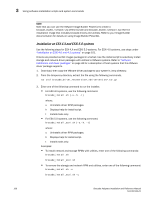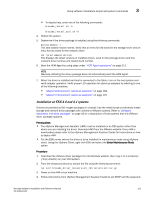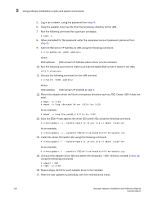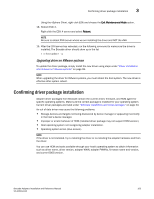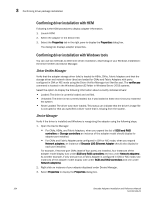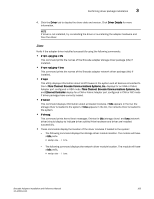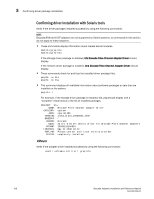Dell Brocade 825 Brocade Adapters Installation and Reference Manual - Page 129
Installation on ESXi 4.0 and 4.1 systems, vSphere Management Assistant Guide
 |
View all Dell Brocade 825 manuals
Add to My Manuals
Save this manual to your list of manuals |
Page 129 highlights
Using software installation scripts and system commands 3 • To display help, enter one of the following commands: brocade_install.sh -h brocade_install_esxi.sh -h 4. Reboot the system. 5. Determine if the driver package is installed using the following commands: esxcfg-module -l This lists loaded module names. Verify that an entry for bfa exists for the storage driver and an entry for bna exists for the network driver. cat /proc/vmware/version This displays the latest versions of installed drivers. Look for bfa (storage driver) and bna (network driver) entries and related build number. 6. Start the HCM Agent by using steps under "HCM Agent operations" on page 112. NOTE Manually installing the driver package does not automatically start the HCM Agent. 7. When the driver is installed and host is connected to the fabric, turn on the host system and verify adapter operation. Verify proper LED operation for stand-up adapters by referring to one of the following locations: • "Adapter LED operation (stand-up adapters)" on page 184. • "Adapter LED operation (stand-up adapters)" on page 191 Installation on ESXi 4.0 and 4.1 systems Drivers are provided as ISO images packaged in a tarball. Use the install script to selectively install storage and network driver packages with utilities to VMware systems. Refer to "Software installation and driver packages" on page 43 for a description of host systems that this VMware driver package supports. Prerequisites • The vSphere Management Assistant (vMA) must be installed on an ESX system other than where you are installing the driver. Download vMA from the VMware website. Once vMA is downloaded please refer to the vSphere Management Assistant Guide for instructions on how to deploy vMA. • Put the ESXi server (where the driver is to be installed) in maintenance mode using vSphere client. Using the vSphere Client, right click ESXi and select the Enter Maintenance Mode option. Procedure 1. Download the VMware driver package from the Brocade website, then copy it to a temporary (/tmp) directory on your ESXi system. 2. From the temporary directory, extract the file using the following command: tar zxvf brocade_driver__.tar.gz 3. Power on the vMA virtual machine. 4. Follow instructions from vSphere Management Assistant Guide to set DHCP and the password. Brocade Adapters Installation and Reference Manual 101 53-1002144-01